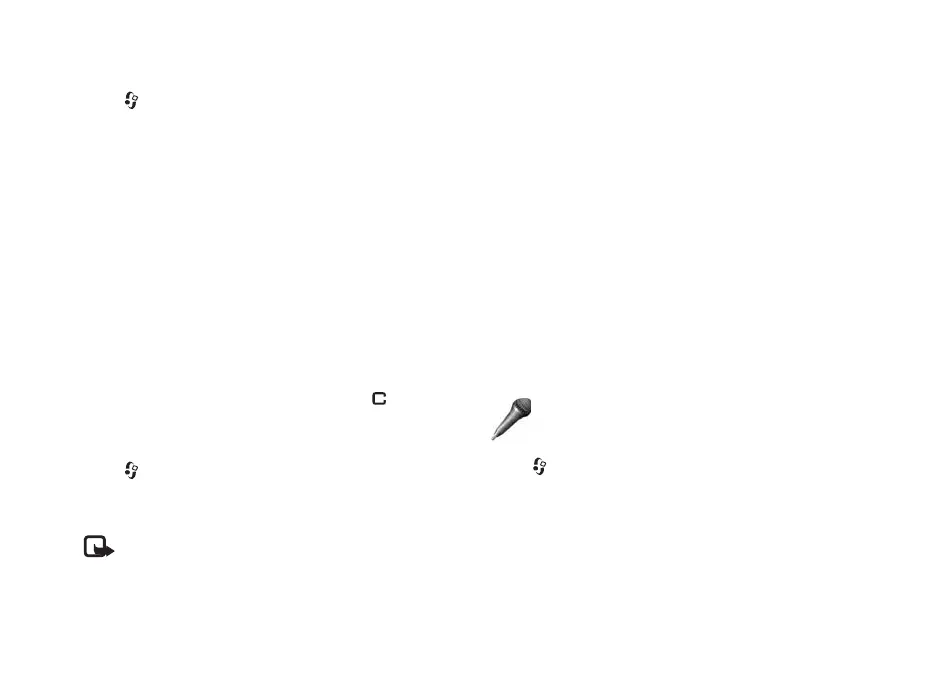Media applications
40
Copyright © 2006 Nokia. All rights reserved.
Organise flash files
Press , and select Media > Flash Player. Scroll right.
To open a folder or play a flash file, scroll to it, and press
the joystick.
To send a flash file to a compatible device, scroll to it,
and press the call key.
To copy a flash file to another folder, select Organise >
Copy to folder.
To move a flash file to another folder, select Organise >
Move to folder.
To create a folder to organize your flash files,
select Organise > New folder.
The available options may vary.
To delete a flash file, scroll to it, and press .
Play flash files
Press , and select Media > Flash Player. Scroll to a
flash file and press the joystick.
Select Options and from the following:
Note: Options may not be available in all flash files.
• Pause to pause the playback.
• Stop to stop the playback.
• Volume to adjust the playback volume. To increase or
decrease the volume scroll left or right.
• Quality to select the playback quality.
If the playback appears uneven and slow, change the
Quality setting to Normal or Low.
• Full screen to play the file using the entire display.
To return to the normal screen, select Normal screen.
Even though not visible in full screen, the key functions
may still be available when you press either key below
the display.
• Fit to screen to play the file in its original size after
zooming it.
• Pan mode on to be able to move around the display
with the joystick when you have zoomed in.
The available options may vary.
Recorder
Press , and select Media > Recorder to record
telephone conversations and voice memos. If you are
recording a telephone conversation, both parties hear a
tone every 5 seconds during recording.
The recorder cannot be used when a data call or GPRS
connection is active.