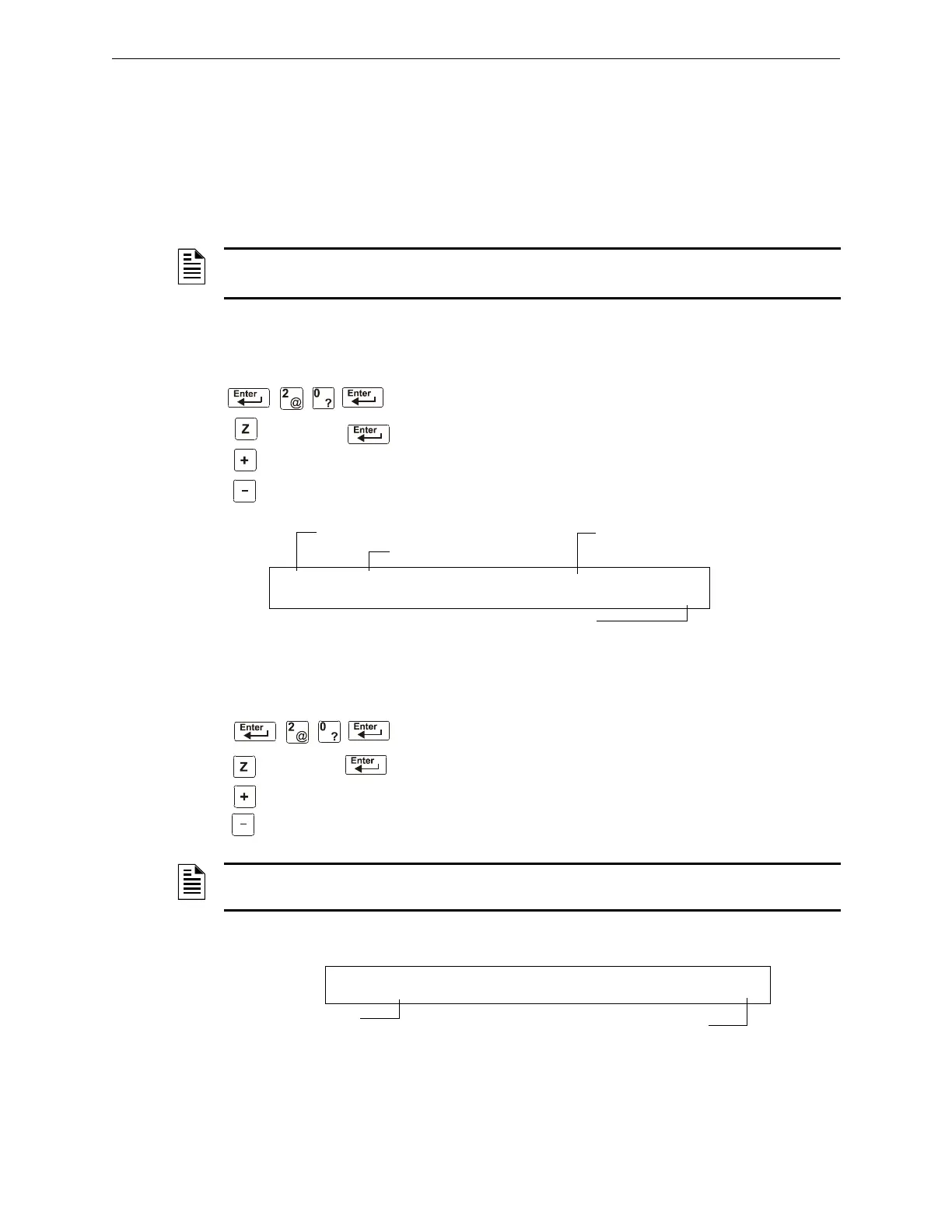NFS-320/E/C, NFS-320SYS/E Operations Manual — P/N 52747:E1 06/16/2011 39
Viewing and Printing a Read Status Read Status Operation
• Silenceable A selection that specifies if the device can be silenced during an alarm by pressing
the
SIGNAL SILENCE key. Possible values are:
* = output nonsilenceable
F = silenceable, resound by fire alarm
U = silenceable, resound by supervisory alarm
B = silenceable, resound by security alarm
T = silenceable, resound by troubl
O = silenceable, does not resound
• Walk Test A selection that specifies if the device will activate during a Walk Test.
How to View Read Status for a Software Zone (Z01-Z99)
From the “Read Status” screen, press 0, then press the ENTER
key. You can now view Read Status for a Software Zone as
follows: press Z, enter the zone number (01-99), then press the
ENTER key. For example, to read the status of Software Zone 07:
press Z, enter 07, then press the
ENTER key. The control panel
now displays information for a Software Zone as shown below.
Figure 4.4 Sample Software Zone Read Status Display
How to View Read Status for a Special Zone (F0-F9)
From the “Read Status” screen, press 0, then press the ENTER
key. You can now view Read Status for a Special Zone as
follows: press
Z, enter the zone number (F0-F9), then press the
ENTER key. For example, to read the status of Special Zone F8:
press
Z, enter F8, then press the ENTER key. The control panel
now displays information for a Special Zone as shown below
.
Figure 4.5 Sample Special Zone Read Status Display
NOTE: If the “Strobe” Type ID is used with System Sensor Strobe synchronization, F, U, B, T,
or O will silence the entire circuit, “*” will silence the horn portion only.
Software
Zone Number
next device
previous device
Zone label for zones 01-99
Custom zone label for the zone
entered in during program Change
Zone Number
Zone status (ON or OFF)
OFF SOFTWARE ZONE 3RD FLOOR CAFETERIA
Z07
Special
Zone Number
next device
previous device
NOTE: The zone label depends on the type of Special Zone. For example, CODING FUNCTION
CODE TYPE for F8.
Zone label for Special Function F8
Indicates Special Zone F8
Zone status (ON or OFF)
Code Type selection
for Special Zone F8
OFF CODING FUNCTION CODE TYPE
MARCH TIME F8
