
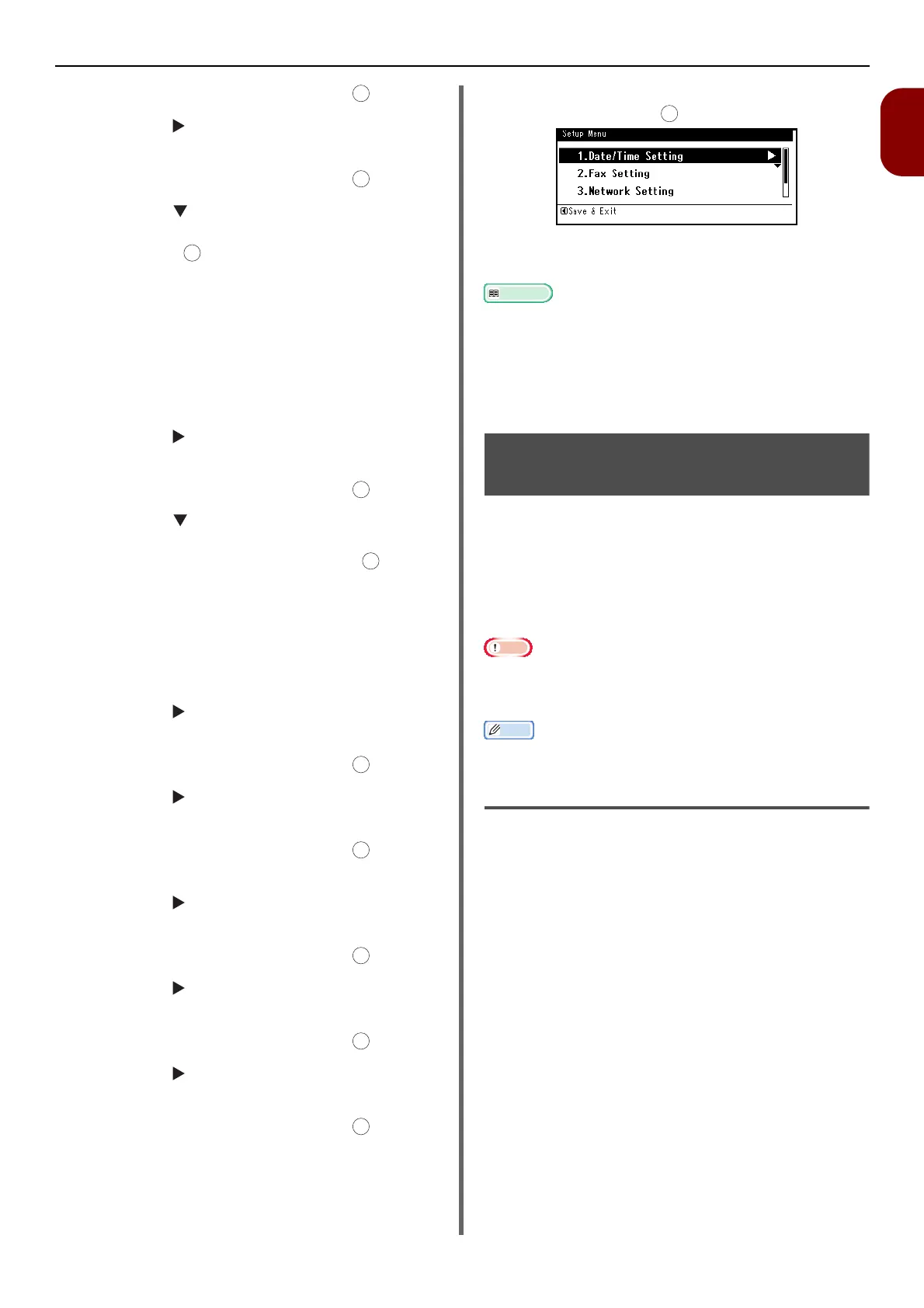 Loading...
Loading...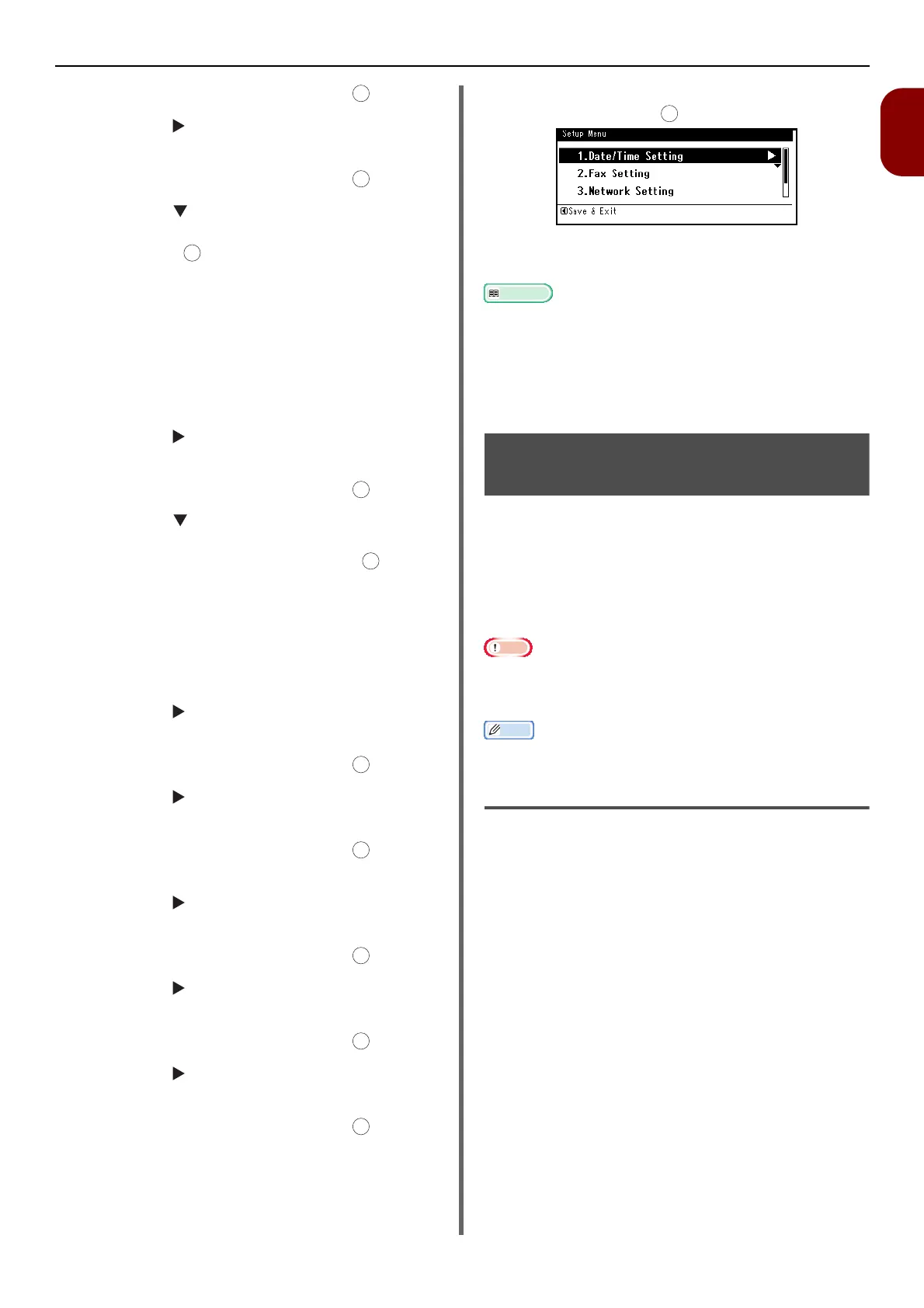
Do you have a question about the Oki MB451 and is the answer not in the manual?
| Duplex printing | Yes |
|---|---|
| Print technology | LED |
| Time to first page (black, normal) | 5 s |
| Print speed (black, normal quality, A4/US Letter) | 29 ppm |
| Dimensions (WxDxH) | 455 x 425 x 427 mm |
| All-in-one functions | Copy, Fax, Print, Scan |
| Color all-in-one functions | No |
| Maximum duty cycle | 30000 pages per month |
| Copier resize | 25 - 400 % |
| Maximum number of copies | 99 copies |
| Time to first copy (black, normal) | 11 s |
| Scan to | CIFS, Fax, FTP, USB |
| Grayscale levels | 7 |
| Scan speed (black) | 37.5 ppm |
| Scan speed (color) | 10 ppm |
| Image formats supported | BMP, GIF, JPG, PCX, PNG, TGA |
| Faxing | Mono faxing |
| Fax memory | 200 pages |
| Modem speed | 33.6 Kbit/s |
| Fax transmission speed | 2 sec/page |
| Total input capacity | - sheets |
| Total output capacity | 150 sheets |
| Maximum input capacity | 350 sheets |
| Total number of input trays | 2 |
| Multi-Purpose tray input capacity | 100 sheets |
| Envelopes sizes | 9, 10, C5, C6, DL |
| Maximum print size | 210 x 297 mm |
| Duplex media weight | 60 - 112 g/m² |
| Paper tray media types | Envelopes |
| Paper tray media weight | 60 - 120 g/m² |
| ISO A-series sizes (A0...A9) | A4, A5, A6 |
| ISO B-series sizes (B0...B9) | B5 |
| Maximum ISO A-series paper size | A4 |
| Multi-Purpose Tray media weight | 60 - 150 g/m² |
| Display | LCD |
| Display resolution | 320 x 128 pixels |
| Market positioning | Business |
| Standard interfaces | Ethernet, USB 2.0 |
| USB 2.0 ports quantity | USB 2.0 ports have a data transmission speed of 480 Mbps, and are backwards compatible with USB 1.1 ports. You can connect all kinds of peripheral devices to them. |
| Security algorithms | SSL/TLS |
| Processor frequency | 330 MHz |
| Sound power level (standby) | 55 dB |
| Sound pressure level (quiet mode) | 30 dB |
| AC input voltage | 220 - 240 V |
| AC input frequency | 50 - 60 Hz |
| Power consumption (off) | 3 W |
| Power consumption (PowerSave) | 14 W |
| Power consumption (average operating) | 580 W |
| Mac operating systems supported | Mac OS X 10.4 Tiger, Mac OS X 10.5 Leopard, Mac OS X 10.6 Snow Leopard, Mac OS X 10.7 Lion |
| Server operating systems supported | Windows Server 2003, Windows Server 2003 x64, Windows Server 2008, Windows Server 2008 R2, Windows Server 2008 x64 |
| Windows operating systems supported | Windows 7 Home Premium, Windows 7 Home Premium x64, Windows 7 Professional, Windows 7 Professional x64, Windows 7 Starter, Windows 7 Starter x64, Windows 7 Ultimate, Windows 7 Ultimate x64, Windows Vista Business, Windows Vista Business x64, Windows Vista Home Basic, Windows Vista Home Basic x64, Windows Vista Home Premium, Windows Vista Home Premium x64, Windows Vista Ultimate, Windows XP Home, Windows XP Home x64, Windows XP Professional, Windows XP Professional x64 |
| Operating temperature (T-T) | 10 - 32 °C |
| Operating relative humidity (H-H) | 20 - 80 % |