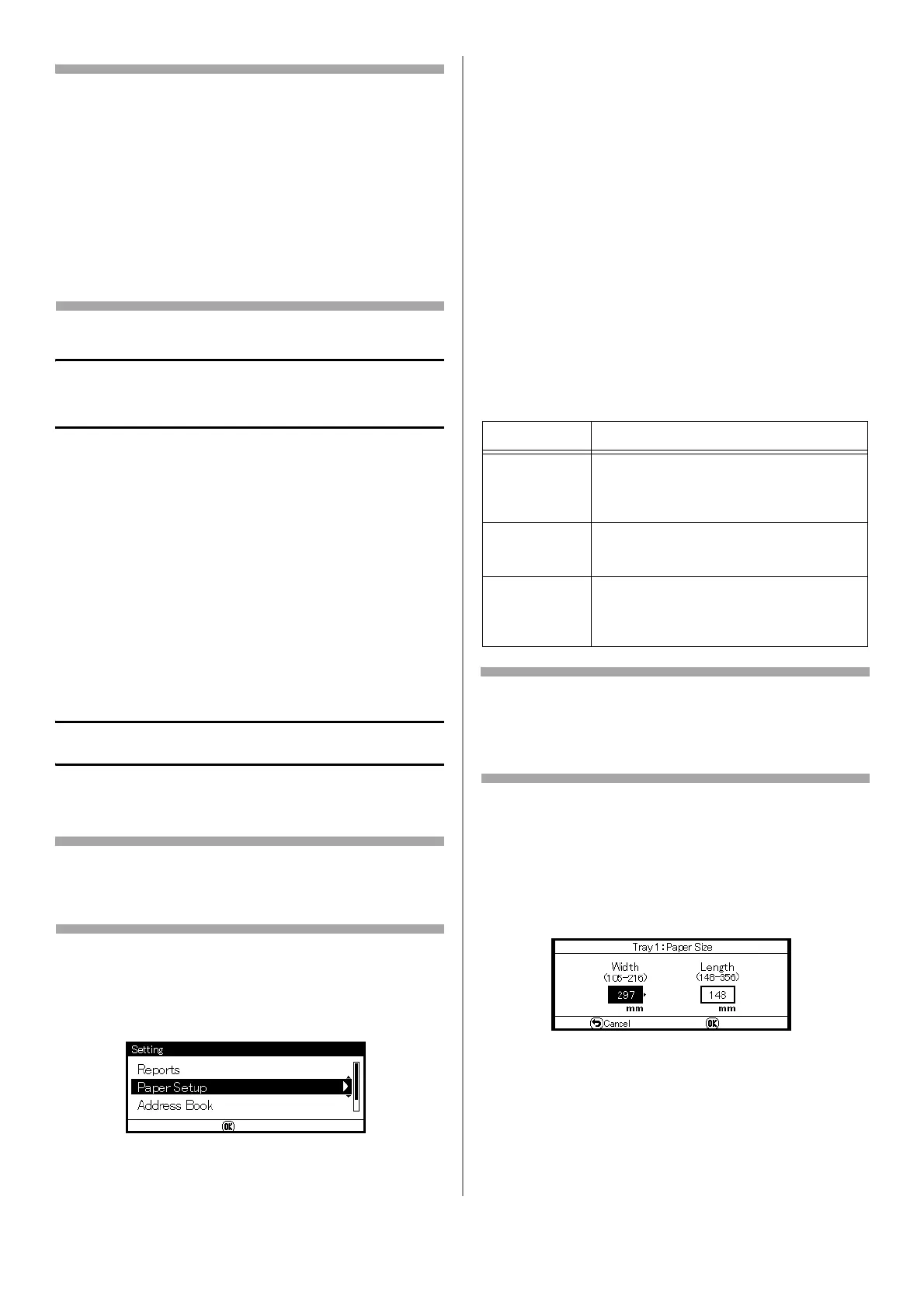16 - English
Note
• Do not load paper above the fill line.
• Do not load paper of different sizes, types
or weights at the same time.
• When adding paper, remove the paper on
the MP tray and straighten the edges of
both stacks of paper, and then load them
again.
• Do not put anything other than paper for
printing. Do not apply too much pressure
on the MP tray.
Printing the Configuration
Report
You can check the detailed information of your
machine, such as the settings and status, by
printing the configuration report.
1 Press <SETTING> on the control panel.
2 Use the down arrow key to select [Reports],
then press <OK>.
3 Use the down arrow key to select
[Configuration], then press <OK>.
4 When the confirmation message appears,
press the left or right arrow key to select
[Yes], then press <OK>.
Configuring the Tray Settings
Standard Size Print Media
Note
To scroll through the various selections on the
display, press the down arrow key repetitively.
\
1 Press <SETTING> on the control panel.
2 Use the down arrow key to select [Paper
Setup], then press <OK>.
3 Use the down arrow key to select the
applicable paper tray, then press <OK>.
4 Use the down arrow key to select [Paper
Size], then press <OK>.
5 Use the down arrow key to select the size of
the loaded paper, then press <OK>.
6 Use the down arrow key to select [Media
Type], then press <OK>.
7 Use the down arrow key to select the type of
media loaded, then press <OK>.
8 Use the down arrow key to select [Media
Weight], then press <OK>.
9 Use the down arrow key to select the weight
of the loaded paper, then press <OK>.
Custom Size Print Media
To load custom size paper, you need to register
the width and length of the paper before printing.
Note
For tray 1 and tray 2, you can configure the
[Custom] setting only when [Paper Size] is set to
[Custom].
1 Follow steps 1 through 3 at the left.
2 Use the down arrow key to select [Custom],
then press <OK>.
3 Enter the desired value in the Width box using
the keypad.
4 Press the right arrow key to move to the
Length box, then enter the value using the
keypad.
5 Press <OK>.
Tray Available size range
Tray 1 Width:
4.1 to 8.5" (105 to 216 mm)
Length:
5.8 to 14.0" (148 to 356 mm)
Tray 2
(optional)
Width: same as Tray 1
Length:
8.3 to 14.0” (148 to 356 mm)
MP tray Width:
2.5 to 8.5" (64 to 216 mm)
Length:
5.0 to 52.0" (127 to 1321 mm)
