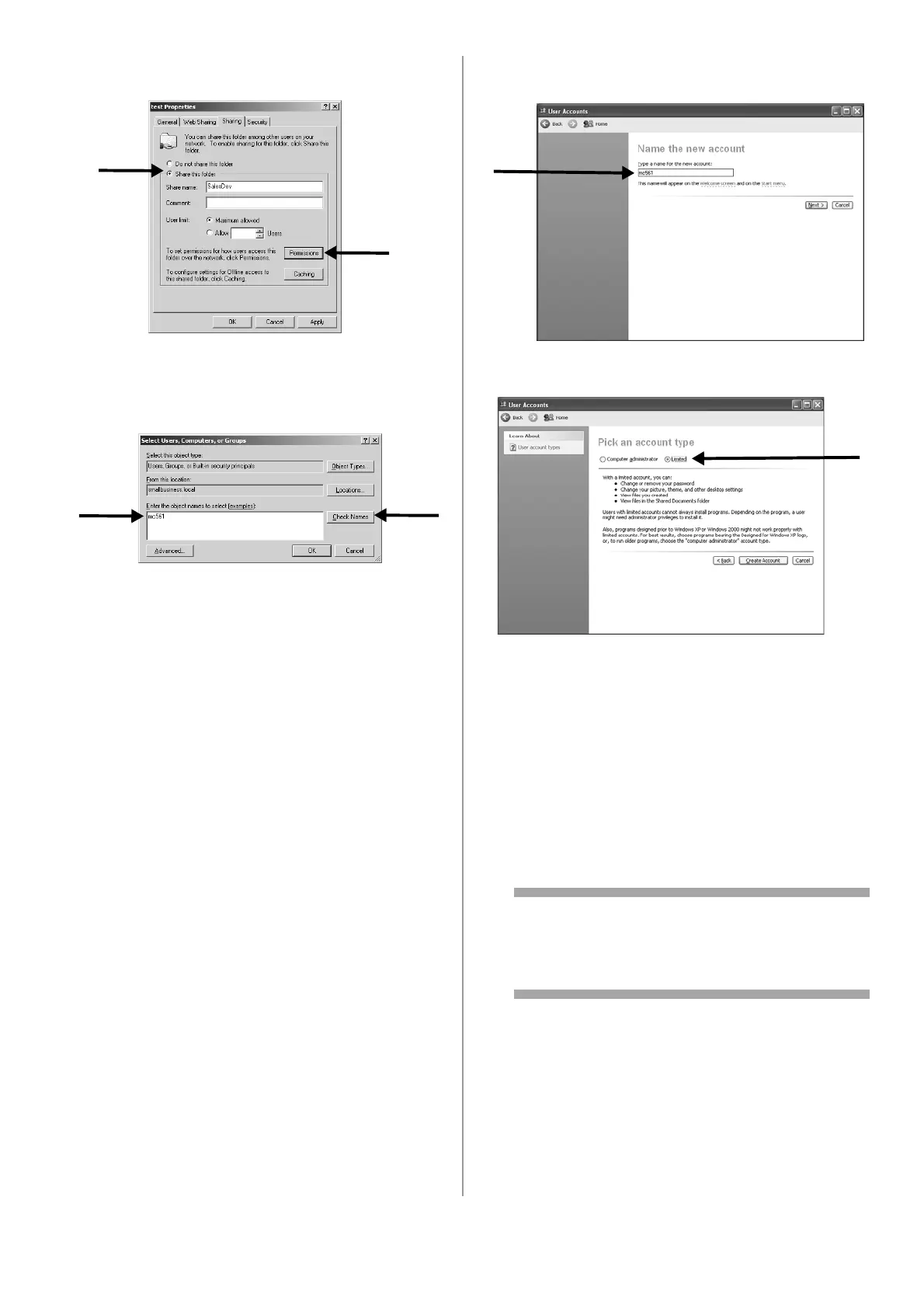36 - English
11 On the [Sharing] tab, select [Share this
folder] and then click [Permissions].
12 Click [Add].
13 Enter the value of C-2 and then click [Check
Names].
14 Check that the value of C-2 is displayed, and
then click [OK].
15 Select the [Allow] check box for [Full Control],
and then click [OK].
16 Close the folder’s property dialog box.
17 Create a profile to complete the setup for
Scan To Network PC. See page 38.
For Windows XP
1 Click [start] > [Control Panel].
2 Double-click [User Accounts].
3 Select [Create a new account].
4 Enter the value of C-2 in the text box and
click [Next].
5 Select [Limited] and click [Create Account].
6 Click the icon of the user account created in
the step above.
7 Select [Create a password].
8 Enter the value of C-3 in [Type a new
password] and [Type the new password again
to confirm], and then click [Create Password].
9 Close the control panel.
10 Create a new folder on the computer with the
name entered on line C-5.
Note
It is recommended to create a folder in the
local drive, not on the desktop or [My
Documents].
11 Right-click the folder created in the step
above, and then select [Sharing and
Security].
12 Click [If you understand the security risks but
want to share files without running the
wizard, click here.].
13 Select [Share this folder] in Windows Firewall,
and then click [OK].
