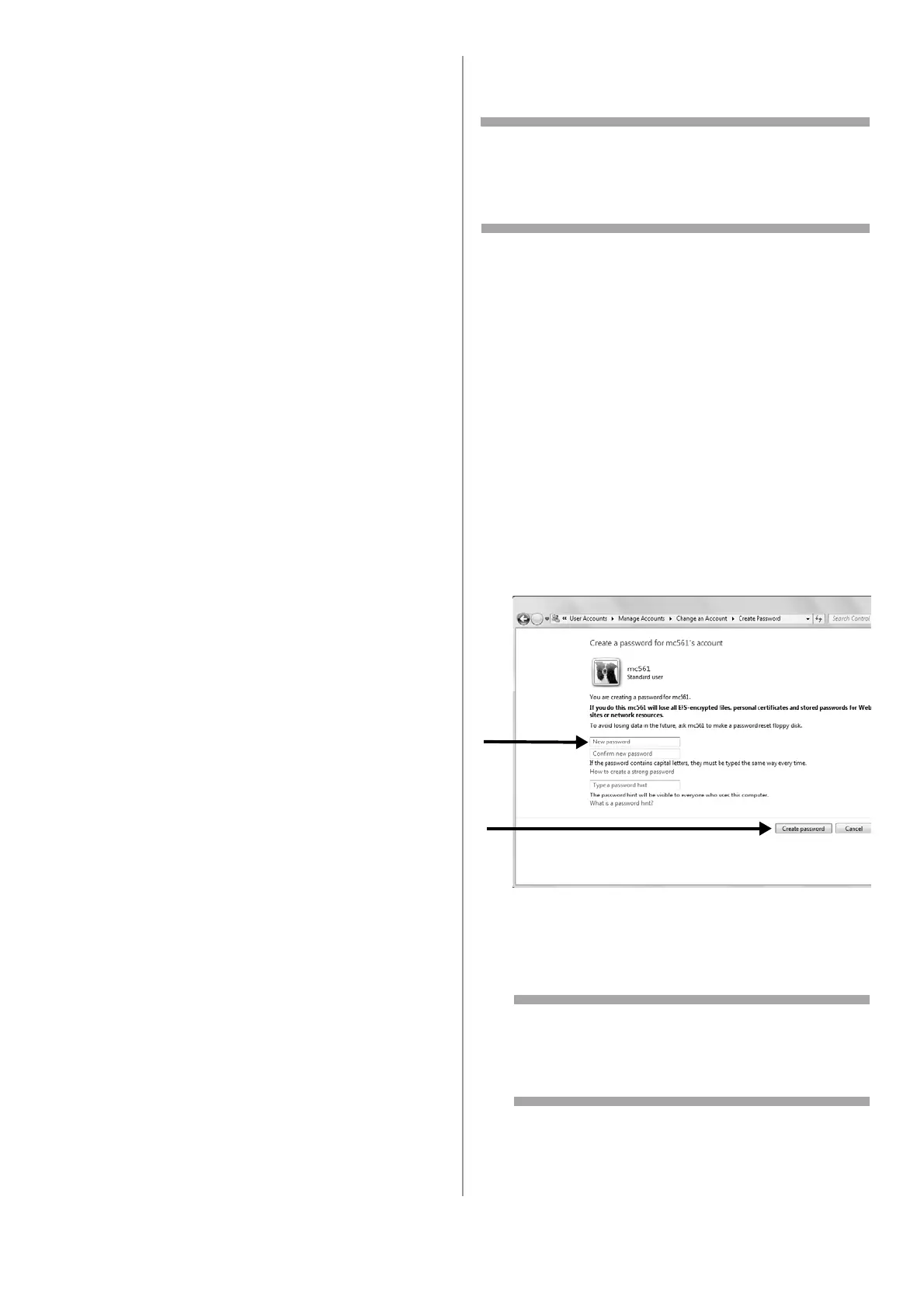34 - English
Windows 2000
1 Click [Start] > [Settings] > [Control Panel].
2 Double-click [System].
3 Select the [Network Identification] tab and
then click [Properties].
4 Note the name in [Computer name] on line
C-1 of the Setup Form.
5 Click [Cancel] to close the window.
Determine the Names of the
Items Required for Scan To
Network PC
Determine the names of the following items and
fill them in on lines C-2 to C-6 on the Setup Form.
• User name to log into the destination computer
(C-2)
• Password to log into the destination computer
(C-3)
• Profile name to register the settings on your
machine (C-4)
• Shared folder name on the destination
computer (C-5)
• File name of the scanned data (C-6)
Configure the Computer for
Scan To Network PC
Register your machine on the computer as a user
and then set up a shared folder to which scanned
images are sent and saved.
•Windows 7, see below
• Windows Server 2008 R2, see below
• Windows 2008, see below
• Windows Vista, see below
• Windows Server 2003, see page 35
• Windows XP, see page 36
• Windows 2000, see page 37
Important!
If the computer is in a domain, the
procedure of adding a user account may be
different from the procedure below. Refer to
the Microsoft Windows manual.
Windows 7,
Windows Server 2008 R2,
Windows 2008,
Windows Vista
Note
The procedure below uses Windows 7 as an
example. The display may differ depending on
the operating system.
1 Click [Start] > [Control Panel].
2 Select [Add or remove user accounts].
3 Select [Create a new account].
4 Enter the information from line C-2 of the
Setup Form in the text box.
5 Ensure that [Standard user] is selected, and
then click [Create Account].
6 Click the icon of the user account created in
the previous step.
7 Select [Create a password].
8 Enter the information from line C-3 in [New
password] and [Confirm for new password],
then click [Create password].
9 Close the control panel.
10 Create a new folder on the computer with the
name entered on line C-5.
Note
It is recommended to create a folder in the
local drive, not on the desktop or [My
Documents].
11 Right-click the folder created in step above
and select [Properties].
