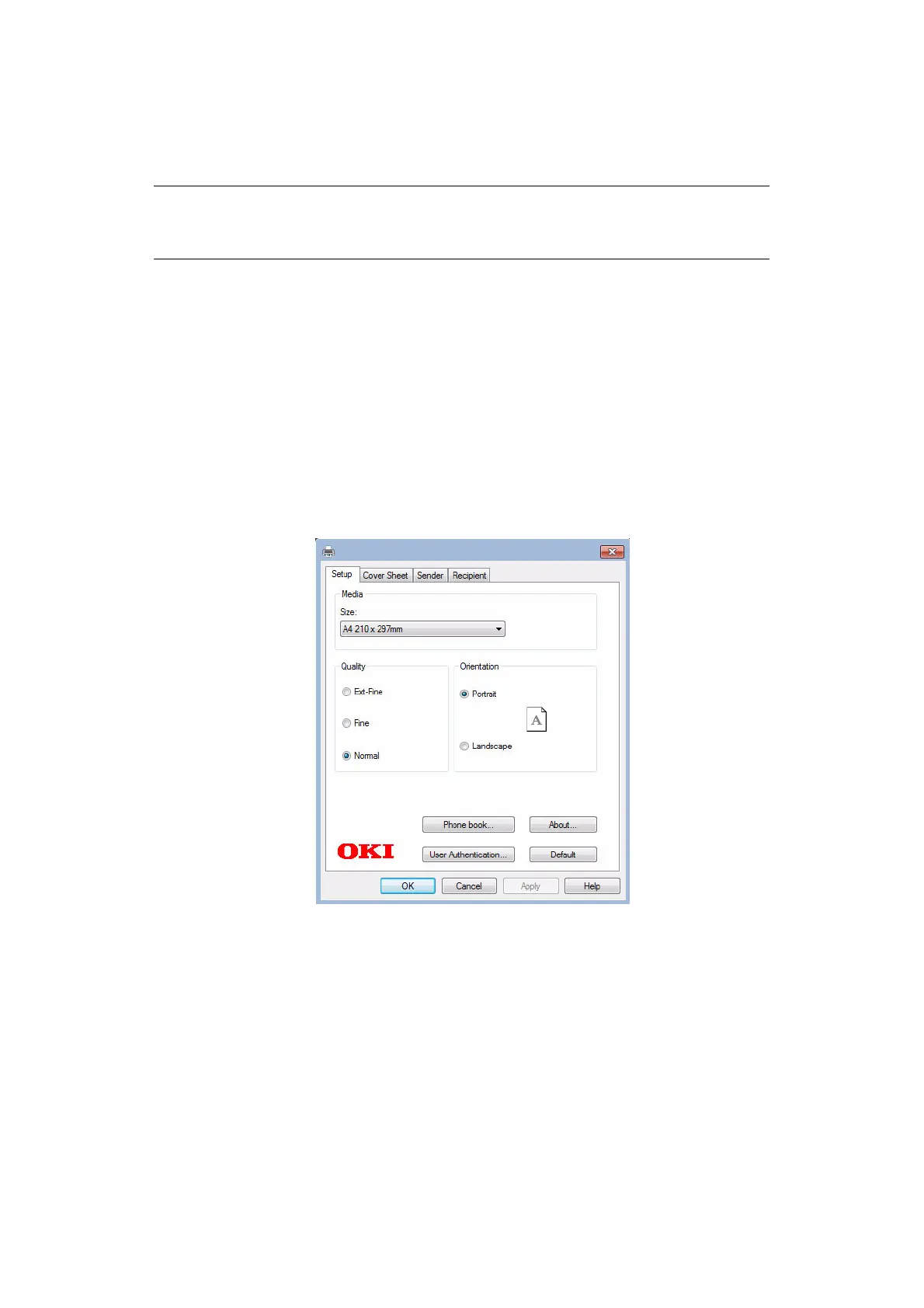Faxing - MC342dn, MC342dw, MC362dn, MC362w, MC562dn, MC562w, MC562dw, ES5462 MFP, ES5462dw MFP and MPS2731mc only
> 110
I
NTERNET
FAX
S
ENDING
A
FAX
FROM
YOUR
PC
Basic operation
1. At the MFP: Place your document(s) with text face UP in the ADF or face DOWN on
the glass.
2. Press the Fax button on the control panel to prompt the Fax Mode screen.
3. Using the Down arrow key, scroll to Internet Fax and press OK.
4. Set your destination and send properties as required. Refer to “Advanced operation”
on page 112 for details.
5. At your PC: From your application’s File menu, select Print.
6. In the Select Printer window, highlight the fax driver option.
7. Press the Preferences button to display the fax driver window.
8. On the Setup tab:
(a) Select the appropriate media size from the drop-down menu.
(b) Set the resolution quality to Ext-Fine, Fine or Normal.
(c) Set the orientation to Portrait or Landscape.
9. On the Cover Sheet tab:
(a) Set the cover sheet usage settings as appropriate.
(b) Select a cover sheet format.
10. On the Sender tab:
(a) Enter your name.
(b) Enter your fax number.
NOTE
You must have the fax driver installed on your PC. Download the latest fax
driver from your support website.
