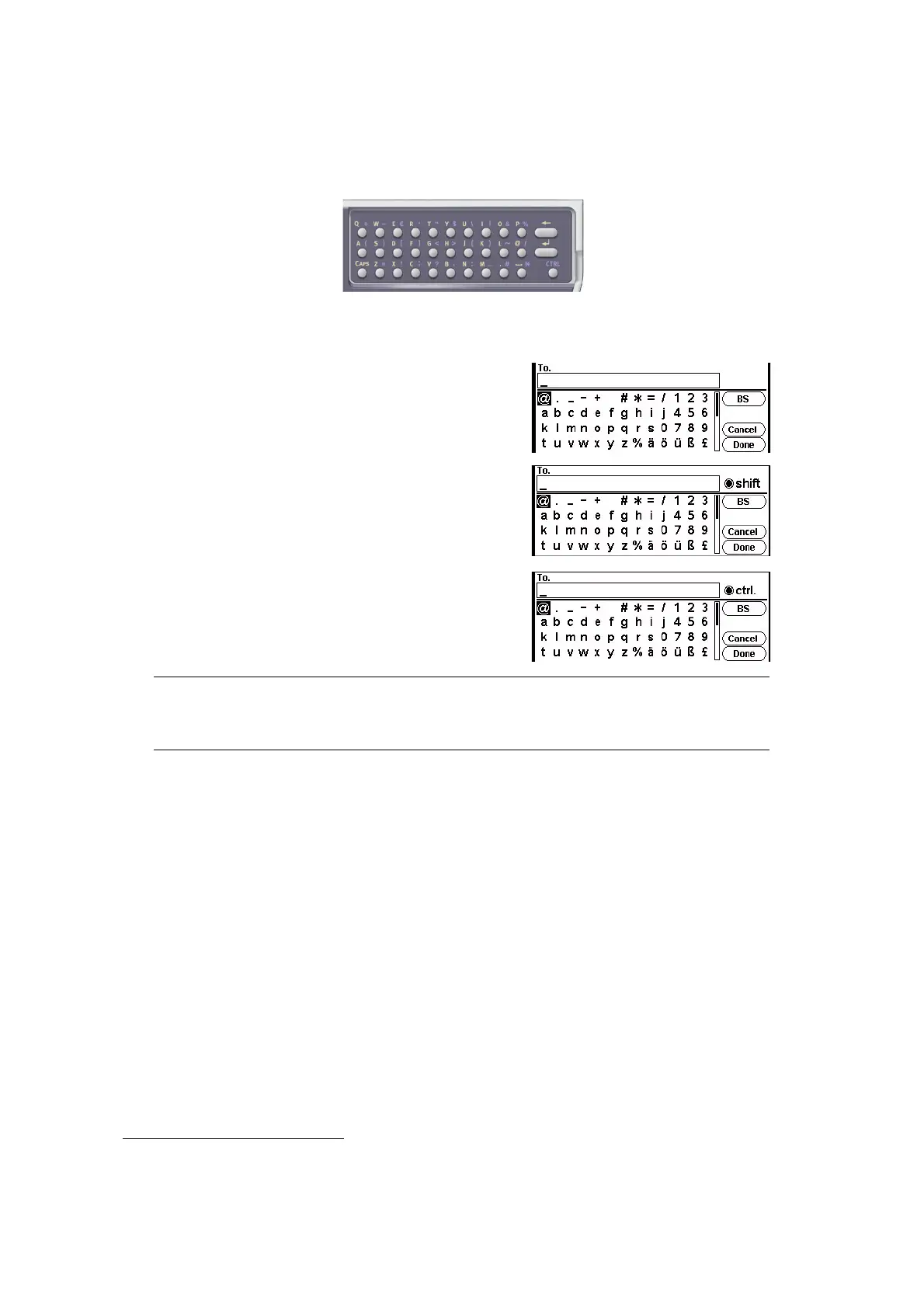Introduction > 19
Q
WERTY
KEYBOARD
(MC562dn, MC562w, MC562dw, ES5462 MFP, ES5462dw
MFP
AND
MPS2731mc
ONLY
)
You can also enter upper and lower case letters and symbols using the qwerty keyboard.
You can switch the entry mode from normal mode, CAPS mode and CTRL mode. The mode
change is reflected on the screen keyboard display.
C
HANGING
THE
DISPLAY
LANGUAGE
The default language used by your MFP for display messages and for report printing is
English
1
. If required, this can be changed using the Panel Language Setup utility.
Normal mode You can enter lower-case
letters.
CAPS mode By pressing the CAPS key, you
can enter upper-case letters.
CTRL mode By pressing the CTRL key, you
can enter symbols.
NOTE
Numbers and certain characters cannot be entered using the qwerty
keyboard. To enter them, use the screen keyboard or keypad.
1. To ensure your product contains the latest firmware updates, it is recommended that you download
the language files from this utility during setup.
