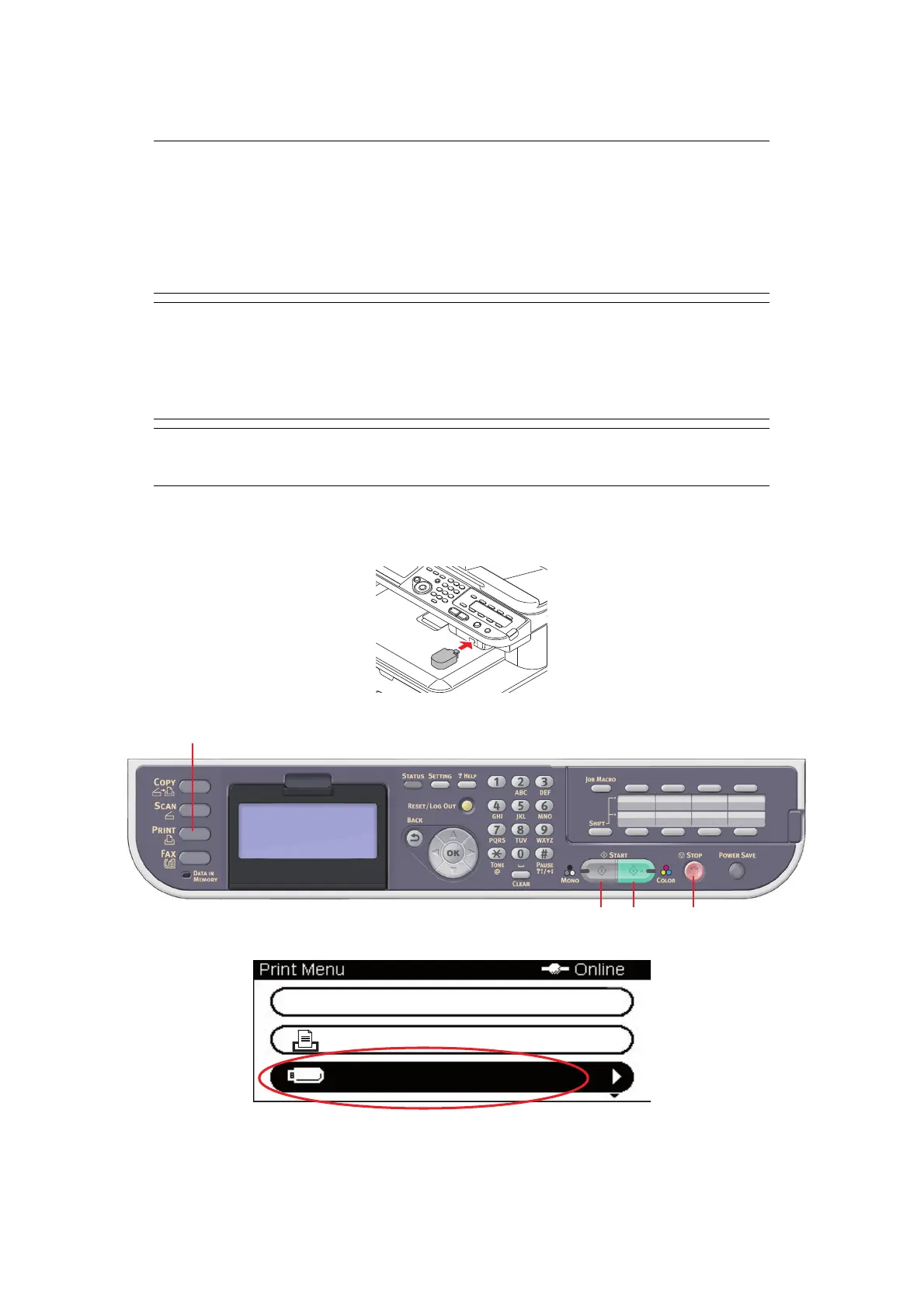Printing > 91
P
RINT
FROM
USB
MEMORY
B
ASIC
OPERATION
1. Plug the USB memory into the USB port at the front of the machine.
2. Press the Print button (1) on the control panel to prompt the Print Menu screen.
3. Using the Down arrow key, scroll to Print From USB Memory and press OK.
4. Ensure Select Print File is highlighted, then press OK.
The list of supported files on the USB stick are display.
NOTE
Supported file systems: FAT12, FAT16, FAT32.
Supported file formats: JPEG, PDF (v1.7), M-TIFF (v6 Baseline), PRN (PCL,
PS).
Supported: Up to 32 GB capacity of USB memory.
Not Supported: USB hubs, external USB HDDs and encrypted PDFs.
NOTE
Up to 100 files in supported file formats stored in USB memory are displayed
on the file list. If more files are stored in USB memory, the list of the stored
files may not be displayed properly.
You can select and print one file in your USB memory at a time.
NOTE
“Toner Save Mode”
settings is available to Print From USB Memory Function.
Print From USB Memory
Print Job
Job Lists
