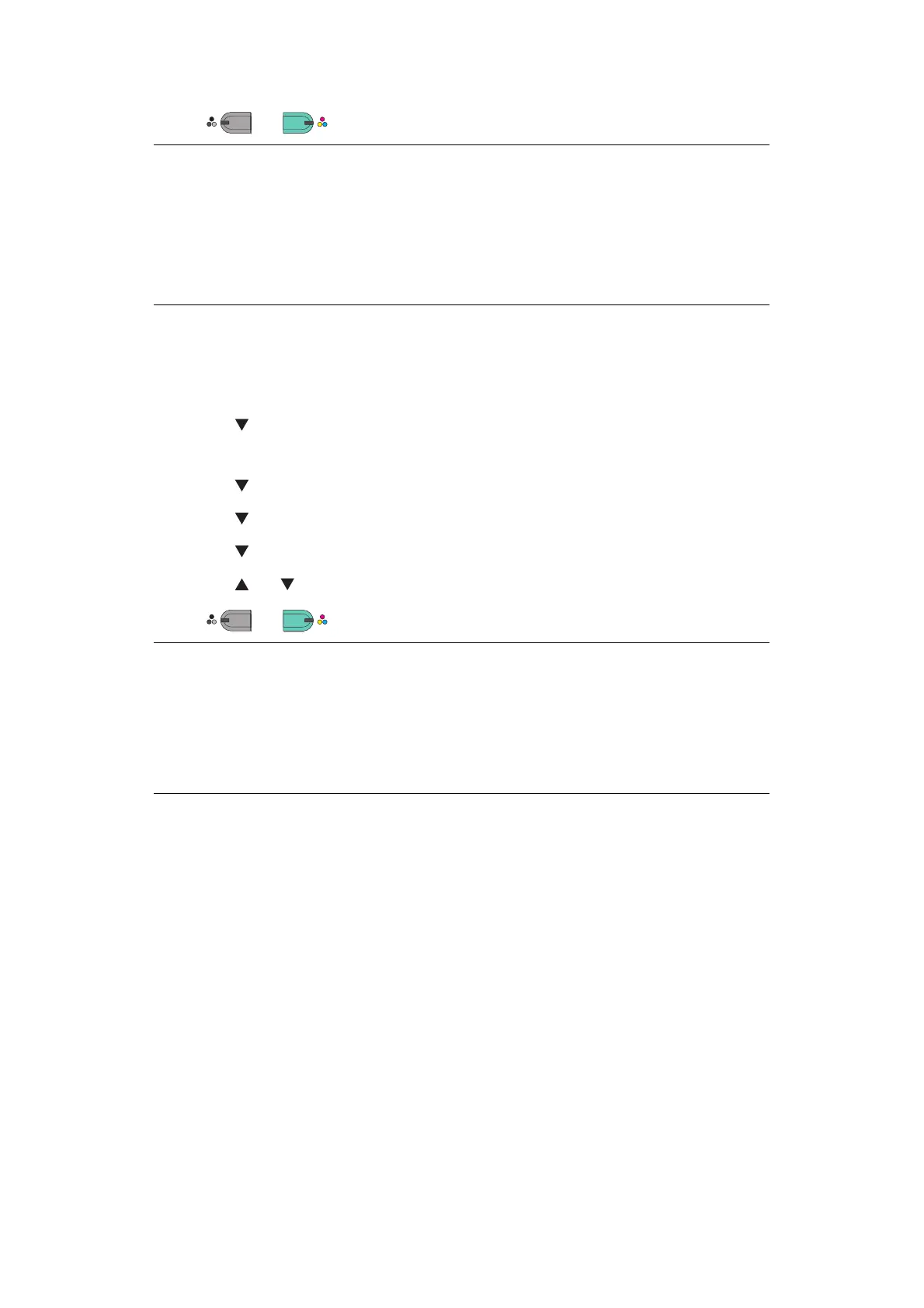Scanning > 72
9. Press or .
WSD S
CAN
CONNECTION
1. Press the SCAN key on the Operation Panel.
2. Place the original on the automatic document feeder or on the scanner glass.
3. Press the to select Local PC and then press OK.
4. Check that the Select A Connecting PC is selected, and press OK.
5. Press the to select From WSD Scan and then press OK.
6. Press the to select the destination PC and then press OK.
7. Press the to select Duplex Scan and then press OK.
8. Press the or to select ON or OFF and then press OK.
9. Press
or .
MEMO
If you select Application, the specified application starts and the scanned
image is displayed on the application.
If you select Folder, the scanned image is saved in the specified folder.
If you select PC-FAX, the application for fax transmission starts. After sending
the scanned image, send a fax with the fax transmission software on your
computer.
MEMO
To start the dual-sided scan, turn its setting On and place the original on the
automatic document feeder. If you turn the dual-sided scan On but place the
document on the scanner glass, you cannot scan the dual sides of document.
When using the scanner application on PC, it will be scanned by the scanner
type of scan profile setup on PC, regardless of where the document is set or
the setting of Duplex Scan. (A6 is only simplex scanning)
MONO
COLO
MONO
COLO
