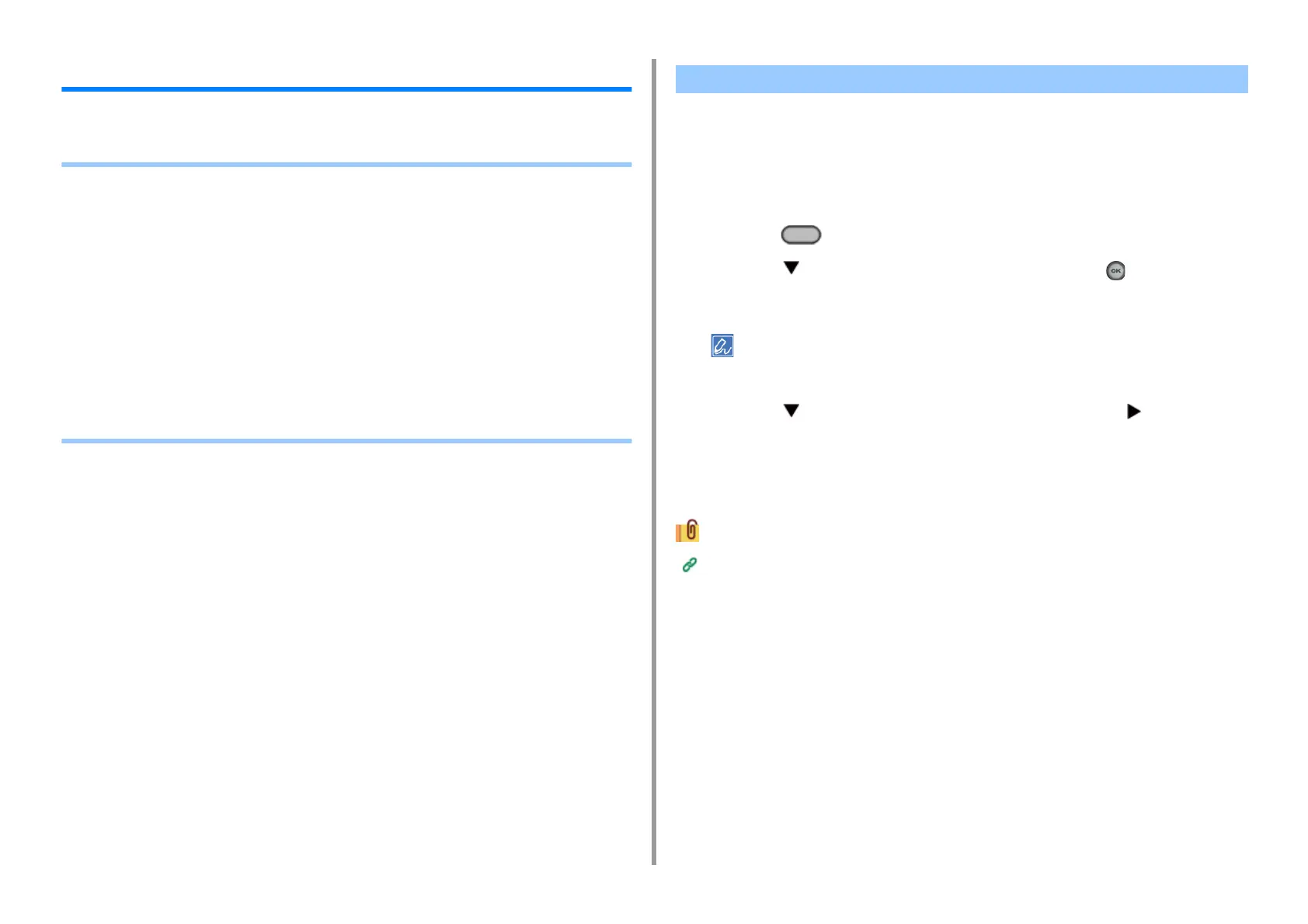- 86 -
5. Scan
Sending Scanned Data as an E-mail Attachment
This section describes how to send scanned data as an e-mail attachment.
• Before Using Scan To E-mail
• Entering E-mail Address to Send E-mail
• Specifying a Destination from Address Book or Group List (Advanced Manual)
• Specifying a Destination Using One-touch Button (Advanced Manual)
• Specifying a Destination from Transmission History (Advanced Manual)
• Specifying a Destination Searching LDAP Server (Advanced Manual)
• Setting the Sender's Address (Advanced Manual)
• Setting the Reply Address (Advanced Manual)
• Registering an E-mail Template (Advanced Manual)
• Using an E-Mail Template (Advanced Manual)
• Saving Transmission Data (Advanced Manual)
• Checking Results of Scan To E-mail (Advanced Manual)
If the machine is set up from [Easy Setup] > [E-mail Setting], skip Before Using Scan To E-
mail. If the information is not set, set up in the following procedure.
1
Check the information related to E-mail following the steps in "Checking the
Setting Information
".
2
Press the (SETTING) button on the operator panel.
3
Press the button to select [Easy Setup] and press the (OK) button.
4
Enter the administrator password, and then press [Enter].
The factory default password is "999999". If the administrator password is changed after installing the machine,
enter the updated password.
5
Press the button to select [E-mail Setting] and press the button.
6
Press [Next].
7
Follow the onscreen instruction to enter the information checked in Step 1.
E-mail Setup (Advanced Manual)
Before Using Scan To E-mail
