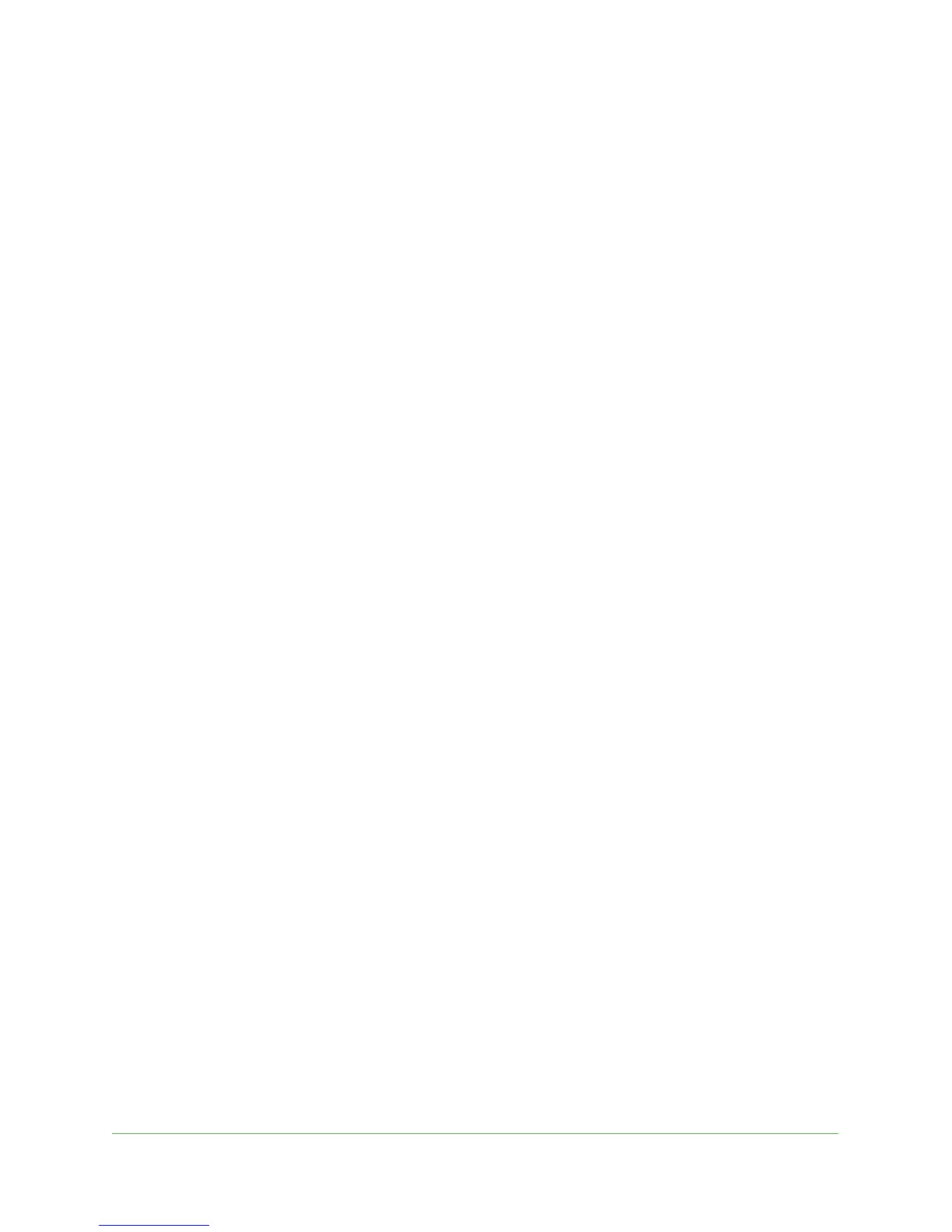Extender Network Settings
17
N300RE WiFi Range Extender
• WEP. WEP is an older standard, and is less secure than WPA or WPA2. WEP uses
encryption keys and data encryption for data security. You can select 64-bit or 128-bit
encryption.
• WPA-PSK [TKIP]. WPA is more secure than WEP. When using wireless computers
or devices that support WPA, you can enter a passphrase to join the extender’s
wireless network.
• WPA2-PSK [AES]. WPA2 is even more secure, but some older computers do not
support this standard. When using wireless computers or devices that support WPA2,
you can enter the passphrase to join the extender’s wireless network.
• WPA-PSK [TKIP] + WPA2-PASK [AES]. When using wireless computers or devices
that support either WPA or WPA2, you can enter the passphrase to join the
extender’s wireless network.
4. Click Apply.
Your settings are saved.
If your computer was connected wirelessly to the extender network, it is disconnected. To
join the extender network, you need to use the new settings that you specified.
Set Up WPA, WPA2, or WPA + WPA2
Both WPA and WPA2 provide strong data security. WPA with TKIP can be used on Windows
systems with Service Pack 2 or later. WPA2 with AES is a hardware implementation; see
your device documentation before implementing it.
To set up WPA or WPA2 in the extender:
1. Select Setup > Wireless Settings.
2. In the Security Options section, select the radio button for the WPA or WPA2 option of your
choice.
The settings displayed on the screen depend on which security option you select.
3. Enter the passphrase (the wireless password for the extender network).
4. Click Apply.
Your settings are saved.
If your computer was connected wirelessly to the extender network, it is disconnected. To
join the extender network, you need to use the new settings that you specified.
Set Up WEP
On Networks recommends that you use WPA or WPA2 wireless security because it is more
secure than WEP. If you choose to use WEP, you can set it up in this screen.
To set up WEP security:
1. Select Setup > Wireless Settings.
