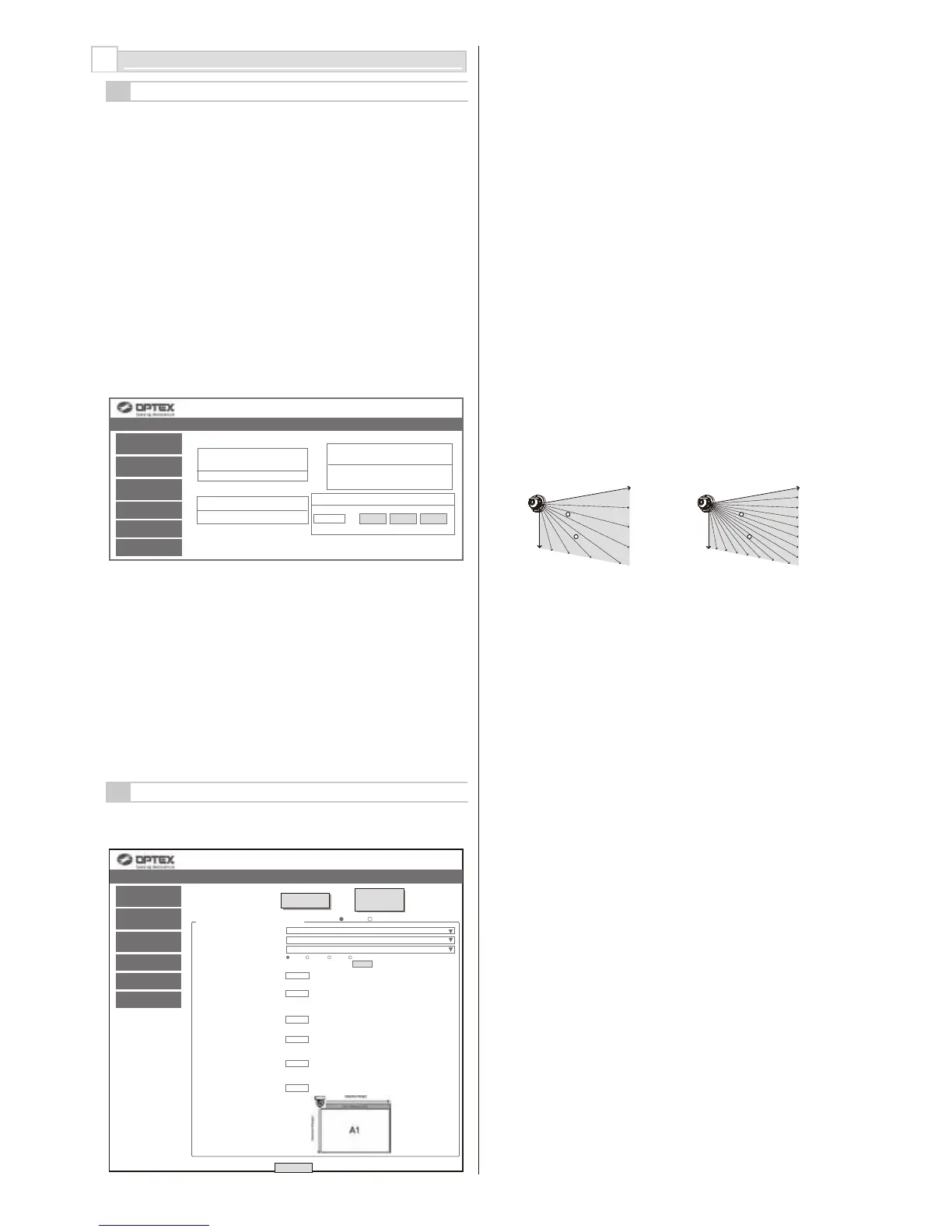EN-9
The following setting items can be configured. Use pull-down menu or enter a
value. Items that are unavailable for setting are grayed out, depending on a model
or mode.
6-2
DETECTION CONFIGURATION
6-1
OVERVIEW
There are two options to setup the unit with WEB browser for simple setting and
optional setup software, Redscan Manager software for advanced configuration.
This instructions mention for the setting with WEB browser. For setting with
Redscan Manager, please refer to the help of the software.
A web browser can be used to configure the Redscan mini settings.
The ethernet port on the base unit and the maintenance port on the main unit can
be used for configuration.
The main port is for the operation and settings, the maintenance port is for
settings by web browser or REDSCAN Manager.
Recommend web browser: Chrome.
< Default setting >
Main Ethernet port IP address : 192.168.0.126
Subnet Mask : 255.255.255.0
Default gateway : 192.168.0.1
Maintenance port IP address : 192.168.1.126
Subnet Mask : 255.255.255.0
MTU : 1500
ID : REDSCAN
Password : OPTEX
When connected, the start page appears:
Described below are menu displayed on the screen left:
• Output/Input Status
Indicates statuses of the device output/input, REDWALL Event Code and
Soiling ratio of laser window. Outputs can be triggered manually.
.
• Detection Configuration
Configures detection settings.
• Network Configuration
Configures network settings.
• Authentication
Configures user ID and password.
• Maintenance
Shows MAC address and licences. Updates firmware and reboots the unit.
6
SETTING
• Area Set
After installation and angle adjustment of the laser beam, press this button before
starting the setting adjustment. The unit learns background and adjusts detection
area. No human body must enter the area to be configured as a detection area.
Otherwise the area may not be configured properly.
• Area Set Information
To indicate the date of area setting.
• Save Config.
Transfers and saves the setting configured on the browser. Press this button
after configuring the setting.
• Detection Mode
Four modes are available:
[ Indoor mode ] (RLS-2020I and RLS-2020S)
For general indoor applications. (Default)
Can make vertical detection area or horizontal detection area according to the
mounting direction.
[ Outdoor mode ] (RLS-2020S only)
This option can be selected for general outdoor applications.
In this mode, the special algorism works to reduce false alarms by weather
conditions (e.g. rain, snow and fog).
In order to reduce the false alarms under harsh environment, the environmental
resistance function can be set as enable.
[ Indoor high resolution mode ] (RLS-2020S only)
By increasing detection resolution, the unit can detect small object at longer
distance. In regular indoor mode, the resolution is 0.25 degree.
In this high resolution mode, it gets 0.125 degree.
Thus, the same small size object can be detected at the double distance. But,
fastest response time can be within 100 ms in this mode, the unit may not detect
fast movement object. This mode shall be use for only indoor application.
[ Indoor throw-in mode ] (RLS-2020S only)
This mode can work to detect the object which is thrown into the detection area.
Response time is the minimum within 25ms.
This mode shall be use for only indoor application.
• Detection Area
Three options are available:
[ Horizontal ]
Creating a detection area in parallel with the ground, such as ceiling protection.
[ Vertical ]
Creating a detection area perpendicular to the ground, such as wall protection.
[ Auto ] (Default)
For automatic selection by a sensor direction.
• Environmental Resistance (RLS-2020S only)
Erroneous reports under a bad environment such as a fog can be reduced when
outdoor mode is selected.
[ Disable ]
Configure this when a report without a delay is required for an application of
PTZ camera linkage.
This setting may cause an erroneous report under a bad environment such as a
fog or snow.
[ Enable ] (Default)
False alarm due to a fog or snow can be reduced with balanced high detection
ability.
[ Enhanced ]
Reduction of erroneous reports due to a fog or snow can be maximized. It may
result in a longer response time.
In addition, detection may fail under certain environments.
Normal Indoor high resolution
0.25 degree 0.125 degree
*Refer to UL statement on the end of page 11.
• Network Options
Configures network options.
REDSCAN mini Configuration Page RLS-2020 Version. 2.1.0 (07 aug2018)
Output/Input
Status
Detection
Configuration
Network
Configuration
Network Options
Authentication
Maintenance
Area Set
Area Set
Information
Save Config
REDSCAN mini Configuration
Detection Mode
Detection Area
Environmental Resistance
Sensitivity
Minimum Target Size
(Width)
Target Height for Vertival
Area
* Ignoring Area from Ground
Non-Detection Zone for
Vertical Area
* Ignoring Area from Ceiling
Detection Range 1
* For vertical detection area, input “detection length”
* For horizontal detection area, input “detection width”
Detection Range 2
* For vertical detection area, input “detection length”
* For horizontal detection area, input “detection width”
Offset
Length mm, m inch, ft.
Indoor mode
Auto
Disable
H M L Custom
150 msec. (75-9 000 000)
150 mm (10-1 000)
250 mm (1-1 000)
0.1 m (0-20)
20 m (1-20)
20 m (1-20)
100 mm (0-1 000)
REDSCAN mini Configuration Page RLS-2020 Version. 2.1.0 (07 aug2018)
Output/Input
Status
Detection
Configuration
Network
Configuration
Network Options
Authentication
Maintenance
IP Communication
<REDWALL Event Code (R.E.C.)>
Soiling Ratio of Laser Window
0%
Analog Connection <Terminal
Status>
Input
Output1Output2Output3
(S Model Only)
Duration Activating Terminal
sec.
5 (1- Output1 Output2 Output3
1 800)
