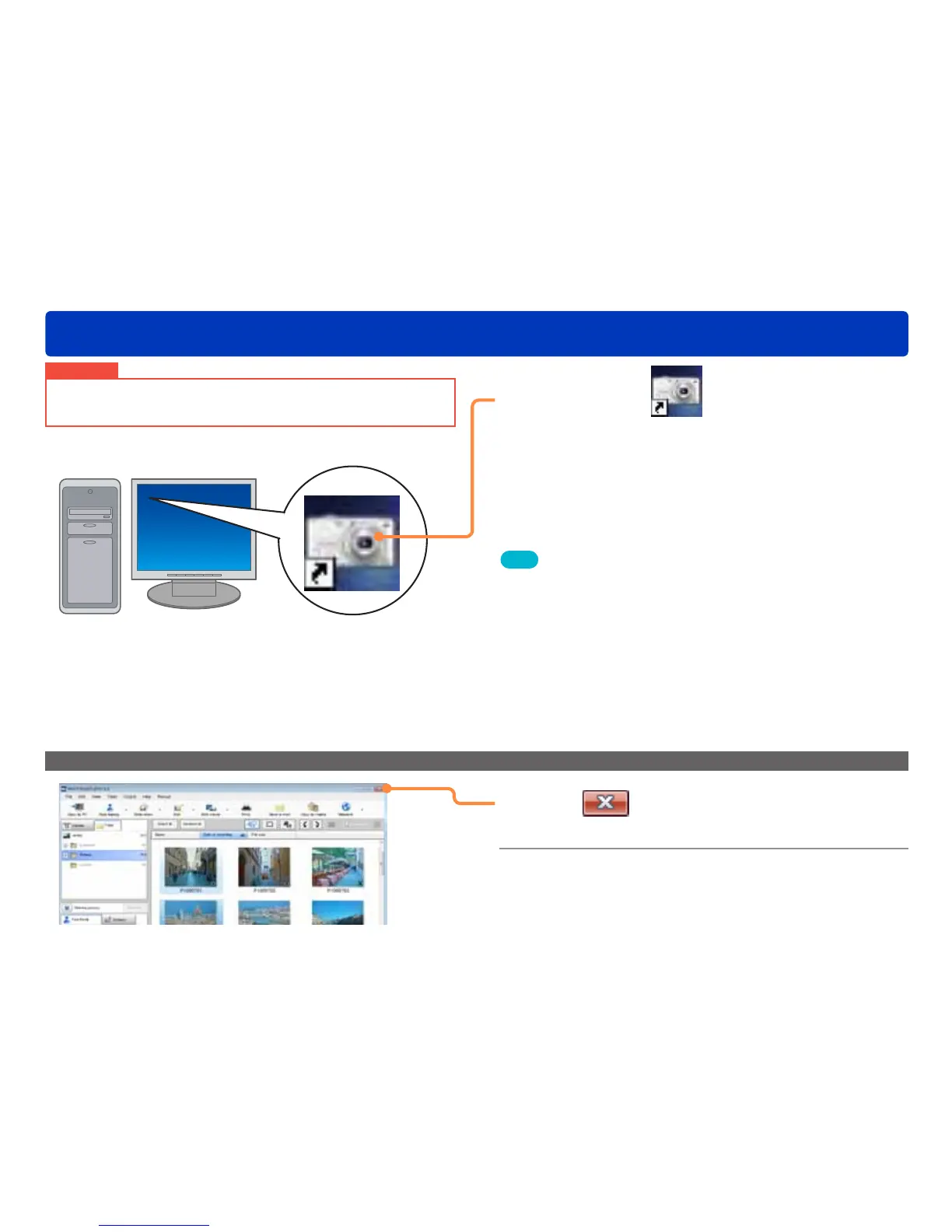18
Setting up
Starting PHOTOfunSTUDIO
Important
Before using for the first time, be sure to select [Start] → [All
Programs] → [Panasonic] → [PHOTOfunSTUDIO 5.0] → [Readme]
and read the supplementary explanation and the latest information.
1
Double-click on the desktop.
In the Start menu, select [All Programs] → [Panasonic] →
[PHOTOfunSTUDIO 5.0].
Tips
●Checks for application updates when launched (→110)
●In an environment without an Internet connection, PHOTOfunSTUDIO
may take some time to start up.
●When starting the software for the first time, it may take some time
to display the window because first it analyzes the pictures that are
saved on the PC.
●When a digital camera is connected to the PC or a memory card is
set, PHOTOfunSTUDIO starts automatically and the [Copy to PC]
screen is displayed. (→19)
To exit
1
Click on the window.
You can also exit by selecting [File] → [Exit] from the menu.
2
When the confirmation message is
displayed, click [OK].
