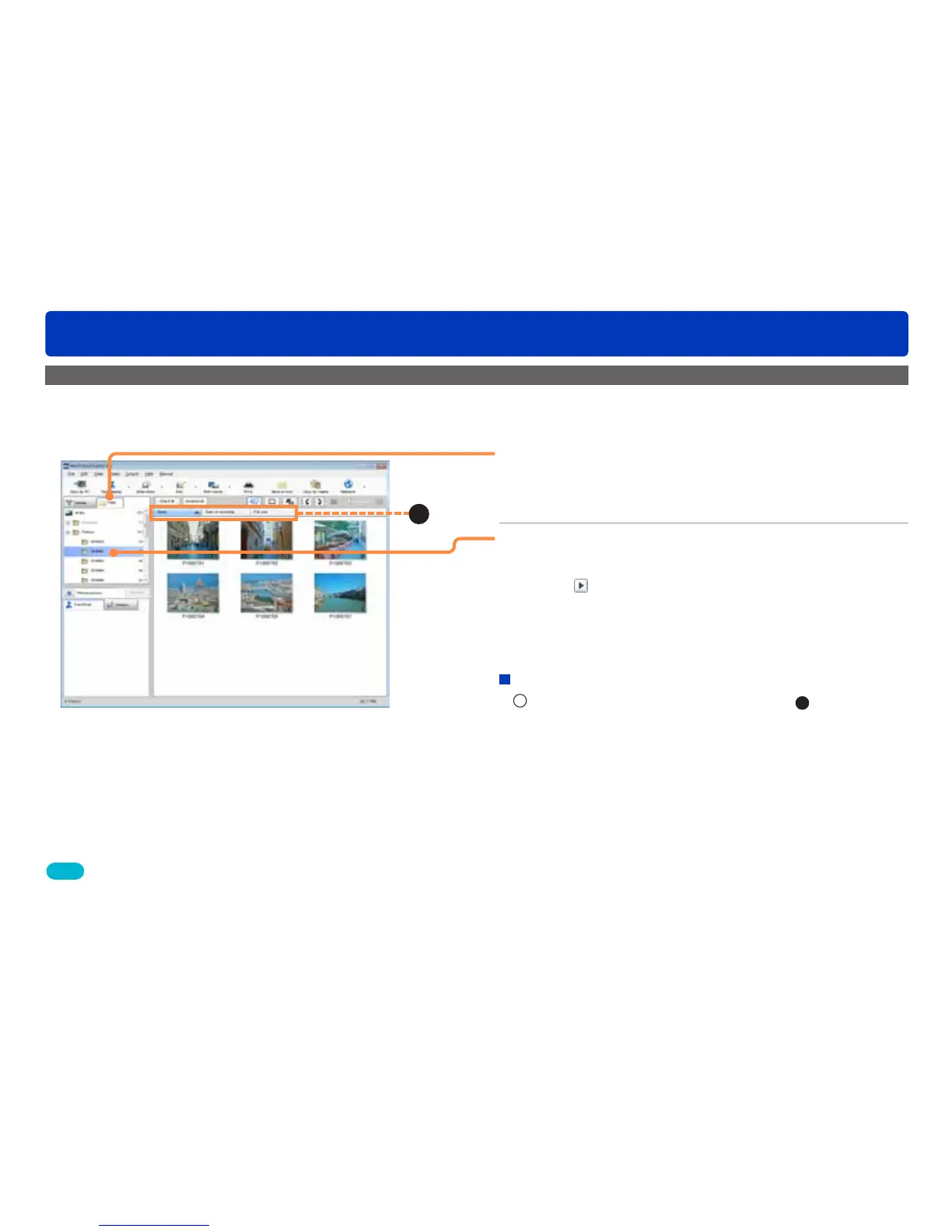23
Basic operations
Switching between window display styles
Displaying pictures in a folder in list view (thumbnail display)
Only pictures in a registered folder can be displayed.
Tips
●Simple playback is performed when the mouse pointer is placed on a
motion picture thumbnail. To change the setting (→107)
●To set the addition or registration, etc. of registration folders (→25)
1
Click [Folder].
The window display style is switched.
●You can also switch by selecting [View] → [Display mode] →
[Thumbnail display] from the menu.
2
Click the folder that you want to view.
The pictures in the folder are displayed in a list.
●Click or double-click the folder name to expand or hide the
subfolders.
●Double-click a picture to display the playback window.
Changing the picture order
1
Select an item by which to sort the data (
A
).
[Name]: Displays in name order.
[Date of recording]: Displays in recording date order.
[File size]: Displays in file size order.
●Click again to switch from ascending (▲) to descending (▼)
order.
●You can also change the order by selecting [View] → [Sorting
pictures] from the menu.
A
