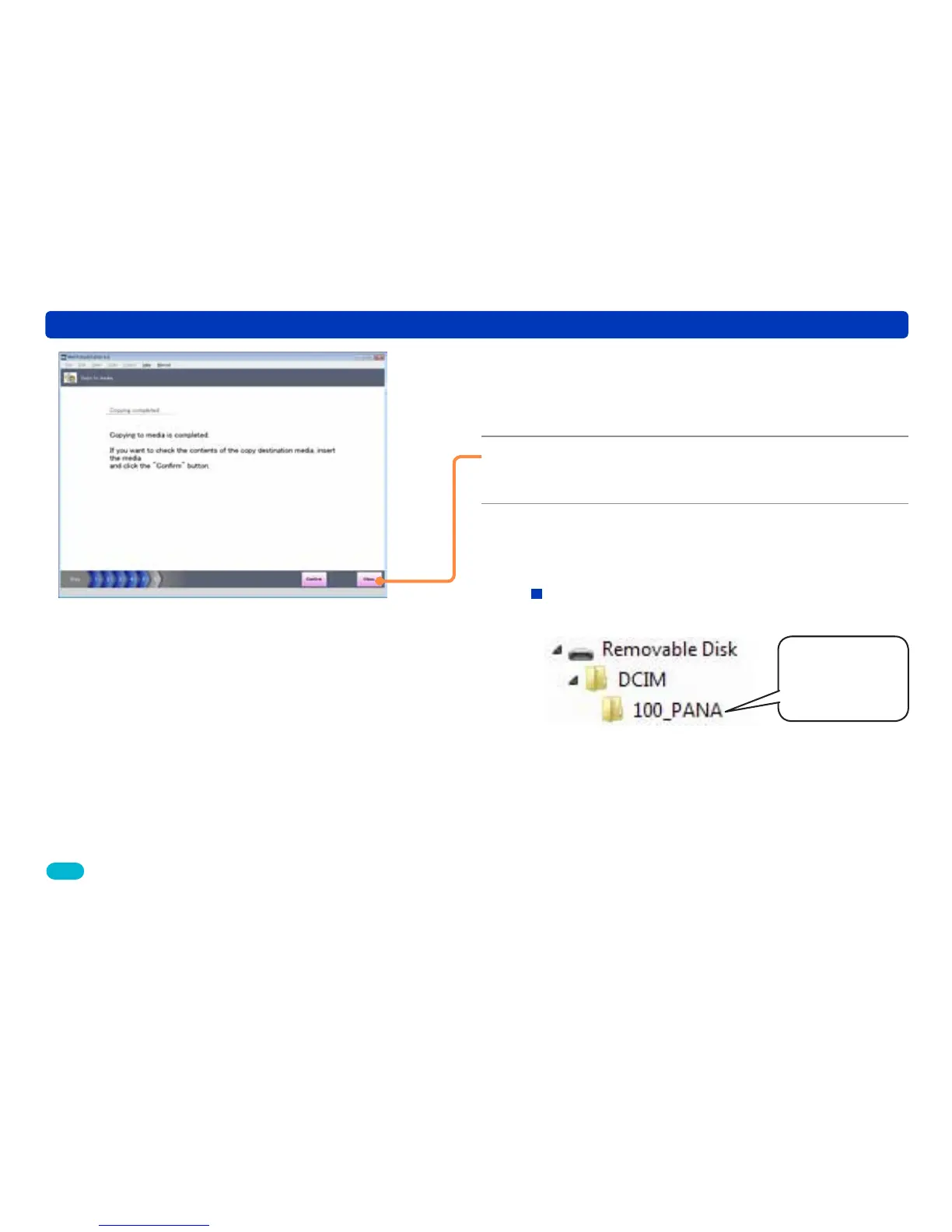93
Copying pictures to a memory card
Utilizing pictures
Tips
●Use a memory card with sufficient free space. If the free space is
lacking, pictures are written only halfway.
●The copied pictures cannot be played back on some digital cameras.
9
When the confirmation message is
displayed, click [Yes].
The pictures are copied.
10
Click [Close].
●Click [Confirm] to display the pictures on the memory card.
11
When the confirmation message for
the completion of [Copy to media] is
displayed, click [Yes].
Saving folder, saving format, and file name
The picture save location and file name will be as shown
below.
*
*
The alphabetic characters of folder names differ from those in
the figure, depending on the model used.
●Data in BMP format is converted to JPEG pictures with Exif
information.
●The associated files are also copied at the same time. If an
MOV motion picture was copied, a JPEG picture with the
same file name is created.
●If there are multiple saving folders, pictures are saved in the
folder with the largest folder number.
●If there is no saving folder, a [100_PANA] folder is created
automatically.
●Numbers following the last number in the folder are assigned
to files.
