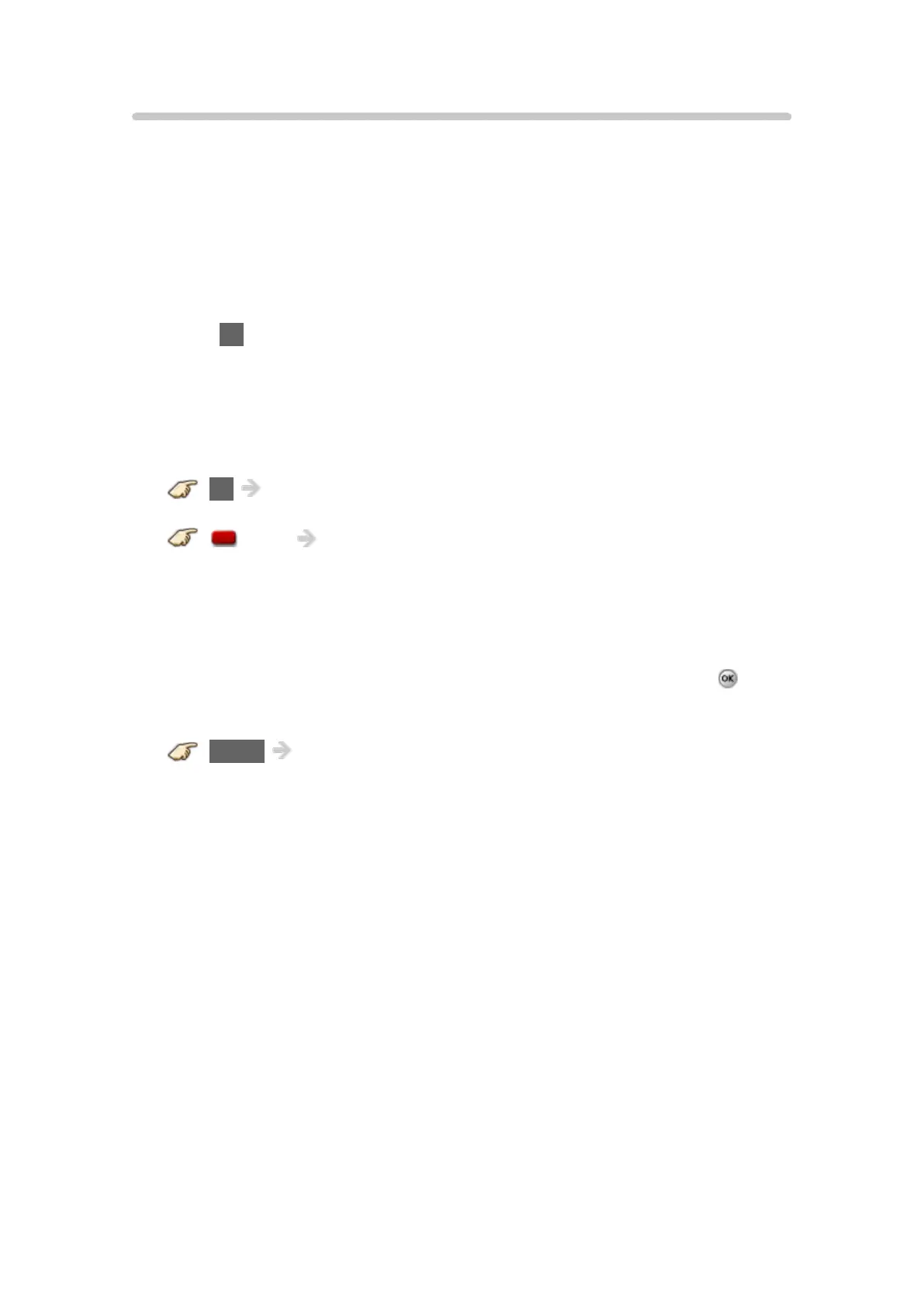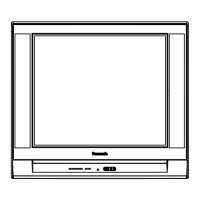- 192 -
3D - Format
When selecting some 3D Video content, why are there two pictures next
to each other?
●
There are a few different 3D formats and the current setting may not
match the incoming 3D signal.
The format should change automatically, but depending on the source/
connection it may not signal the TV properly. To manually select other 3D
formats:
1. Press 3D button directly on the TV’s remote control and select 3D.
2. In the 3D format select (Manual) menu, choose another 3D format such
as Side by side or Top and bottom.
3. Remember to switch the 3D format setting back to 2D when you go back
to viewing a standard 2D signal.
3D 3D format select
(Red) 3D format select (Manual)
Why does the left and right Sides of the image seem reversed?
●
The 3D format has two different “phases”. Try the other phase:
1. In the main menu, select Picture. Highlight 3D settings and press
.
2. In the 3D settings menu, select Left/Right swap.
MENU Menu > Picture > 3D settings
