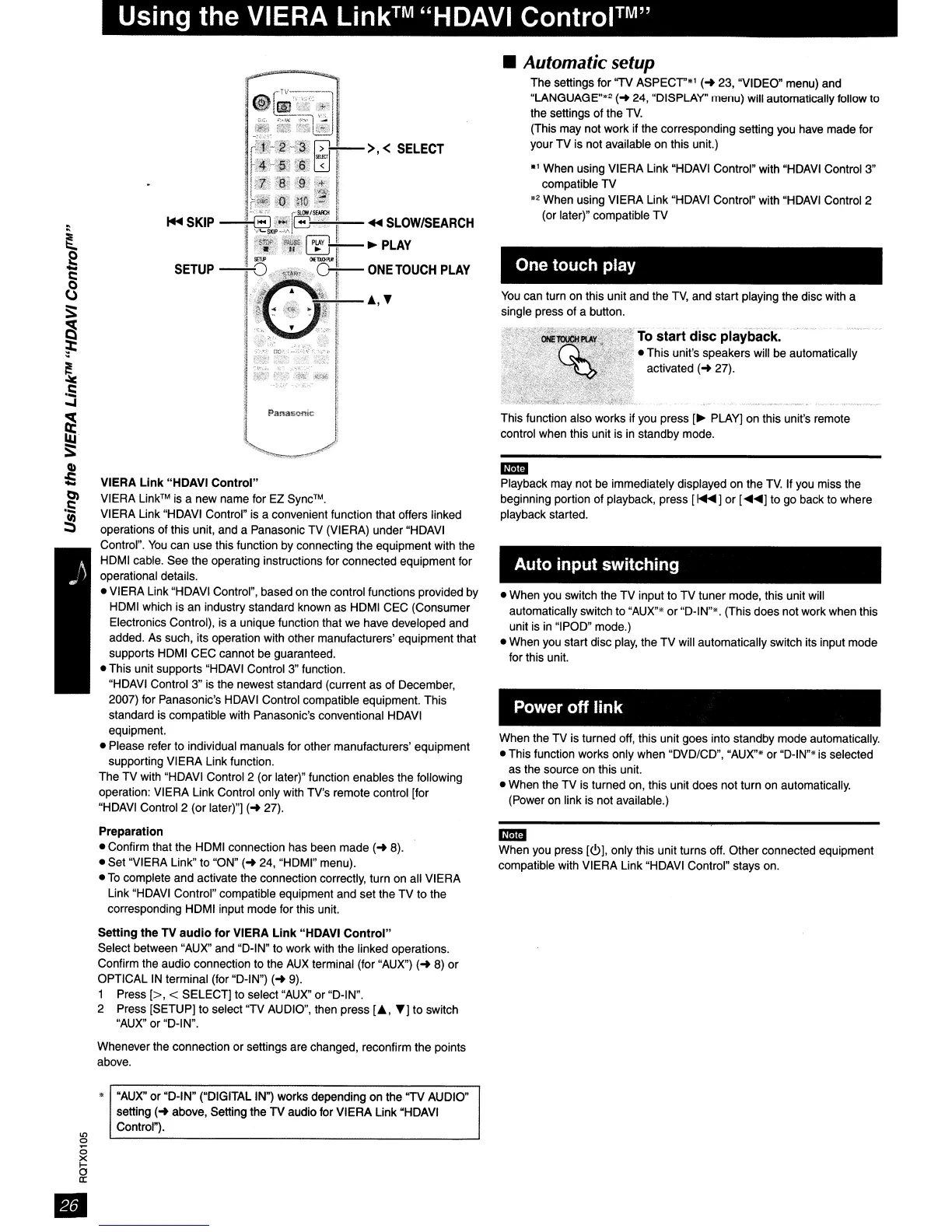Using the VIERA
Link™
"HDAVI Control™''
To
start
disc
playback
.
• This unit's speakers
will
be
automatically
activated
(-+
27).
One touch play
You
can
turn
on
this unit
and
the
TV,
and start playing the disc
with
a
single press
of
a button.
Auto input switching
•
When
you
switch
the
TV input
to
TV
tuner mode, this unit will
automatically switch to "AUX"' or "D-IN"·. (This does
not
work
when
this
unit
is
in
"IPOD" mode.)
•
When
you
start disc
play,
the
TV
will automatically switch its input mode
for this unit.
Power
off
link
This function also works
if
you
press
[.
PLAY]
on
this unit's remote
control
when
this unit
is
in
standby
mode.
mimi
Playback
may
not
be
immediately displayed
on
the
TV.
If
you
miss
the
beginning portion of playback, press
[~]
or [
••
]
to
go
back
to
where
playback started.
When
the
TV
is
turned
off,
this unit
goes
into standby mode automatically.
• This function works only when "DVD/CD",
"AUX'"
or
"D-IN'"
is
selected
as
the
source on this unit.
•
When
the
TV
is
turned
on,
this unit does not turn
on
automatically.
(Power
on
link is not available.)
~
Panasonie
::
~
• Automatic setup
The settings for
"TV
ASPECT'"'
(-+
23, "VIDEO"
menu)
and
"LANGUAGE"·2
(-+
24, "DISPLAY"
menu)
will automatically follow
to
the
settings of the
TV.
(This
may
not
work if
the
corresponding setting
you
have
made for
your
TV
is not available
on
this unit.)
.,
When
using VIERA Link
"HDAVI
Control" with
"HDAVI
Control
3"
compatible
TV
.2
When
using VIERA Link
"HDAVI
Control" with
"HDAVI
Control 2
(or later)" compatible TV
VIERA Link "HDAVI Control"
VIERA
Link™
is
a new
name
for
EZ
Sync™.
VIERA
Link
"HDAVI
Control"
is
a convenient function that offers linked
operations of this unit,
and
a Panasonic
TV
(VIERA) under
"HDAVI
Control".
You
can
use
this function
by
connecting the equipment with
the
HDMI
cable.
See the operating instructions for connected equipment
for
operational details.
• VIERA Link
"HDAVI
Control", based
on
the
control functions provided
by
HDMI
which
is
an
industry standard
known
as
HDMI
CEC
(Consumer
Electronics Control),
is
a unique function that
we
have
developed
and
added.
As
such, its operation
with
other manufacturers' equipment that
supports
HDMI
CEC cannot
be
guaranteed.
• This unit supports
"HDAVI
Control
3"
function.
"H
DAV
I Control
3"
is
the
newest standard (current
as
of
December,
2007)
for
Panasonic's
HDAVI
Control compatible equipment. This
standard
is
compatible
with
Panasonic's conventional
HDAVI
equipment.
• Please refer
to
individual manuals
for
other manufacturers' equipment
supporting VIERA Link function.
The
TV
with
"HDAVI
Control 2 (or later)" function enables
the
following
operation: VIERA Link Control only
with
TV's
remote control [for
"HDAVI
Control 2 (or later)"]
(-+
27).
Preparation
• Confirm that
the
HDMI
connection
has
been
made
(-+
8).
• Set "VIERA Link"
to
"ON"
(-+
24, "HDMI" menu).
•
To
complete and activate
the
connection correctly, turn on
all
VIERA
Link
"HDAVI
Control" compatible equipment
and
set
the
TV
to the
corresponding
HDMI
input mode
for
this
unit.
setting the
TV
audio for VIERA Link "HDAVI
Control"
Select between
"AUX"
and "D-IN"
to
work with the linked operations.
Confirm
the
audio connection
to
the
AUX
terminal (for
"AUX")
(-+
8)
or
OPTICAL
IN
terminal (for "D-IN")
(-+
9).
1 Press
[>,
< SELECT]
to
select
"AUX"
or
"D-IN".
2 Press [SETUP]
to
select
"TV
AUDIO",
then
press
[A,
l'j
to
switch
"AUX"
or "D-IN".
mimi
When
you
press
[<!.>j,
only this unit turns
off.
Other connected equipment
compatible with VIERA Link
"HDAVI
Control" stays
on.
Whenever
the
connection or settings are changed, reconfirm the points
above.
LO
o
;;
X
t;
c:
•
"AUX"
or "D-IN" ("DIGITAL IN") works depending
on
the ''TV AUDIO"
setting
(-+
above, Setting
the
TV audio
for
VIERA Link
"HDAVI
Control").
