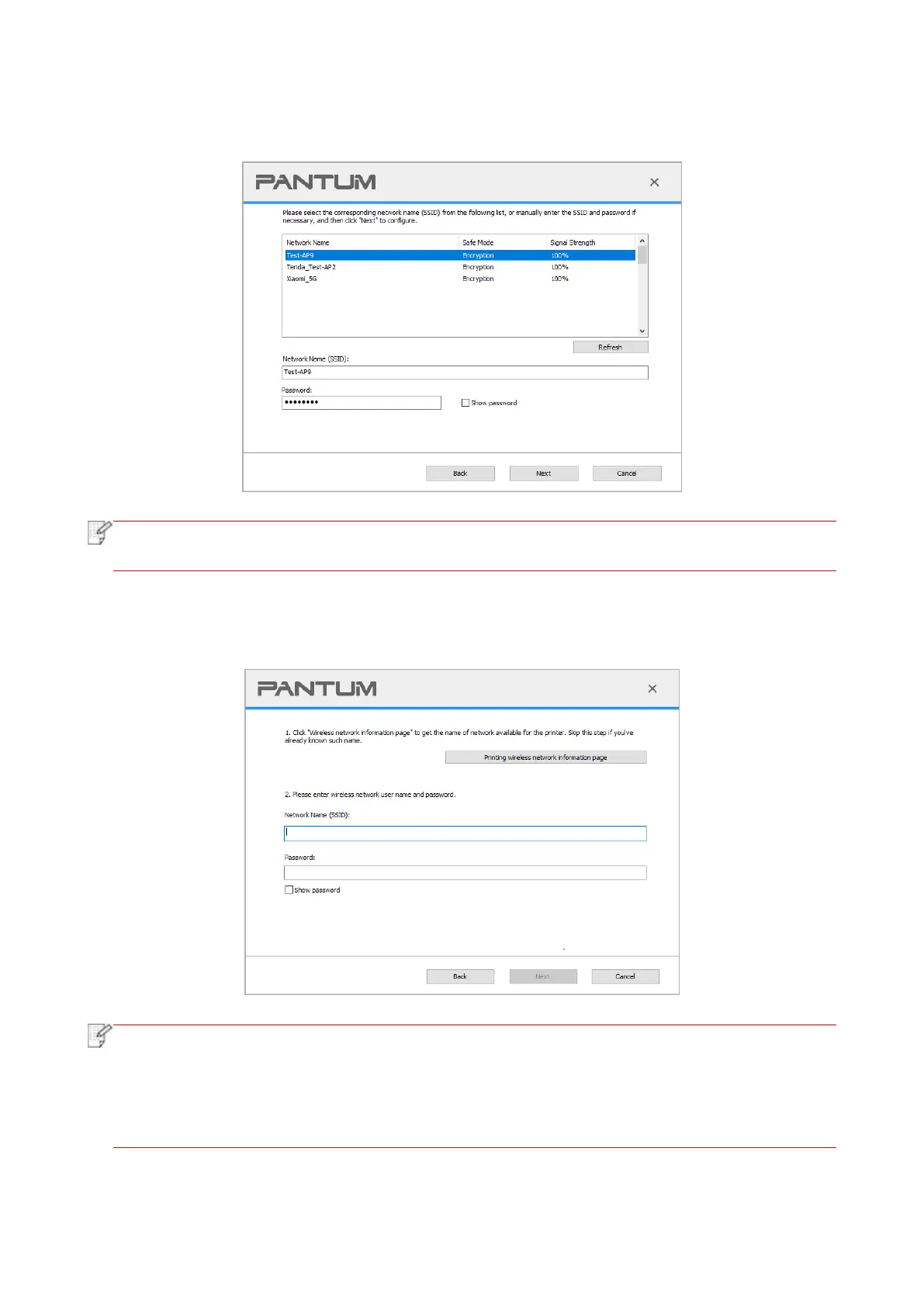50
2) Please tick “No” to configure other wireless network needed to connect to. Complete
configuration according to interface prompt.
• The display password is not ticked by default; if it is ticked, all passwords input can be
seen in clear text.
2.2 The computer is not connected to wireless network.
Input the SSID (case sensitive) and password of access point (wireless router) in the interface
below. Complete configuration according to interface prompt.
• If you do not know the SSID of access point (wireless router), please click “Print W ireless
Network Information Page” to view the SSID of the needed access point (wireless router).
• If the printer cannot be used normally after wireless network setup is finished, please
install the drive again. Please select “wireless network connection ” as the installation
method .
3. Use WPS connection .
Select “No, I don't have a USB cable” in the interface below and then click “Next”.
