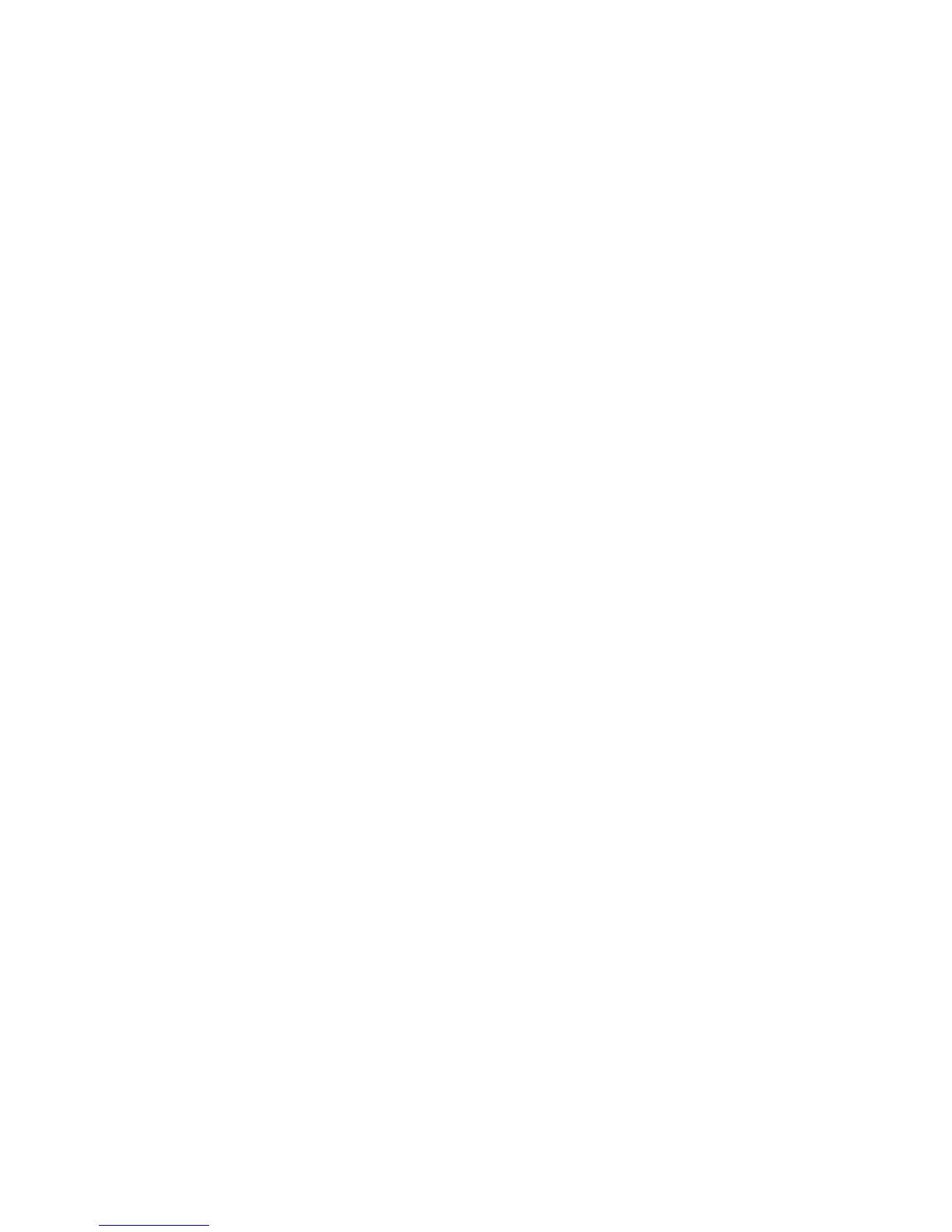Chapter 3: Starting Your PowerStation PowerStation Connectors
PA PowerStation User Guide 3-9
Keyboard and Mouse
The PA PowerStation’s CPU board includes a keyboard port that accepts
any IBM AT-compatible keyboard, including 84-key standard keyboards
and 101-key enhanced keyboards.
Connecting a PS/2 Mouse on 5”, 6”, 8”, and 10” Units
If you prefer to use a mouse instead of the touchscreen, Parker
recommends that you only use a Microsoft PS/2-style mouse, specifically
an 802.3 Microsoft-compatible mouse.
Parker has found that some Microsoft-compatible PS/2 mice do not work
correctly with the PA PowerStation. In addition, connecting any mouse
directly to the keyboard port will cause the mouse to malfunction.
Connecting a USB Mouse on 15” Units
If you prefer to use a mouse instead of the touchscreen, the 15” unit
supports any USB style mouse.
Serial and PS/2 mice are not supported on 15” units.
Connecting to a Serial Printer
When connecting a serial printer to the PA PowerStation, you will need to
prepare the serial port for the printer. First you will need to adjust the
mode settings to the settings on the printer. See To Adjust the Mode
Settings below.
If you plan to print to a serial port that was configured for downloading,
you will need to reconfigure the serial port. See To Print to a Port
Configured for Downloading on page 3-11.
To Adjust the Mode Settings
To connect a serial printer to the PA PowerStation, you must change the
mode settings for one of the serial ports to match those of your printer.
The easiest way to change these settings is to use MODE.COM. MODE.COM
can modify the following options:
• baud: 110, 150, 300, 600, 1200, 2400, 4800, 9600
• parity: N - none, O - odd, E - even
• databits: either 7 or 8
• stopbits: either 1 or 2
Parker includes MODE.COM on the PA PowerStation’s Compact Flash card
and the ROM-DOS installation CD shipped with your PowerStation.
Figure 3-8 illustrates the appropriate settings for the PA PowerStation COM
Port and the Serial Printer Connector with hardware handshaking and
without hardware handshaking.
