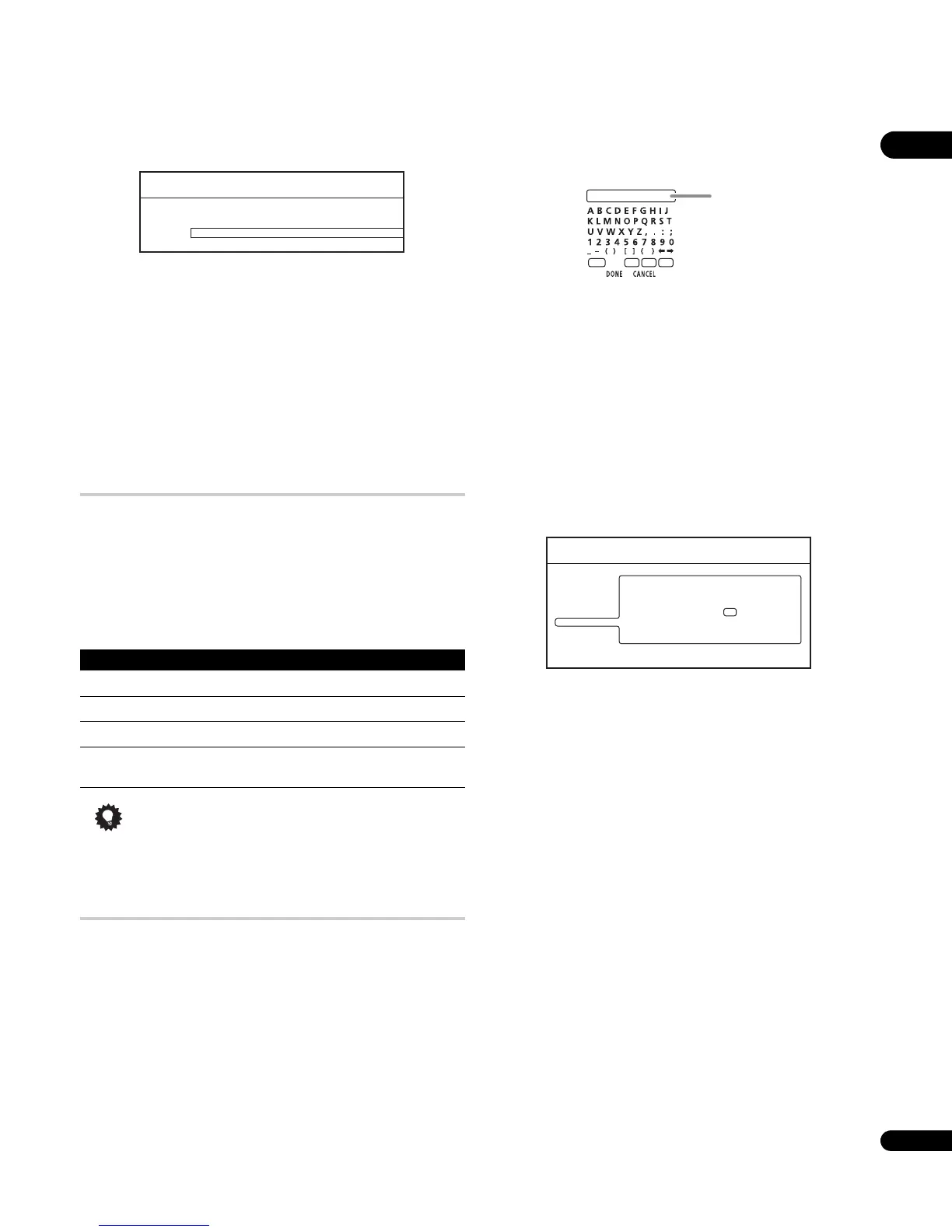04
19
En
7 Select ‘Finish Setup’ to accept the settings and exit the
Setup Navigator, or ‘Go Back’ to go through the settings again.
You can run the Setup Navigator at any time by selecting it from the
Options menu — see page 41.
About the screen saver
If the player is stopped or paused for more than five minutes with no
other operation, the screen saver starts.
Once the screen saver has started, pressing any button on the front
panel or remote will clear it and return the player to normal
operation.
The screen saver starts for CDs and music files after five minutes
pass without any commands input, whether or not playback has
been paused or stopped.
Using the on-screen displays
This player makes extensive use of graphical on-screen displays
(OSDs). You should get used to the way these work as you’ll need to
use them when setting up the player, using some of the playback
features, and when making more advanced settings for audio and
video.
All the screens are navigated in basically the same way, using the
cursor buttons (///) to change the highlighted item and
pressing ENTER to select it.
Tip
• Information at the bottom of an OSD screen explains the
currently selected menu item and shows which buttons can be
used for that screen.
Setting up for network use
If you’ve connected this player to a local area network (LAN) you may
need to make a few settings before you can use the Home Media
Gallery feature over the network.
1 Press HOME MENU and select ‘Initial Setup’.
2 Select ‘Network’.
3 Select ‘Device Name’ then ‘Next Screen’.
4 Use the on-screen keypad to enter a name for the player.
This is how the player will appear to connected devices on the local
area network.
•Use the /// buttons and ENTER to select characters
from the keypad.
•Select SHFT to toggle between upper and lower case.
•Select SPC to insert a space.
•Select DEL to delete the character at the current cursor position
in the name field.
•Select CLR to clear the name field.
5 Select ‘DONE’ to register the name and exit the input
screen.
Select CANCEL to close the keypad without registering the name.
6 Select ‘IP Configuration’ then ‘Next Screen’ to display the
IP configuration screen.
7 Set ‘Auto set IP Address’ to ‘On’.
If there is a DHCP server on the local area network (LAN), this player
will automatically be allocated an IP address. If you’re using a
broadband router or broadband modem that has a DHCP (Dynamic
Host Configuration Protocol) server function, select On. The IP
address will automatically be determined.
If there is no DHCP server on the network and you select On, this
player will use its own Auto IP function to determine the IP address.
• If you want to set the IP address manually, select Off then set
the IP Address, Subnet mask and Default gateway: Use the /
// buttons to select a field; use the number buttons to
enter a value. Press ENTER to finish and exit the screen.
8 Press HOME MENU to exit the Initial Setup menu.
You should now be able to use the Home Media Gallery (accessible
from the Home Menu). See Using the Home Media Gallery on
page 30 for more.
• For information on DHCP refer to the network device’s operating
instructions.
• You may need to contact your service provider or network
administrator when manually entering an IP address.
Button What it does
HOME MENU
Display/exit the on-screen display
/// Changes the highlighted menu item
ENTER
Selects the highlighted menu item
RETURN
Returns to the previous menu or screen without
saving changes
Setup Navigator
Finish Setup
Go Back
Setup is complete!
Enjoy using your BD player!
SHFT DEL CLRSPC
Device
name input
Initial Setup
IP Configuration
Video Out
Audio Out
Language
Parental Lock
Network
Speakers
Options
Auto set IP Address
IP Address
Subnet mask
Default gateway
Off
192
255 255 0
192 168 1 0
255 255 255 0
.
.
.
.
.
.
.
.
.
Set the IP address.
