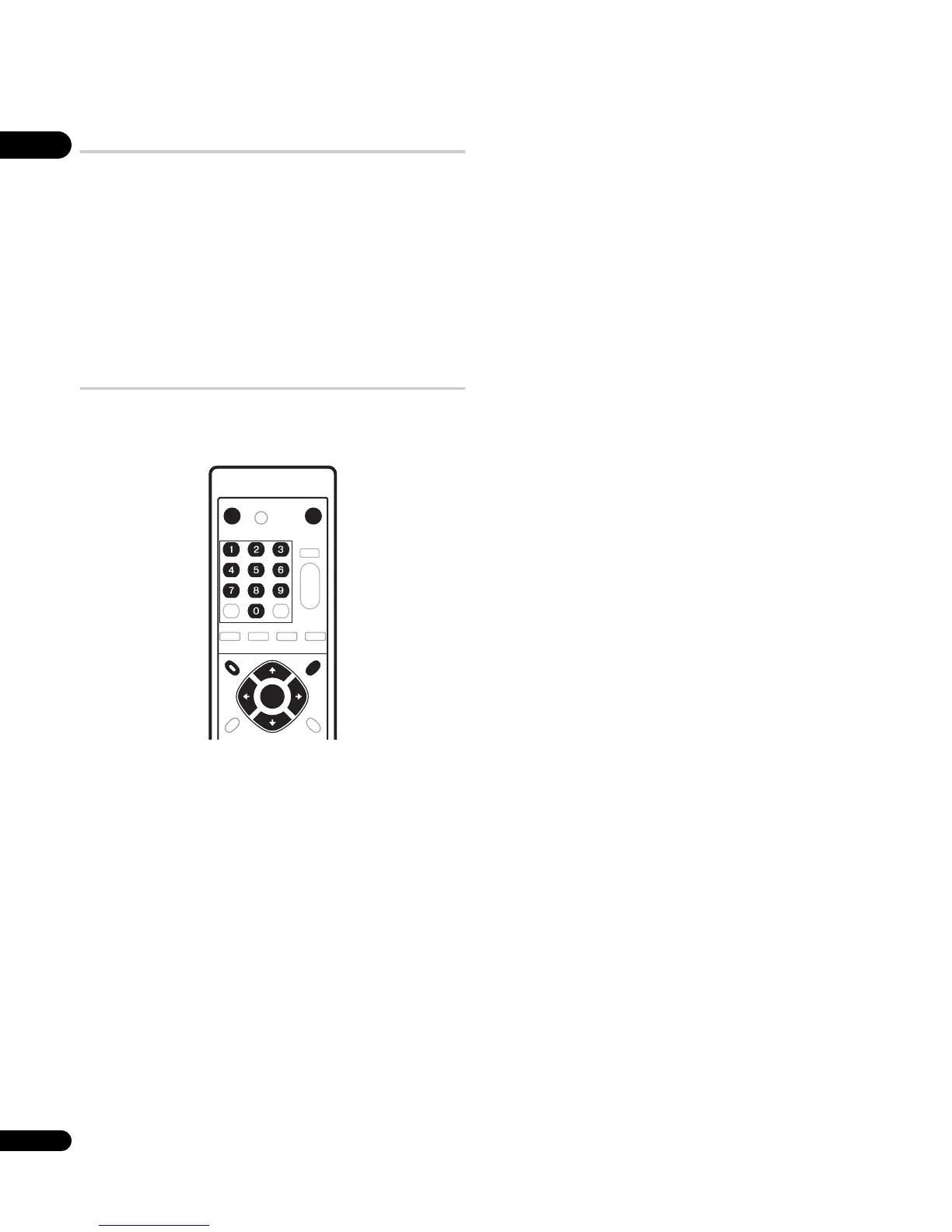04
20
En
Playing movies, music and photos
Using this player, you can enjoy watching movies, listening to music
and browsing photos, from DVD discs or from a media server on the
network. How you navigate, browse and play content varies
according to the format of the content and the media:
• To play a DVD movie disc (i.e., one containing DVD-Video
application format), see Playing BD/DVD movies and Audio CD
below.
• To play a DVD-R/-RW disc recorded with movie, music or photo
files, turn to Using the Disc Navigator on page 25.
• To play content from a media server, please refer to Using the
Home Media Gallery on page 30.
Playing BD/DVD movies and Audio CD
The basic playback controls for playing BD/DVD movies and Audio
CD discs are covered here. Further functions are detailed in the next
chapter.
1 If the player isn’t already on, press STANDBY/ON to
switch it on.
Also turn on your TV and make sure that it is set to the correct video
input.
2 Press OPEN/CLOSE to open the disc tray.
3 Load a disc.
Load a disc with the label side facing up, using the disc tray guide
to align the disc (if you’re loading a double-sided DVD-Video disc,
load it with the side you want to play face down).
The player will take a short while to read the disc, after which the
disc type will show up in the front panel display.
4 Press to start playback.
•Use the (pause) and buttons to pause or stop playback. You
can resume playback in either case by pressing . See also
Resuming playback on page 21.
• See Playback controls on page 21 for other controls available
during playback.
When playing BD-ROM discs:
• Commercially produced BD-ROM movie discs often go straight
to the disc menu when playback is started (sometimes preceded
by an opening sequence). Navigate through the disc menu
using the cursor keys (///) and the ENTER button. You
can also use the number buttons to select numbered items in
some menus.
• To get back to the top menu, press TOP MENU.
• Some BD-ROM discs feature pop-up menus that do not
interrupt playback; press POPUP MENU/MENU to access
these.
When playing DVD-Video discs:
• Commercially produced DVD movies often go straight to the
disc menu when playback is started (sometimes preceded by an
opening sequence). Navigate the disc menu using the cursor
(///) and ENTER buttons. You can also use the number
buttons to select numbered items in some menus.
• To get back to the top menu, press TOP MENU.
• To get back to the disc menu, press POPUP MENU/MENU.
When playing Audio CDs:
• For more information see Playback controls on page 21.
5 When you’ve finished using the player, eject the disc and
switch the player back into standby.
• To open/close the disc tray, press OPEN/CLOSE. Remove the
disc before putting the player into standby.
• Press STANDBY/ON to switch the player into standby.
About NTSC/PAL TV systems
• The TV system setting is set to PAL when you turn the player on.
When video output in NTSC is played back, the TV system setting
is automatically changed. When video is stopped, playback is
resumed with video output in the last format used.
• When playing a movie file on a DVD-R/-RW disc or media
servers, press the Blue button to switch the TV system frame
rate (50 Hz/60 Hz). Each press of the button switches 50 Hz and
60 Hz alternately. “NTSC” shows up in the front panel display
when NTSC is selected (it is not shown when PAL is selected).
MENU
STANDBY/ON OPEN/CLOSE
TOP MENU
POPUP MENU
ENTER
