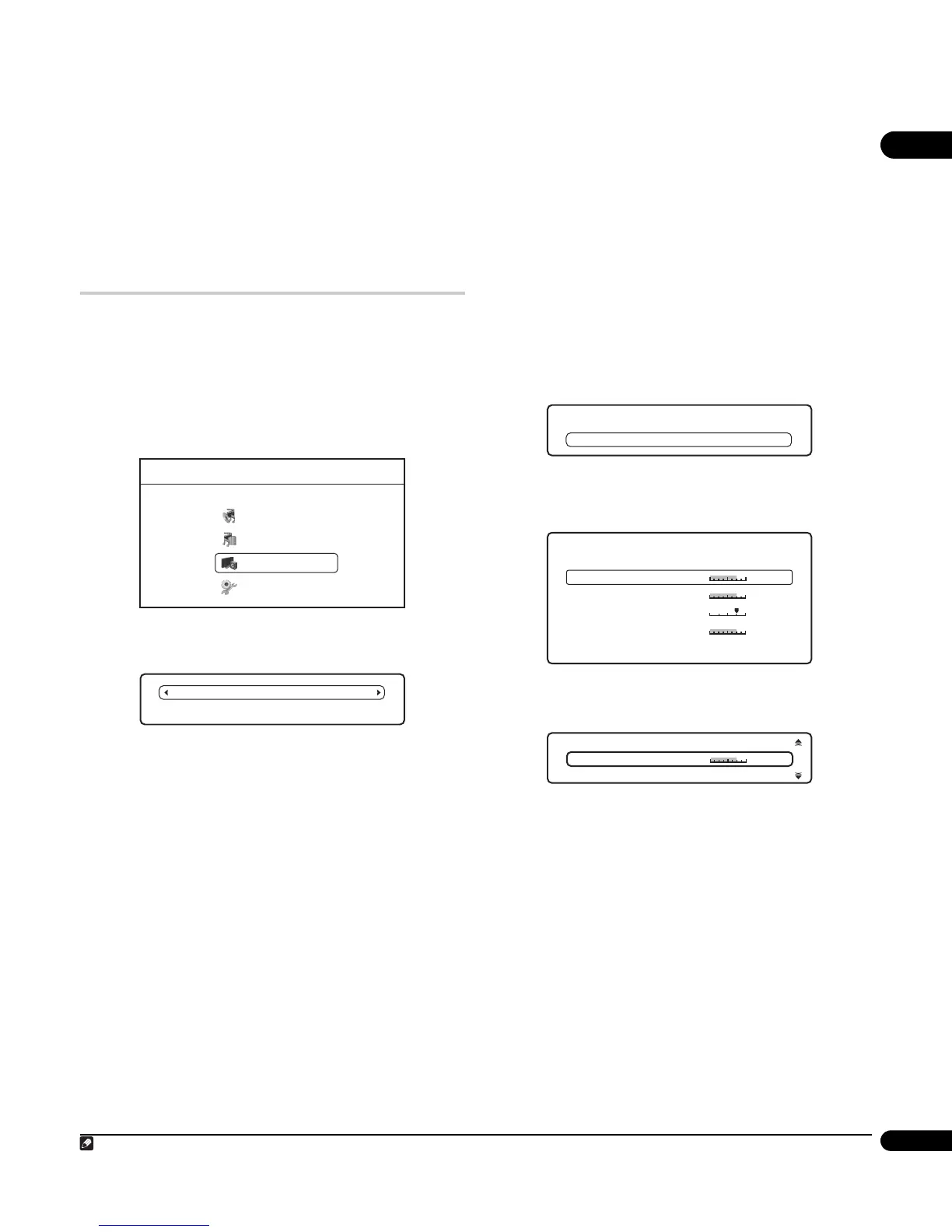07
37
En
Chapter 7
Video/Audio Adjust menu
From the Video/Audio Adjust menu you can make various settings
that affect how video is presented on your TV and how the sounds.
Items in the Video/Audio Adjust menu can only be changed
during playback.
Video Adjust
• Default setting: Standard
From the Video Adjust screen you can select the Standard or
Cinema video presentation or define presets of your own in
Memory 1 to Memory 3.
1 Press HOME MENU and select ‘Video/Audio Adjust’ from
the on-screen display.
You can press VIDEO ADJUST on the remote to display the Video
Adjust screen.
2 Select ‘Video Adjust’.
3Use the / buttons to select a preset.
• Standard – Standard setting
• Cinema
1
– Optimized for watching movies
• Memory 1/Memory 2/Memory 3 – Use for saving your own
presets (see Creating your own presets below)
4 Press ENTER or RETURN to make the setting and exit the
Video Adjust screen.
PureCinema
There are two types of video signals: Video interlace material, with a
frame rate of 25 (PAL) or 30 frames/second; and film progressive
material, that has a frame rate of 24 or 25 (PAL) frames/second.
In PureCinema mode film progressive material is converted to 50 or 60
frames/second progressive , which matches more closely the picture
quality of a cinema screen. (24 frames/second source is converted to 60
frames/second.)
When you have
Video Adjust set to Standard, Cinema, or Memory 1,
Memory 2 or Memory 3 and play a BD-ROM or DVD disc video that can
be identified as film progressive or video interlace material, PureCinema
mode is automatically activated.
Additionally, certain PAL movie discs (25 frames/second BD-ROM or
DVD discs) that contain film progressive material cannot be recognized
as such by this unit.
In such instances, if you choose Cinema from the
Video Adjust menu, PureCinema mode is activated.
PureCinema mode can be automatically activated if you choose
Cinema from the Video Adjust menu, have the input line system set
to PAL (50 Hz), and have the output video resolution set to anything
other than 576i or 1080i.
If you notice problems with the images projected when set to Cinema
(images appear to motion-blurred, or jagged), set the
Video Adjust to
Standard or Memory 1, Memory 2 or Memory 3.
Creating your own presets
You can create up to three presets of your own.
1 Select one of the Memory presets.
2Press to select ‘Detailed Settings’ then press ENTER.
3 Adjust the picture quality settings.
•Use the / buttons to select a setting.
•Use the / buttons to adjust the current setting.
Select a setting then press ENTER to display just that setting. This
gives you more screen area in which to see the effects of changes
you make.
• Press ENTER or RETURN to go back to full-screen display.
You can adjust any or all of the following picture quality settings:
• White Level
1
– Adjusts the intensity of white.
• Black Level
1
– Adjusts the intensity of black.
• Hue
1
– Adjusts the overall colour balance between red and
green.
• Chroma Level
1
– Adjusts how saturated colours appear.
4 Press RETURN to save the preset and exit the Detailed
Settings screen.
1 Effective only for video output from HDMI OUT or COMPONENT VIDEO OUT connections (settings do no affect video output from VIDEO OUT or S-VIDEO OUT).
Home Menu
Disc Navigator
Home Media Gallery
Video/Audio Adjust
Initial Setup
Standard
Detailed Settings
Memory 1
Detailed Settings
Memory 1
Hue
Min
Max
White Level
Max
Black Level
Max
Chroma Level
Green Red
Min
Min
Memory 1
Min
Max
White Level
