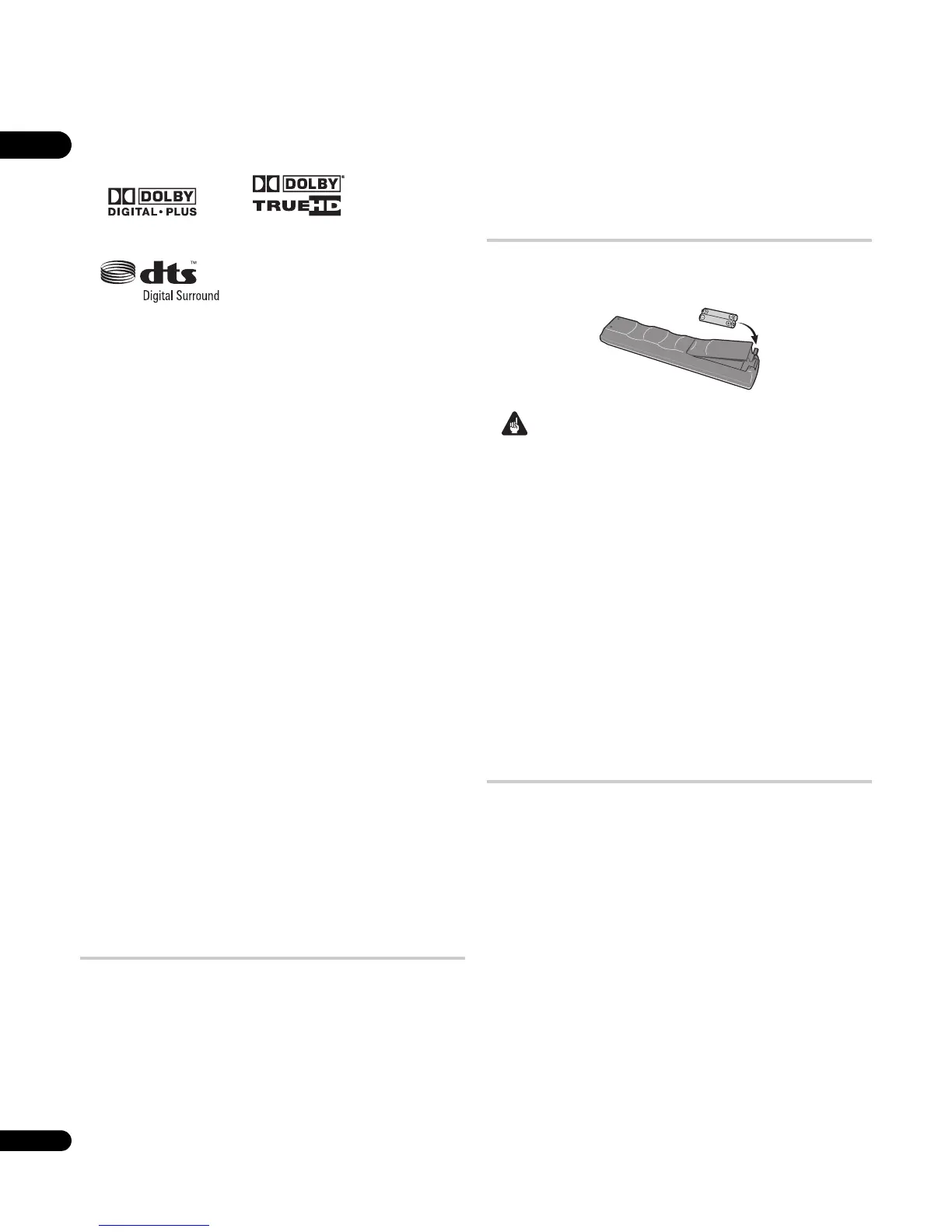01
6
En
High quality audio
This player is compatible with Dolby TrueHD, Dolby Digital Plus,
DTS-HD High Resolution Audio, Dolby Digital and DTS.
To enjoy Dolby TrueHD, Dolby Digital Plus or DTS-HD High
Resolution Audio at the maximum performance, connect this player
to a Dolby TrueHD, Dolby Digital Plus or DTS-HD High Resolution
Audio-compatible AV amplifier using an HDMI cable. Then, after
placing a Blu-ray Disc recording a material with Dolby TrueHD,
Dolby Digital Plus or DTS-HD High Resolution Audio, open the disc
menu and select “Dolby TrueHD”, “Dolby Digital Plus” or “DTS-HD
High Resolution Audio” from the menu.
For the output conditions of various audio types, see About the audio
output settings on page 42.
• Manufactured under license from Dolby Laboratories. “Dolby” and
the double-D symbol are trademarks of Dolby Laboratories.
• “DTS” and “DTS Digital Surround” are registered trademarks of
DTS, Inc.
Movie file playback
Video files encoded in the Windows Media™ Video (WMV), MPEG-1/
2 formats are playable from DVD-R/-RW, or from a connected media
server.
Music file playback
This player supports various audio formats, including Windows
Media Audio (WMA), MP3 and WAV. You can play files stored on
DVD-R/-RW, or from a connected media server.
Photo file playback
PNG, GIF and JPEG image files — including the popular EXIF format
used by most digital cameras to store picture shooting information
together with the JPEG image — are playable from DVD-R/-RW, or
from a connected media server.
• Windows Media™ is a trademark of Microsoft Corporation.
• This product includes technology owned by Microsoft Corporation
and cannot be used or distributed without a license from
Microsoft Licensing, Inc.
What’s in the box
Please confirm that the following accessories are in the box along
with these operating instructions when you open it:
•Remote control
• AA/R6P dry cell batteries x2
• Stereo audio cable (red/white plugs)
• Video cable (yellow plugs)
•HDMI cable
•LAN cable
•Power cable
• Warranty card
Putting the batteries in the remote control
• Insert two AA/R6P batteries into the battery compartment
following the indications (,) inside the compartment.
Important
Incorrect use of batteries can result in hazards such as leakage and
bursting. Please observe the following:
• Don’t mix new and old batteries together.
• Don’t use different kinds of batteries together — although they
may look similar, different batteries may have different voltages.
• Make sure that the plus and minus ends of each battery match
the indications in the battery compartment.
• Remove batteries from equipment that isn’t going to be used for
a month or more.
• When disposing of used batteries, please comply with
governmental regulations or environmental public instruction’s
rules that apply in your country/area.
• WARNING
Do not use or store batteries in direct sunlight or other
excessively hot place, such as inside a car or near a heater. This
can cause batteries to leak, overheat, explode or catch fire. It
can also reduce the life or performance of batteries.
D3-4-2-3-3_En
Using the remote control
Please keep in mind the following when using the remote control:
• Make sure that there are no obstacles between the remote and
the remote sensor on the unit.
• The remote has a range of about 7 m (at an angle of 30º from
either side of the sensor). Use within this range in front of the
remote control sensor on the front panel.
• Remote operation may become unreliable if strong sunlight or
fluorescent light is shining on the unit’s remote sensor.
• Remote controllers for different devices can interfere with each
other. Avoid using remotes for other equipment located close to
this unit.
• Replace the batteries when you notice a fall off in the operating
range of the remote.
• When the batteries run down or you change the batteries, the TV
preset codes are automatically reset. See Resetting the player on
page 45 to reset them.
