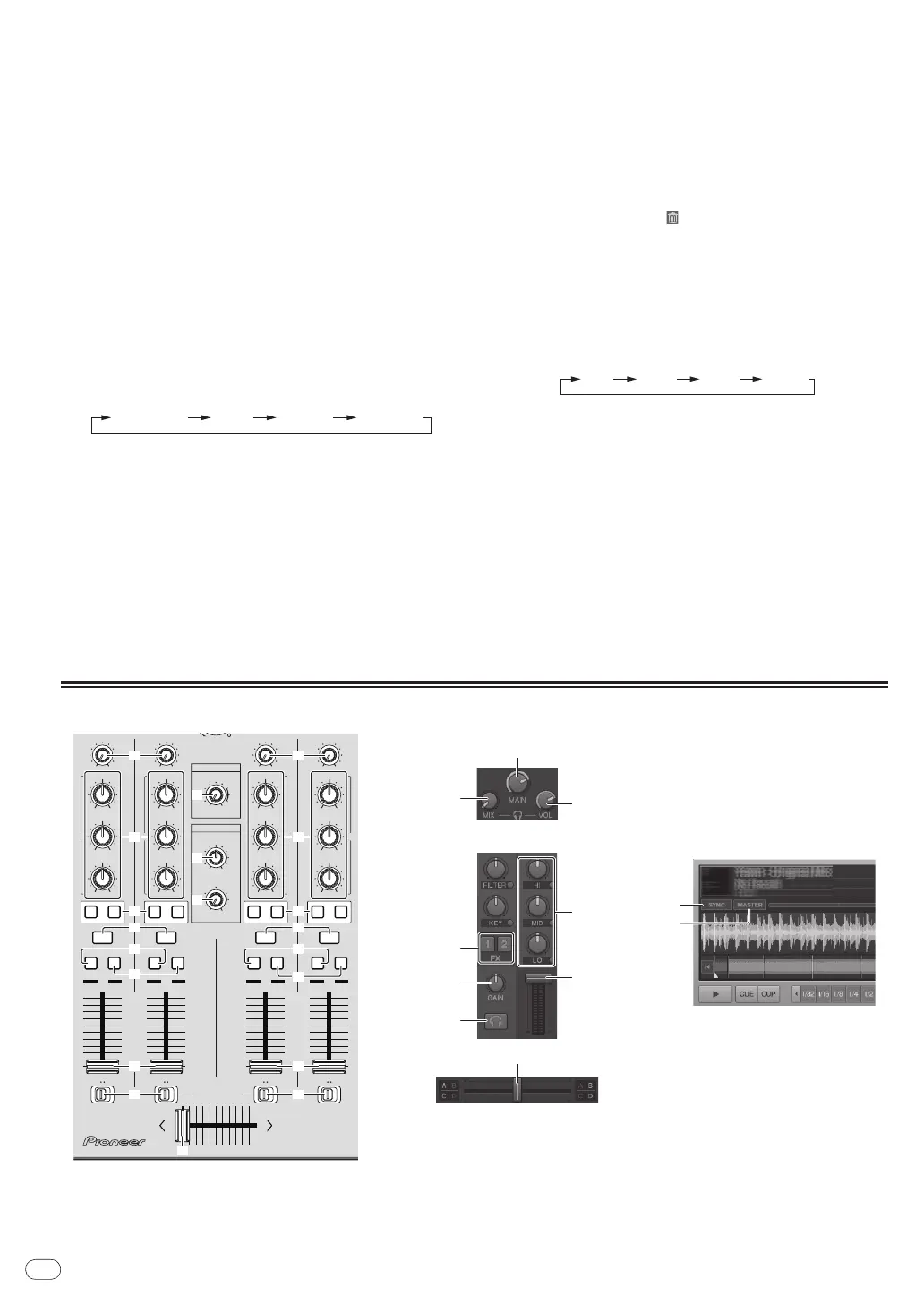18
DRB1536-A
En
18
For instructions on assigning functions, see Changing the
TRAKTOR Preferences on page 23.
8 DECK button
Switches the deck to be operated.
! Deck on left side of this unit: Deck [A] or [C]
! Deck on right side of this unit: Deck [B] or [D]
9 Filter control
! Turn counterclockwise while filter function is on: Low pass filter.
! Turn clockwise while filter function is on: High pass filter.
a FILTER button
Switches the filter function on/
off.
b MOVE/
HOT CUE selector button
Switches [Move Panel] and [Cue Panel] in the advanced panel.
! To open the advanced panel, click [b] below [ACTIVE] in
TRAKTOR.
c MOVE PANEL/
HOT CUE PANEL
! MOVE PANEL operation
[MOVE MODE] (the loop moving mode) switches each time the
[MODE DELETE] button is pressed.
[
Beat Jump
][
Loop
][
Loop In
][
Loop Out
]
— [Beat Jump]: The position of playback moves.
— [Loop]: The loop moves.
— [Loop In]: The loop in point moves.
— [Loop Out]: The loop out point moves.
Use the [SIZE c/
d] buttons to set the amount of movement of
the playback position or loop by fractions of the beat.
Use the [c BWD/
FWD d] buttons to move the playback posi-
tion or loop by the amount of movement set with the [SIZE c/
d]
buttons.
! HOT CUE PANEL operation
When a button at which nothing is set is pressed in the play or
pause mode, a hot cue ([1] – [4]) is set at the position at which
the button was pressed.
When a button at which a hot cue ([1] – [4]) is set is pressed in
the play or pause mode, a hot cue ([1] – [4]) is called out.
To cancel a hot cue ([1] – [4]), press the corresponding button
([1] – [4]) while pressing the [DELETE] button.
Buttons [1] – [4] at which hot cues are set flash while the
[DELETE] button is pressed.
— To set or call out hot cues [5] to [8], press buttons [1] to [4]
while pressing the [SHIFT] button.
— To delete a hot cue from [5] to [8], press buttons [1] to [4]
while pressing the [SHIFT] and [DELETE] buttons.
— [CUE TYPE] (the type of hot cue) can be changed by clicking
[b] to the left of the [
] icon.
d KEY LOCK button
Switches the key lock function on/
off.
When the key lock function is on, the key does not change even when
the playing speed is changed with the [TEMPO] slider.
e TEMPO RANGE button
The [TEMPO] slider’s range of variation switches each time this is
pressed.
f TEMPO slider
! Move towards the + (front) side: The playing speed increases.
! Move towards the – (back) side: The playing speed decreases.
g Jog dial
! Scratch
Spin the jog dial while pressing down on the top: The sound is
played according to the direction and speed of rotation.
! Pitch bend
During playback, spin the outer section of the jog dial.
— Spin clockwise: The playing speed increases.
— Spin counterclockwise: The playing speed decreases.
— Stop spinning: Playback at the normal speed resumes.
3 Mixer
MAXMIN
VOL
MAIN
BROWSE VIEW
HEADPHONES
MASTERCUE
MIX
MAXMIN
VOL
GAIN
MINMAX
C
FX
12
SYNC MASTER
EQ
HI
MINMAX
MID
MINMAX
LOW
MINMAX
CUE
OFFON
GAIN
MINMAX
A
FX
12
SYNC
10
9
8
7
6
5
4
3
2
1
0
MASTER
EQ
HI
MINMAX
MID
MINMAX
LOW
MINMAX
OFFON
GAIN
MIN MAX
PUSH
B
FX
12
SYNC
CH FADER START
MASTER
EQ
HI
MIN MAX
MID
MIN MAX
LOW
MIN MAX
EQ
HI
MIN MAX
MID
MIN MAX
LOW
MIN MAX
OFFON
GAIN
MIN MAX
D
FX
12
SYNC MASTER
OFFON
10
9
8
7
6
5
4
3
2
1
0
CUE
CUE CUE
4
1
2
3
6
88
a
b
c
9
4
6
55
a
b
9
7 7
c
1
8
9
2
4
6
5
3
a
7
1 MAIN VOL control
Adjusts the sound level output from the master.
2 HEADPHONES MIX control
Adjusts the monitor volume balance between the sound of the deck
for which the [CUE] button is pressed and the sound of [MASTER
OUT 1] and [MASTER OUT 2].
