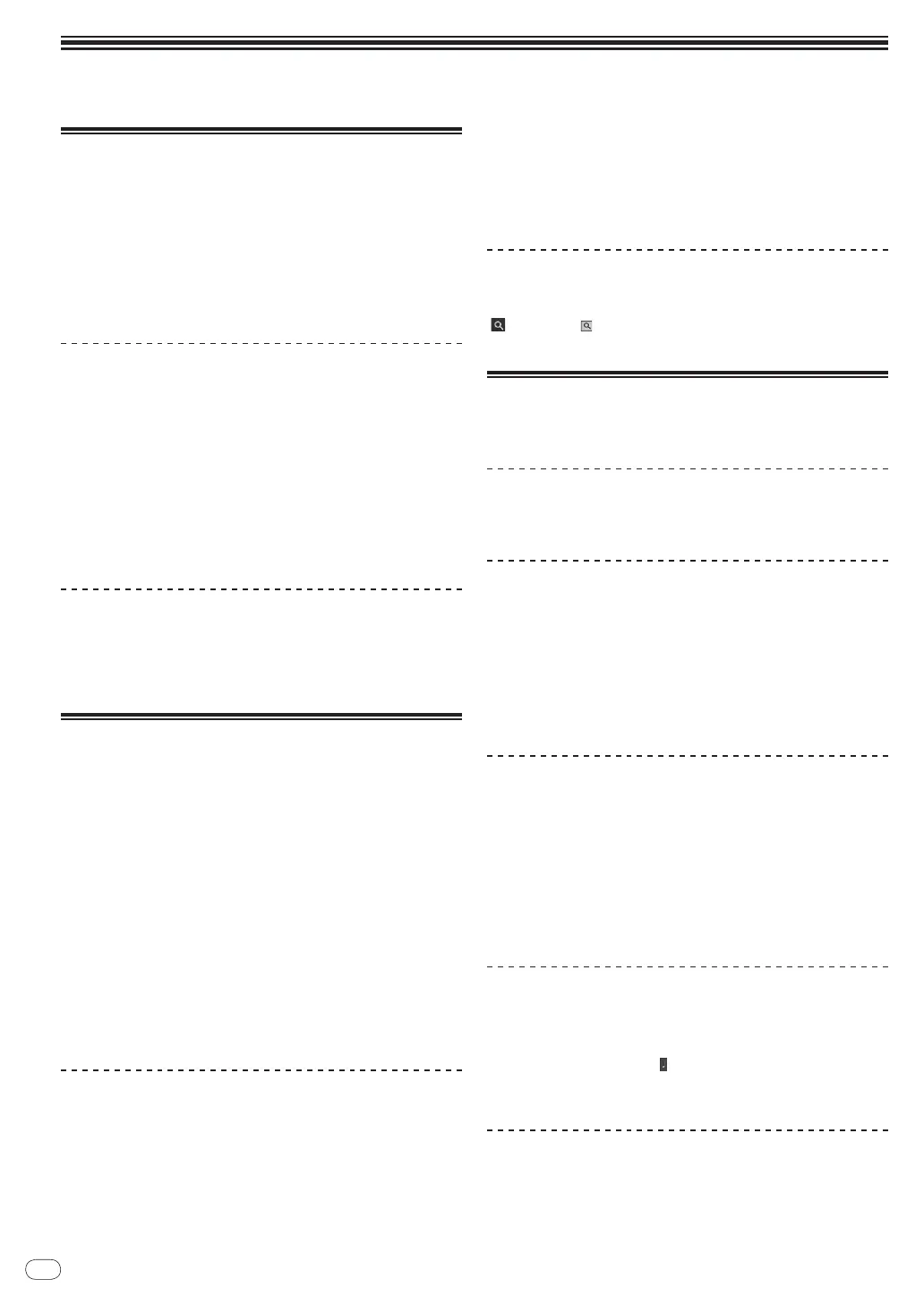20
DRB1536-A
En
20
Operations
Importing tracks to TRAKTOR
This function is operated not on the DDJ-T1 but on the computer.
From Explorer or Finder, drag & drop music files or
folders containing music files to [Track Collection] in
TRAKTOR’s [TREE] area.
! Right-click [Track Collection] (on Mac OS X, click [Track Collection]
while pressing the [control] key), then select [Import Music Folders]
from the menu. All the music files in your system’s [My Music] or
[Music] folder are imported.
Creating playlists
This function is operated not on the DDJ-T1 but on the computer.
1 Right-click [Playlists] in TRAKTOR’s [TREE] area.
! For Mac OS X, click it while pressing the [control] key.
2 From the menu, select [Create Playlist].
3 Input the playlist name, then click [OK].
The playlist you have created is displayed at [Playlists].
4 Drag & drop music files to the playlist you have
created to add them.
Creating a FAVORITES
This function is operated not on the DDJ-T1 but on the computer.
Drag & drop the playlist folder to an open [FAVORITES]
slot.
Loading tracks in decks
1 Turn the rotary selector while pressing the [TREE]
button.
Select the playlist or folder.
! To select among [FAVORITES], turn the rotary selector while pressing
the [FAVORITES] button.
! When the rotary selector is pressed at an item marked [+] while
pressing the [TREE] button, the folder opens or closes.
2 Release the [TREE] or [FAVORITES] button and turn
the rotary selector.
Select the track.
! When the rotary selector is turned while pressing the [SHIFT] button,
the cursor jumps by pages.
3 Press the [LOAD] buttons for the decks into which
you want to load the tracks.
The selected tracks are loaded into the respective decks.
Playing iTunes music files
If you are managing music files with iTunes, the iTunes library and play-
lists can be accessed directly with the TRAKTOR browser.
1 Turn the rotary selector while pressing the [TREE]
button to select iTunes.
2 Browsing the library and playlists in the same way as
with iTunes
! The iTunes library and playlists cannot be edited with the TRAKTOR
browser.
! When played from the TRAKTOR browser, iTunes music files are
automatically imported to the TRAKTOR [Track Collection] list.
Enlarging the browse display area
Press the rotary selector.
[ ] switches to [ ] and the browse display area is enlarged.
! To return to the normal display, press the rotary selector again.
Playback
Press the [PLAY/PAUSE f] button.
Pausing
During playback, press the [PLAY/PAUSE f] button.
Adjusting the playing speed manually
(Tempo Control)
Move the [TEMPO] slider forward or backward.
The playing speed increases when the slider is moved to the [+] side
(towards you), decreases when the slider is moved to the [–] side (away
from you).
The percentage by which the playing speed is changed is shown on the
playing speed display.
Selecting the playing speed adjustment
range
Press the [TEMPO RANGE] button.
The [TEMPO] slider’s range of variation switches each time the button is
pressed.
The range of variation setting is shown on the playing speed range of
variation display.
! The playing speed can also be adjusted automatically (Synchronizing
the playing speed with other decks (beat sync) on page 21).
Adjusting the playing speed without
changing the pitch (Key Lock)
Press the [KEY LOCK] button.
The [KEY LOCK] indicator and [ ] light.
When in the key lock mode, the pitch does not change even when the
playing speed is changed.
Set the cue
1 During playback, press the [PLAY/PAUSE f]
button.
Playback is paused.
