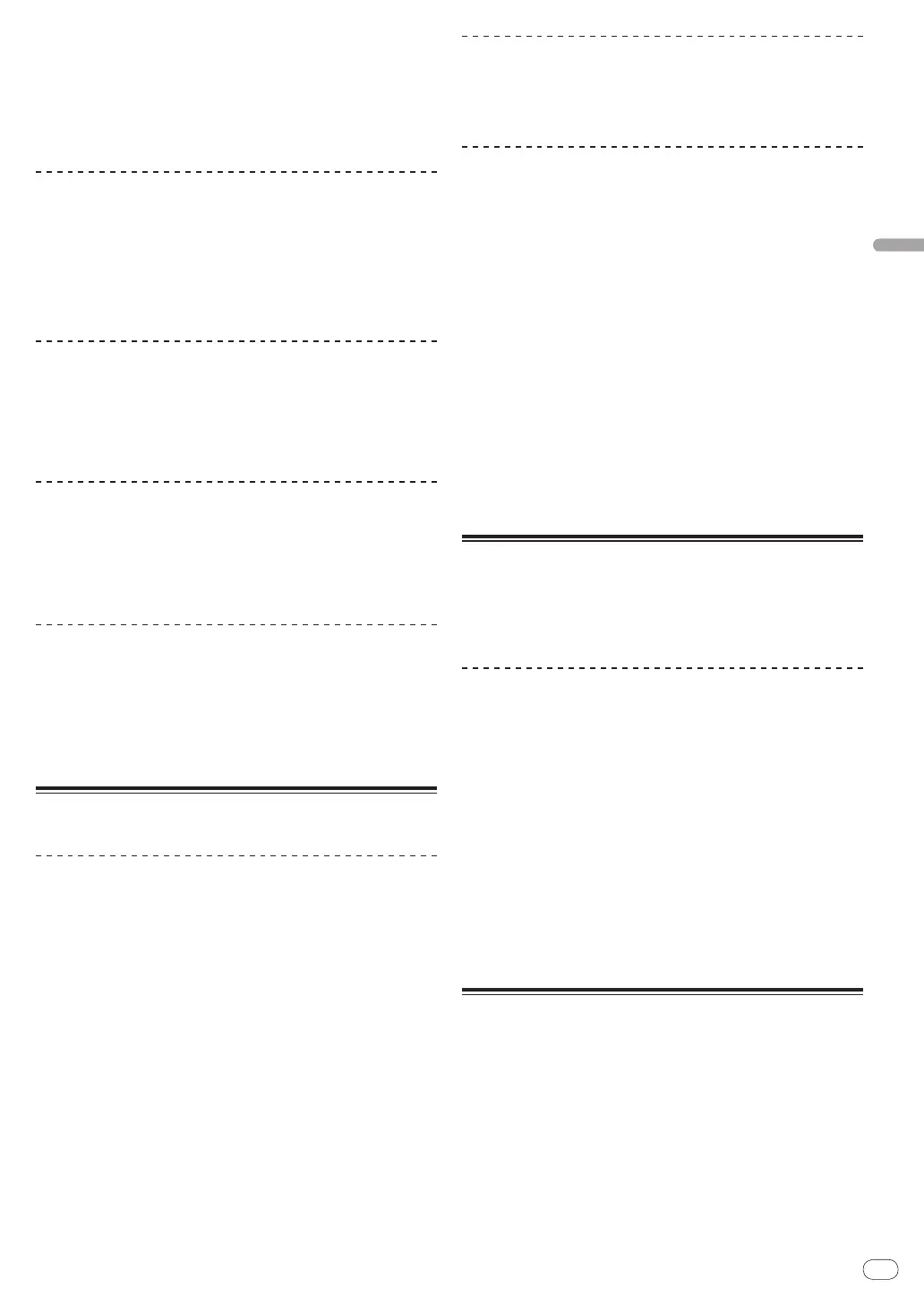21
DRB1536-A
En
21
Operations
2 Press the [CUE] button.
Cue point [a] is set at the position at which playback was paused.
The [PLAY/PAUSE f] indicator flashes and the [CUE] indicator lights.
No sound is output at this time.
! When a new Cue Point is set, the previously set Cue Point is deleted.
! For information about setting cue points, see MOVE PANEL/
HOT CUE PANEL on page 18.
Adjusting the cue point position
1 Spin the jog dial while pressing down on the top.
The pause position is adjusted.
2 Press the [CUE] button.
Cue point [a] is set to the [Beat Grid] nearest the position at which the
button was pressed.
Returning to Cue Point (Back Cue)
During playback, press the [CUE] button.
The set immediately returns to the currently set cue point and pauses.
! When the [PLAY/PAUSE f] button is pressed, playback starts
from the cue point.
Checking Cue Point (Cue Point Sampler)
Keep pressing the [CUE] button after returning to the cue
point.
Playback starts from the set cue point.
Playback continues as long as the [CUE] button is pressed.
Setting Cue Point during playback (Real
Time Cue)
During playback, press the [IN (IN ADJUST)] button at the
position at which you want to set the cue point.
Cue point [a] is set to the [Beat Grid] nearest the position at which the
button was pressed.
Using the mixer functions
Outputting sound
Set the volume of the power amplifiers connected to the [MASTER OUT
1, MASTER OUT 2] terminals to an appropriate level. Note that very loud
sounds will be output if the volume is set too high.
1 Turn the [GAIN] control.
Adjusts the sound level input to the various decks.
2 Set the channel fader to the inner position.
Adjusts the sound level output from the various decks.
3 Set the crossfader.
Switch the deck whose sound is to be output from the speakers.
— Left edge: Sound is output from deck [A] or [C].
— Center: The sound of all the decks is mixed and output.
— Right edge: Sound is output from deck [B] or [D].
! The deck assignment can be changed with the [Deck Assign Button]
at the sides of the TRAKTOR crossfader.
4 Turn the [MAIN VOL] control.
Audio signals are output from the [MASTER1] and [MASTER2] terminals.
Adjusting the sound quality
Turn the [EQ (HI, MID, LOW)] controls for the various
decks.
Monitoring sound with headphones
1 Connect headphones to the [PHONES] jack.
2 Press the headphones [CUE] button for the deck you
want to monitor.
3 Turn the [HEADPHONES MIX] control.
— Turn counterclockwise: The sound of the deck for which the
headphones [CUE] button is pressed becomes relatively louder.
— Center position: The sound of the deck for which the headphones
[CUE] button is pressed and the [MASTER OUT 1, MASTER2]
sound have the same volume.
— When turned clockwise: The volume of the sound output from
the [MASTER OUT 1, MASTER2] terminals becomes relatively
louder.
4 Turn the [HEADPHONES VOL] control.
The sound of the deck for which the headphones [CUE] button is pressed
is output from the headphones.
! When the headphones [CUE] button is pressed again, monitoring is
canceled.
Using the effect function
TRAKTOR is equipped with two effect units, [FX 1] and [FX 2].
Each of the effect units can be assigned to one or more decks.
! TRAKTOR PRO and TRAKTOR SCRATCH PRO are equipped with four
effect units.
Adding effects ([Chained] mode)
1 Press the effect assign button.
Press the [1] or [2] button to assign TRAKTOR effect unit [FX 1] or [FX 2]
to the deck.
2 Turn the effect control dial.
Adjust the balance between the effect sound for the different effects and
the original sound.
3 Press the effect control button.
Press the effect control button for the effect you want to apply.
! When the button is pressed again, the effect is turned off.
! The effect unit’s three effects can also be turned on simultaneously.
4 Turn the [DRY/WET] control.
Adjust the balance between the effect sound for all of the effects together
and the original sound.
Synchronizing the playing speed
with other decks (beat sync)
1 Press the [MASTER] button on the currently playing
deck.
The deck whose [MASTER] button was pressed is set as the master for
synchronization.
The [MASTER] indicator and [MASTER] in TRAKTOR light.
2 Press the [SYNC] button on a deck not set as the
master for synchronization.
That deck is synchronized to the [BPM] and [Beat Grid] of the track on
the deck set as the master for synchronization.
The [SYNC] indicator and [SYNC] in TRAKTOR light.
