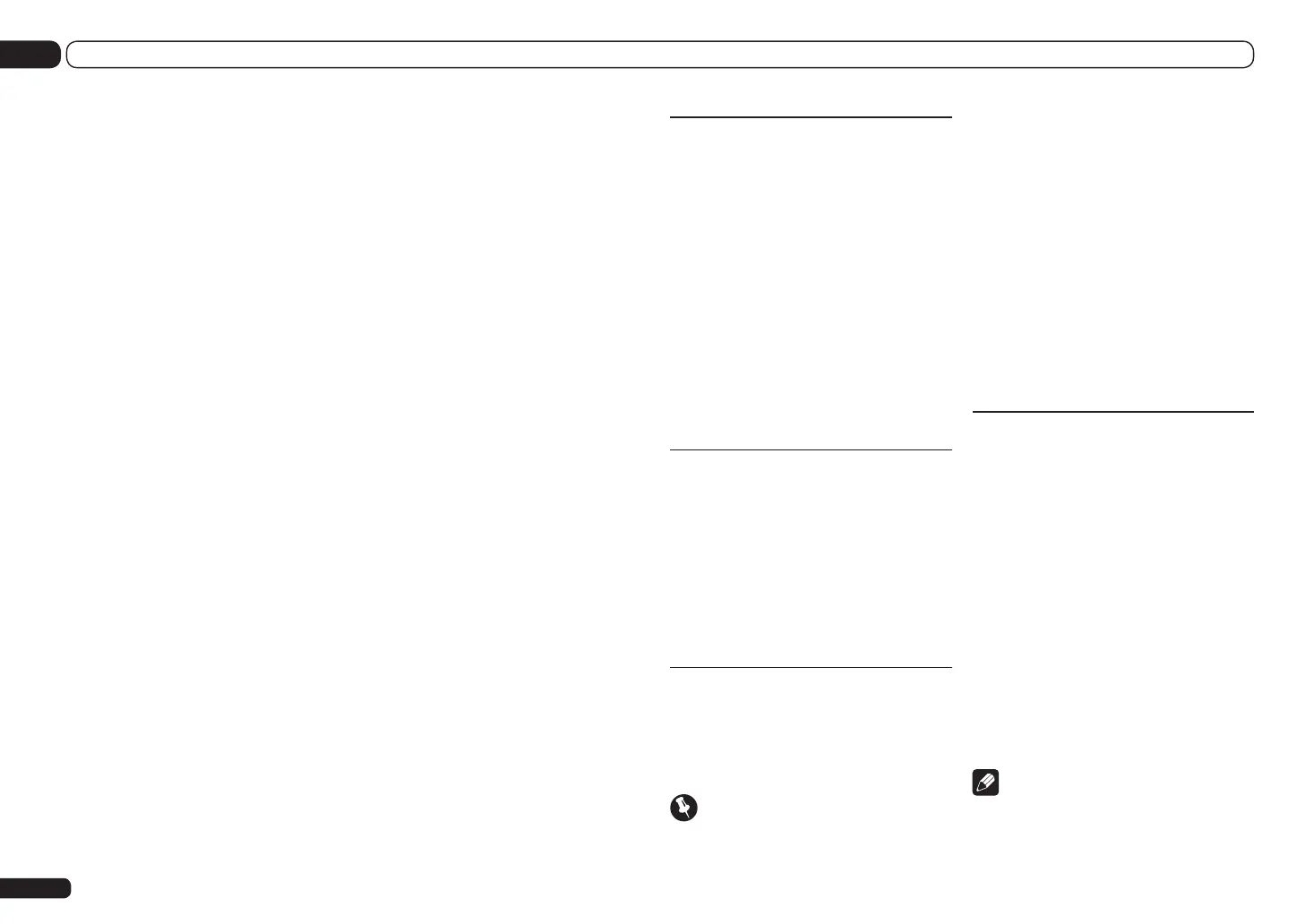Network Standby
This setting allows the AVNavigator or iContro-
lAV2 function for operating the receiver from a
computer connected on the same LAN as the
receiver to be used even when the receiver is in
the standby mode.
1 Select ‘Network Standby’ from the
Network Setup menu.
2 Specify whether the Network Standby
is ON or OFF.
! ON – The AVNavigator or iControlAV2
function can be used even when the receiver
is in the standby mode.
! OFF – The AVNavigator or iControlAV2
function cannot be used when the receiver
is in the standby mode (This lets you reduce
power consumption in the standby mode).
Friendly Name
1 Select ‘Friendly Name’ from the
Network Setup menu.
2 Select ‘Edit Name’ then select
‘Rename’.
If after changing the name you want to restore
the name to the default, select Default.
3 Input the name you want.
Use i/j to select a character, k/l to set the
position, and ENTER to confirm your selection.
Parental Lock
Set restrictions for using Internet services. Also
set the password accompanying the usage
restrictions.
! Upon shipment from the factory, the password
is set to “0000”.
Important
When the HOME MEDIA GALLERY input is
selected, the setting made here cannot be
reflected. Set the input to something other than
HOME MEDIA GALLERY before making this
setting.
1 Select ‘Parental Lock’ from the
Network Setup menu.
2 Input the password.
Use i/j to select a character, k/l to set the
position, and ENTER to confirm your selection.
3 Specify whether to turn Parental Lock
on or off.
! OFF – Internet services are not restricted.
! ON – Internet services are restricted.
4 If you want to change the password,
select Change Password.
In this case, the procedure returns to step 2.
Port Number Setting
On this receiver, there can be up to 5 numbers
of ports where signals are received. One of
these, port 8102 which used for communicating
with iControlAV2, cannot be changed, but the
desired number can be set for the 4 other ports.
1 Select ‘Port Number Setting’ from the
Network Setup menu.
2 Select the port number you want to
change.
3 Input the port number.
! Use i/j to select a character, k/l to
set the position, and ENTER to confirm your
selection.
! It is not possible to set the same port number
more than once.
4 If there are other port numbers you
want to change, repeat steps 2 and 3.
Note
! When the wireless LAN converter (AS-WL300)
is connected, the port number cannot be set
to port 3.
En
90
13 The System Setup and Other Setup menus
to set up the network manually. You must set up
the network as described below only when you
have connected this receiver to a broadband
router without a DHCP server function. Before
you set up the network, consult with your ISP or
the network manager for the required settings.
It is advised that you also refer to the operation
manual supplied with your network component.
! In case you make changes to the network
configuration without the DHCP server
function, make the corresponding changes to
the network settings of this receiver.
IP Address
The IP address to be entered must be defined
within the following ranges. If the IP address
defined is beyond the following ranges, you
cannot play back audio files stored on compo-
nents on the network or listen to Internet radio
stations.
Class A: 10.0.0.1 to 10.255.255.254
Class B: 172.16.0.1 to 172.31.255.254
Class C: 192.168.0.1 to 192.168.255.254
Subnet Mask
In case an xDSL modem or a terminal adapter
is directly connected to this receiver, enter the
subnet mask provided by your ISP on paper. In
most cases, enter 255.255.255.0.
Default Gateway
In case a gateway (router) is connected to this
receiver, enter the corresponding IP address.
Primary DNS Server/
Secondary DNS Server
In case there is only one DNS server address
provided by your ISP on paper, enter it in the
‘Primary DNS Server’ field. In case there are
more than two DNS server addresses, enter
‘Secondary DNS Server’ in the other DNS
server address field.
Proxy Hostname/Proxy Port
This setting is required when you connect
this receiver to the Internet via a proxy server.
Enter the IP address of your proxy server in the
‘Proxy Hostname’ field. Also, enter the port
number of your proxy server in the ‘Proxy Port’
field.
1 Select ‘IP Address, Proxy’ from the
Network Setup menu.
2 Select the DHCP setting you want.
When you select ON, the network is automati-
cally set up, and you do not need to follow Steps
3. Proceed with Step 4.
If there is no DHCP server on the network and
you select ON, this receiver will use its own
Auto IP function to determine the IP address.
! The IP address determined by the Auto IP
function is 169.254.X.X. You cannot listen to
an Internet radio station if the IP address is
set for the Auto IP function.
3 Enter the IP Address, Subnet Mask,
Default Gateway, Primary DNS Server and
Secondary DNS Server.
Press i/j to select a number and k/l to
move the cursor.
4 Select ‘OFF’ or ‘ON’ for the
Enable Proxy Server setting to deactivate
or activate the proxy server.
In case you select ‘OFF’, proceed with Step 7. In
case you select ‘ON’, on the other hand, pro-
ceed with Step 5.
5 Enter the address of your proxy server
or the domain name.
Use i/j to select a character, k/l to set the
position, and ENTER to confirm your selection.
6 Enter the port number of your proxy
server.
Use i/j to select a character, k/l to set the
position, and ENTER to confirm your selection.
7 Select ‘OK’ to confirm the IP Address/
Proxy setup.