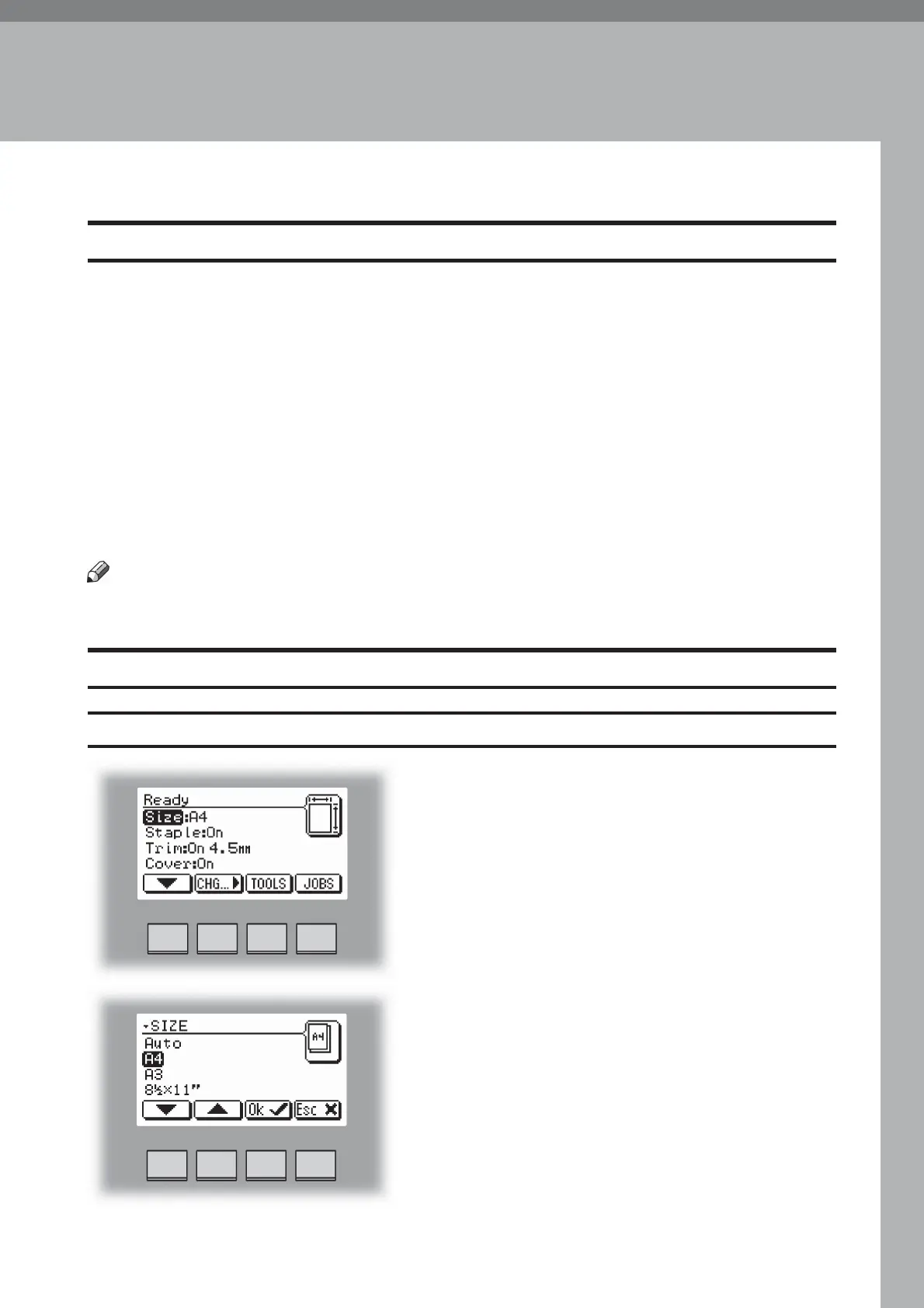21
2. Making Booklets
Setting Paper Size
Selecting standard paper sizes
Changing settings
Changing of settings can be performed in two ways. Temporary, which means that the
changes will remain until a new job is loaded or permanent, which means that the changes
will be stored as a job. This job can later be recalled.
Procedure for temporary changes:
From the Ready Screen, select the option you wish to change and press the [Change] button.
Confirm changes by pressing the [OK] button.
Procedure for permanent changes:
From the Ready Screen, press the [Jobs] button to reach the Jobs screen. Select the Job you
want to change by pressing the [Next] button and then press the [Change] button. Select the
option you wish to change and press the [Change] button. After confirming your changes by
pressing the [OK ]button you can press the [Save] button to store your job settings.
Note
Choose either of the above mentioned procedures when changing size, stapling, trimming or
covers as follows.
From the Ready screen, select Size and press the
[Change] button.
General procedure
Select Auto or any standard paper size with the [arrow]
button and press the [OK] button. Selecting Auto
means that the booklet maker will automatically adjust
to the same paper size (A4, A3, 8.5”x11” or 11”x17”) as
the copier.
For other paper sizes, follow “Custom paper size” as
described on the next page.
