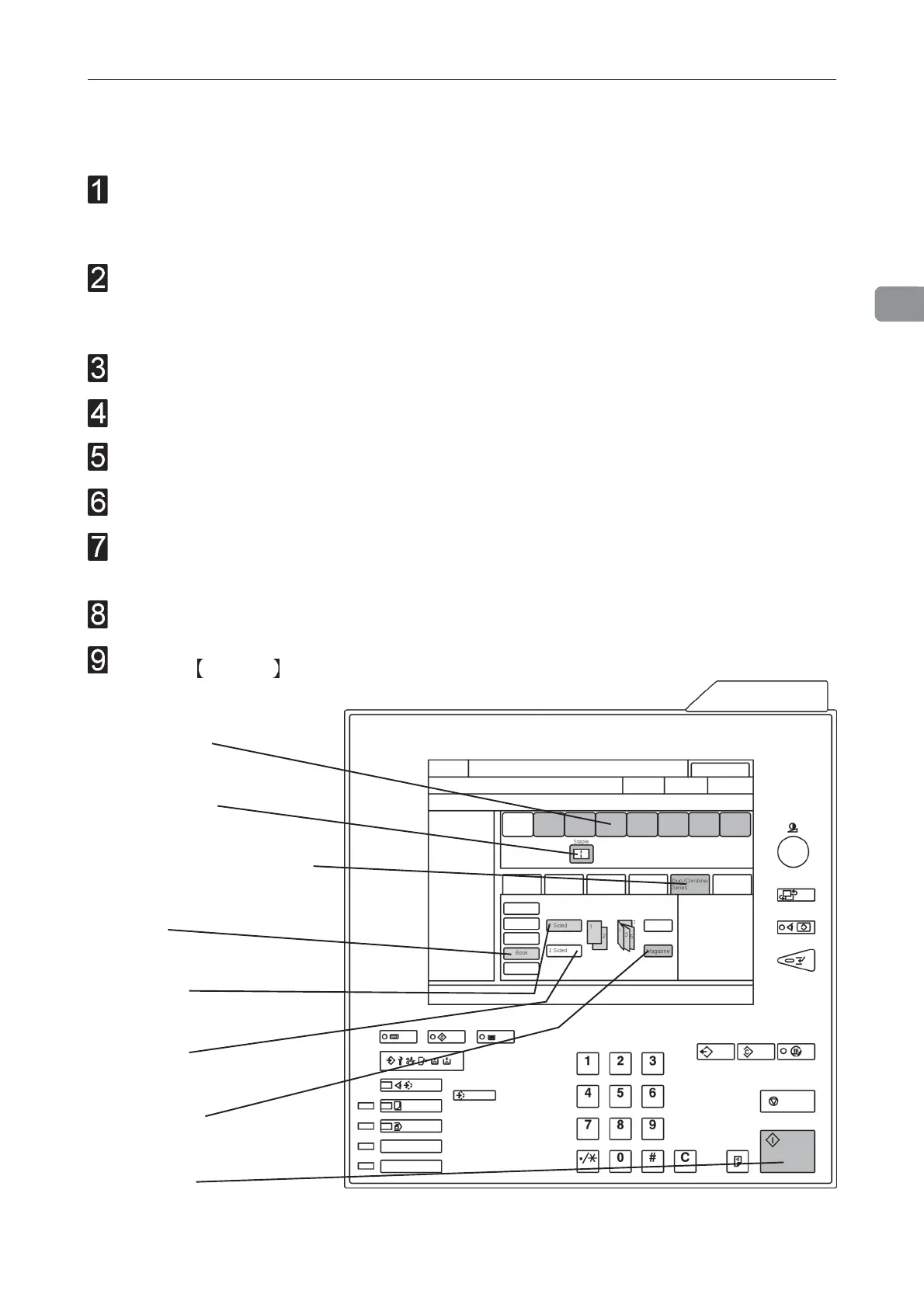2
27
Begin On-line Production
Make sure that the [staple icon] is present on the copier control panel.
If not, turn the copier and the booklet maker Off. First turn the booklet maker On and then
turn the copier On.
Make sure that the booklet maker is set to auto paper size. Selecting Auto means that the
booklet maker will automatically adjust to the same paper format (A4, A3, 8.5”x11” or
11”x17”) as the copier.
Select [Paper tray] (A).
Select [Staple icon] (B).
Select [Dup / Combine / Series] (C).
Select [Book] (D).
Select [1 Sided] (E) if your originals are only printed on one side or [2 Sided] (F) if they
are printed on both sides.
Select [Magazine] (G).
Press the Start key (H).
A. Paper tray
B. Staple icon
C. Dup / Combine / Series
D. Book
F. 2 Sided
E. 1 Sided
G. Magazine
H. Start key
Begin On-line Production
