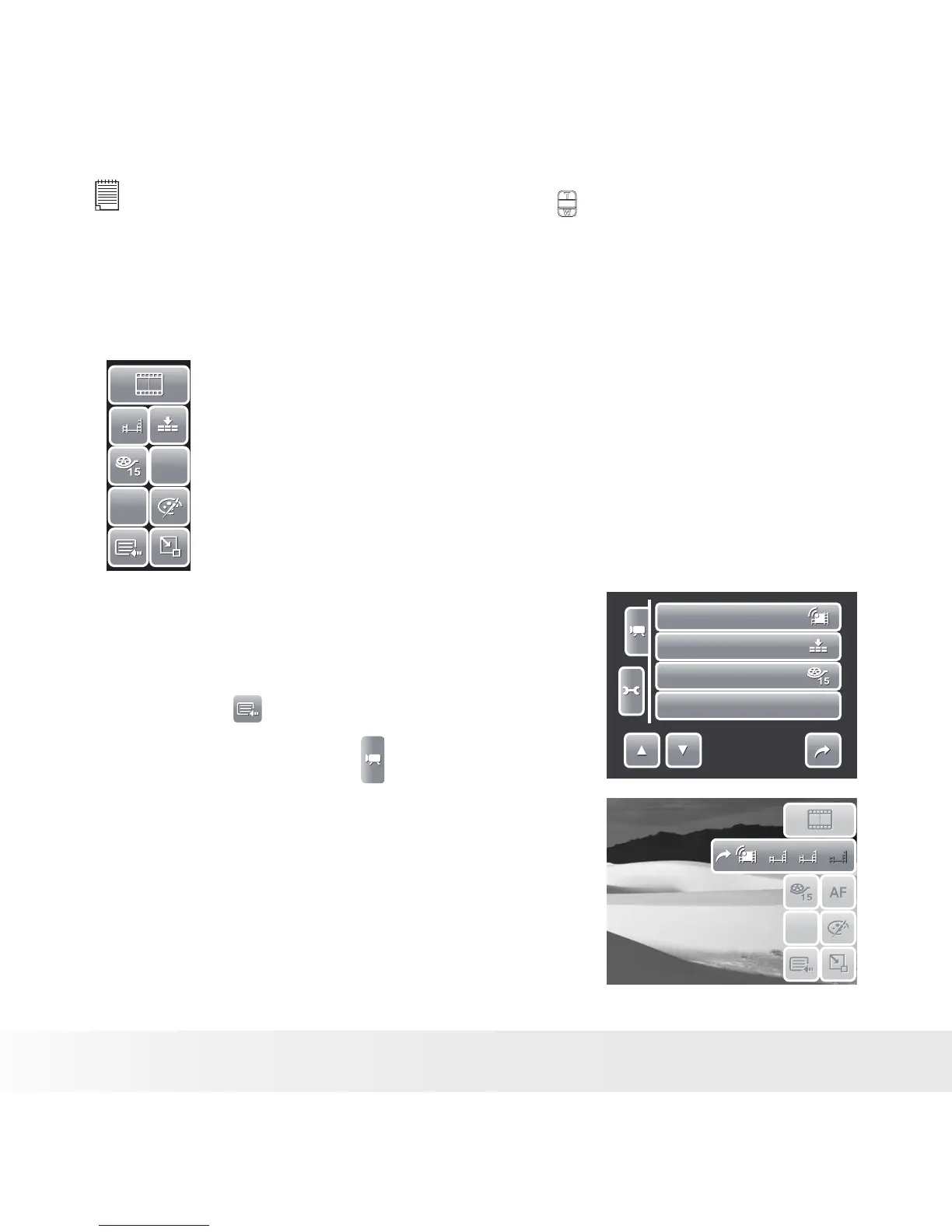NOTE:
• Sound cannot be recorded while pressing the control.
• When the maximum capacity for a single video has been reached, simply press
the shutter button again to continue recording.
• The camera will automatically stop recording when the memory capacity is full.
Camera Settings to Record Movies
N
N
AW B
AW B
640
640
AF
AF
Use the Quick-Set Bar to change camera video settings. The
Quick-Set Bar contains shortcuts to the following menu items:
Movie Size, Quality, Frame Rate, Drive Mode, White Balance
Effect, and Main Menu. Touch an icon to open the submenu.
Use the Camcorder Menu to change other
settings like: Effect, Sharpness, Saturation,
Contrast and Focus Mode. To access Camcorder
menu, touch to open Main Menu from the
Quick-Set Bar. Then touch .
Movie Size
Quality
Frame Rate
White Balance
1/3
AW B
AW B
Setting Movie Size
The Movie Size function icon appears only in
Movie Mode. Use this function to adjust the
resolution and quality of movie clips.
Illustration
The table below shows the available size and
corresponding image quality settings.
N
AW B
640
N
AW B
640
640
640
320
320
16:9
16:9
