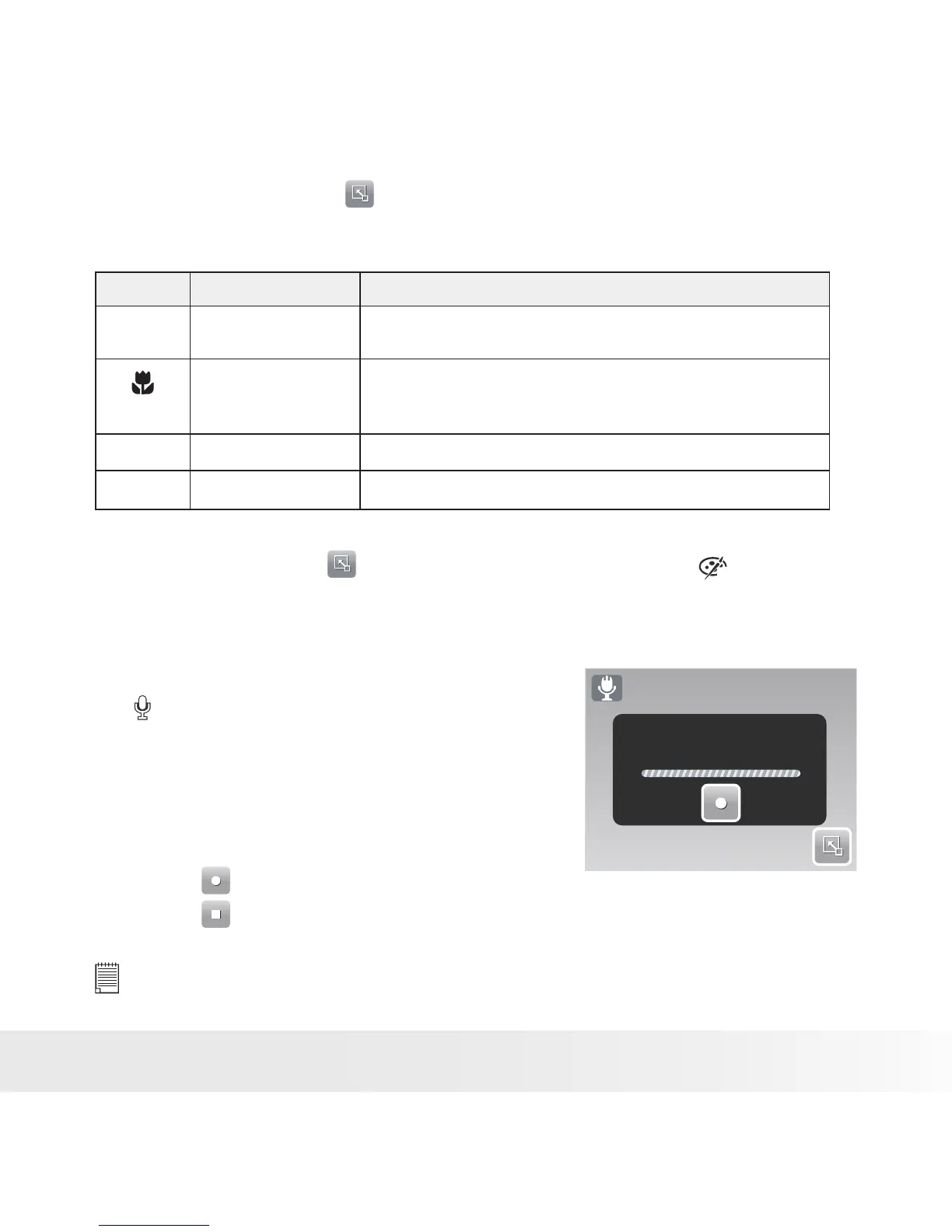To set focus mode, tap to activate Quick-Set Bar. Tap the focus mode
icon, then select option.
The table below shows the available settings.
Icon. Item Description
F
Auto Focus Camera automatically focuses on a specific object.
Macro Camera focuses on the detail and sharpness of a very
close image. If Macro is enabled, the macro icon is
displayed on the LCD screen.
PF
Pan Focus Camera focuses on every object.
INF
Infinity Camera focuses on distant objects.
Setting Effect
To set an effect, tap to activate Quick-Set Bar. Tap
N
to display
the effect screen.
• Recording Voices
1. To select Voice Recording mode, touch
from Scene Mode menu. The voice
Recording Quick-Set Bar is displayed on
the LCD screen.
1. Press the Shutter button to close the
Quick-Set Bar and display the Ready
torecord screen. See picture on the right.
Ready to record
00:00:00
00:10:00
3. Touch or press the Shutter button to start recording.
4. Touch or press the Shutter button to stop recording.
NOTE:
Voice recording will automatically stop when the maximum memory capacity is
full.
