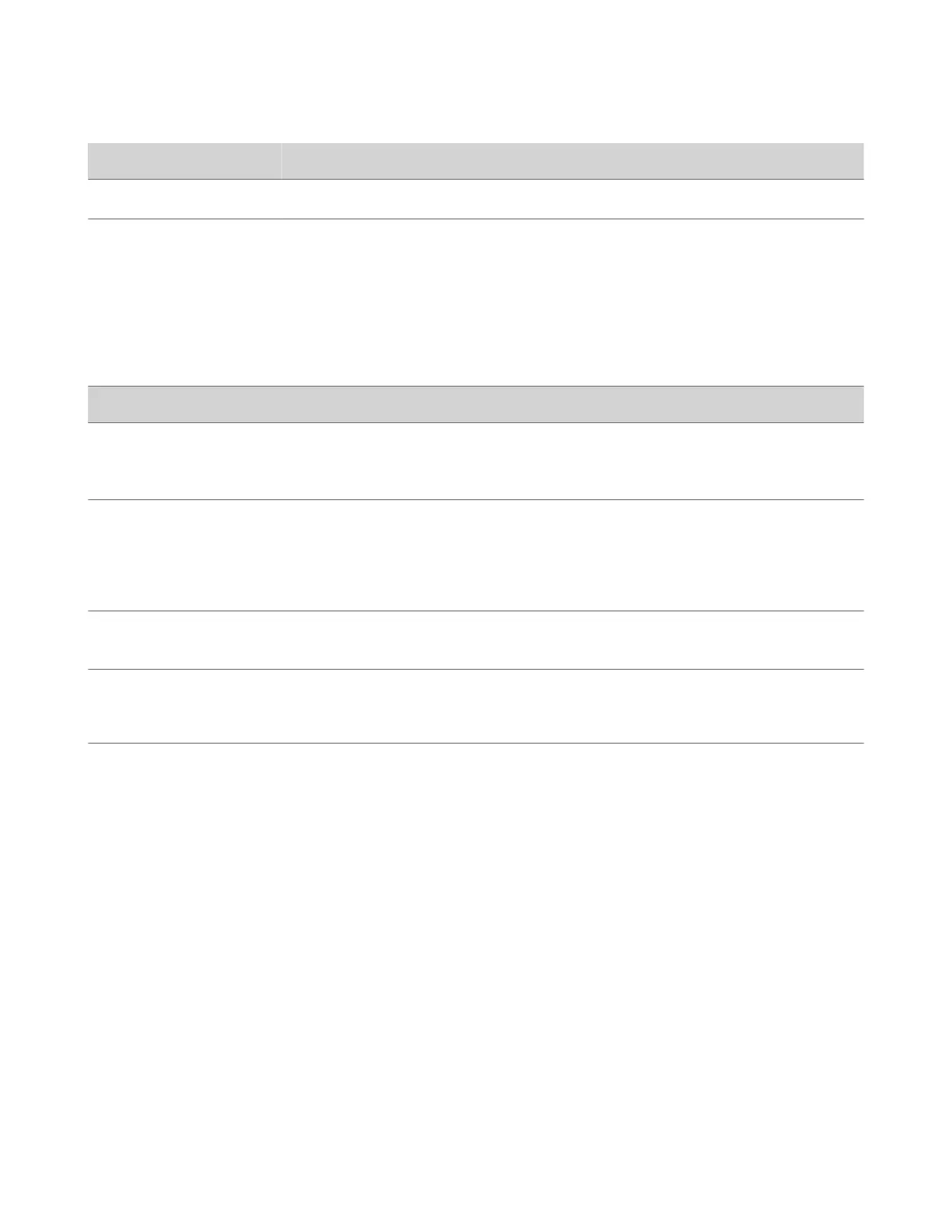Reference Number Feature Feature Description
10
Speaker Provides ringer and speakerphone audio output.
11
Mute key Mute or unmute the microphone during an active call.
LED Indicators on CCX Phones
The LEDs on Poly CCX phones indicate phone and accessory states.
CCX Phones LED Descriptions
LED Color State and Description
Speakerphone
Off – Phone is in sleep mode.
White – Speakerphone is off, but the phone is active.
Green – Speakerphone is on.
Headset
Off – Phone is in sleep mode.
White – No headset is active.
Green – An electronic hookswitch (EHS) headset is connected and
activated.
Blue – A USB or Bluetooth headset is connected and activated.
Mute
Off – No call is active.
Red – The phone microphone is muted.
Message Waiting Indicator (MWI)
Off – No new messages are available.
Blinking Red – New or unread voicemails are available, incoming
call and missed call.
Teams Screens
Poly CCX phones with Teams include different screens that provide specific functionality.
You can access the following screens:
• Home screen: Access other Teams screens and view notifications for meetings, missed calls, and voicemail messages.
• Calls screen: Speed dial your favorite contacts and view a list of recent calls.
• Calendar screen: View your schedule and join meetings.
• Voicemail screen: Listen to and manage your voicemail messages.
• People screen: Access and manage your Teams contact lists.
Note: You can disable the Home screen display and notifications in the Settings menu.
Wake the Phone
The phone screen turns off after a set amount of idle time. You can wake the phone at any time after this happens.
If you have phone lock enabled, you are prompted to input the PIN when you wake the system.
Task
» Do one of the following:
• Lift the handset.
• Tap the screen.
12