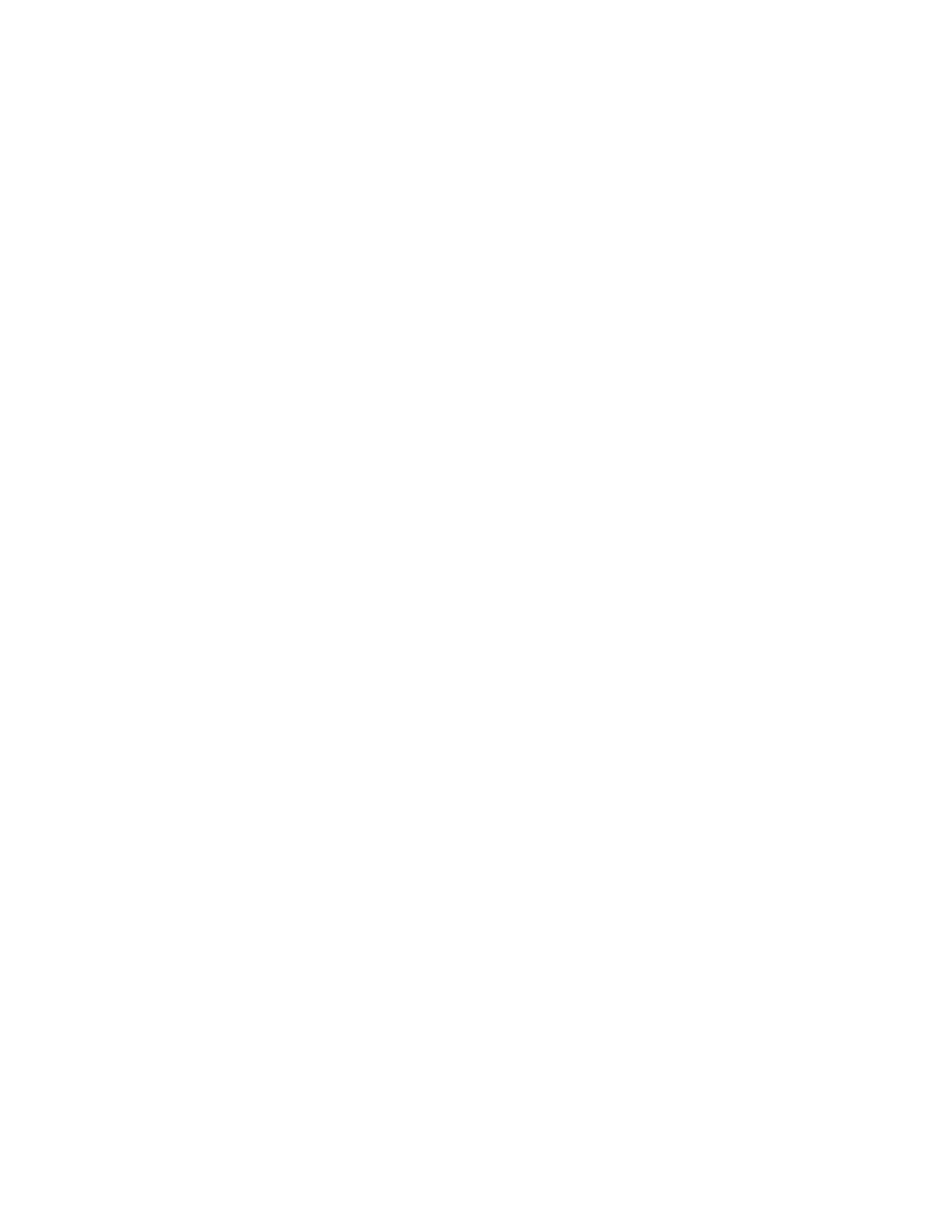Signing In to and Locking Your Phone
Sign in to your phone and lock your phone for security.
Signing In to Your Phone
Use your Microsoft account credentials to sign in to Teams on your phone.
You can sign in to your phone using one of the following methods:
• User ID: Enter your user credentials.
• Web Sign In: To sign in from a computer, select Sign in from another device, and use the provided web address and
code.
Note: You can sign in with only one Microsoft account at a time.
Sign In Using the Phone’s Local Interface
Sign in to Microsoft Teams using the phone’s local interface.
Task
1 Select Sign in.
2 Enter your Microsoft account name and select Next.
3 Enter your Microsoft password and select Sign in.
Sign In Using a Web Browser
Sign in to Microsoft Teams using a web browser.
Task
1 Do one of the following:
• On CCX 350 phones, use the Navigation and Select keys to highlight and select Refresh code.
• On CCX 400, CCX 500, CCX 505, and CCX 600 phones, select Sign in, and then select Sign in from another device.
A URL and code display.
2 Enter the URL into a web browser on your computer.
3 Enter the code into the provided Code field.
4 Select your Microsoft account and click Next.
5 Enter your Microsoft password and select Sign in.
Your phone signs in to Teams.
6 On your phone, select Got it.
Sign Out of Your Phone
If you sign in to Microsoft Teams on a public phone, sign out after you finish using the phone.
After you sign out of Microsoft Teams, you can’t make calls or view upcoming meetings. You must sign back in to Microsoft
Teams to use the phone.
Task
1 Go to Menu > Settings.
If the phone uses a Common Area Phone (CAP) account, go to Device Settings > Advanced.
2 Select Sign out.
3 Select OK.
Sign In as a Hot Desk User
You can sign in to your account as a hot desk user on an unlocked phone already signed in by another user.
15