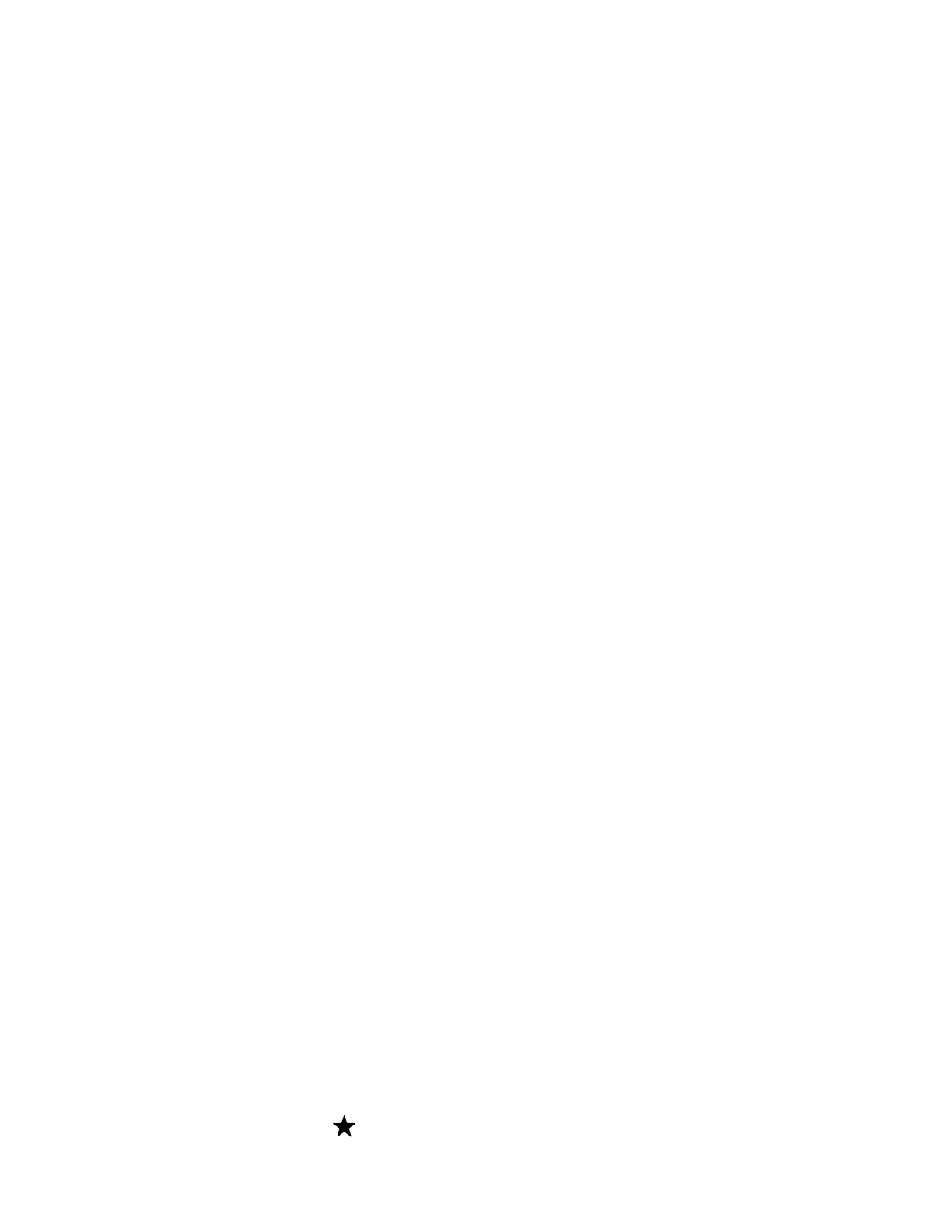Calling and Conferencing
Place calls and join meeting from your CCX phone.
Place a Call
Place a call using the dialpad or by selecting a contact.
Task
1 On the Calls screen, select the Make a Call icon.
2 Do one of the following:
• Enter a number on the dialpad and select the Call icon.
• Select the People, search for a contact, and select the Call icon next to the contact’s name.
Call a Favorite Contact
Call a contact from your favorite list on the Calls screen.
Task
1 Do one of the following:
• Pick up the headset.
• Press the headset or speakerphone icon on the phone.
• Select the phone icon.
2 From the Favorites tab on the Calls screen, select a favorite.
Place an Emergency Call
You can place an emergency call from a locked phone.
Note: If the phone sign in screen appears, you must first sign in to place an emergency call.
Task
1 From a locked phone, swipe up on the screen.
2 Do one of the following.
A Enter an emergency number on the PIN key pad.
B Select Emergency Call and enter 911, or another approved emergency number, and select Place call.
Join a Meeting
Join a Teams meeting from the Calendar screen.
Task
1 Go to the Calendar screen.
2 Select a meeting from the list.
3 To the right of the meeting title, select Join.
Add a Contact to Your Favorites Tab
Select contacts and add them to the Favorites tab on the Calls screen.
Task
1 On the Calls screen, select the Recent tab.
2 Select a contact and select the star .
18