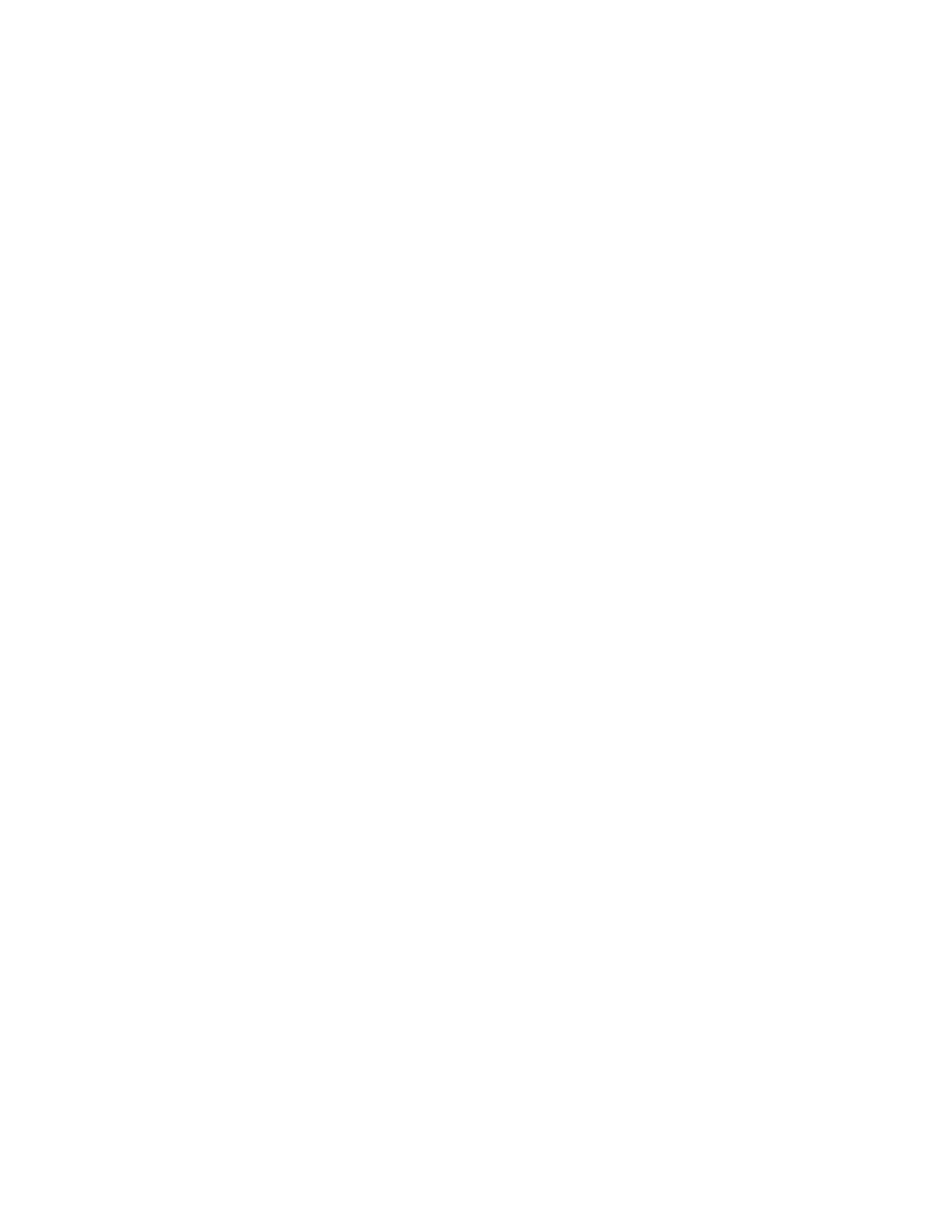Contents
Before You Begin ..............................................................................................................................................................................................4
Audience, Purpose, and Required Skills ............................................................................................................................................... 4
Related Poly and Partner Resources .....................................................................................................................................................4
Privacy Policy ...............................................................................................................................................................................................4
Getting Started with Poly CCX with Teams ..............................................................................................................................................5
Product Overview of Poly CCX Business Media Phones ................................................................................................................5
CCX Phone Hardware Overview ........................................................................................................................................................... 5
Poly CCX 350 Business Media Phone Hardware ........................................................................................................................ 5
Poly CCX 400 Business Media Phones Hardware .......................................................................................................................7
Poly CCX 500 and CCX 505 Business Media Phone Hardware .............................................................................................. 9
Poly CCX 600 Business Media Phone Hardware ......................................................................................................................10
LED Indicators on CCX Phones ...................................................................................................................................................... 12
Teams Screens ...........................................................................................................................................................................................12
Wake the Phone ....................................................................................................................................................................................... 12
Accessibility Features .............................................................................................................................................................................13
Users Who Are Deaf or Hard of Hearing .....................................................................................................................................13
Users with Limited Mobility ............................................................................................................................................................ 13
Users Who Are Blind, Have Low Vision, or Have Limited Vision ..........................................................................................14
Signing In to and Locking Your Phone ......................................................................................................................................................15
Signing In to Your Phone ........................................................................................................................................................................15
Sign In Using the Phone’s Local Interface ....................................................................................................................................15
Sign In Using a Web Browser .......................................................................................................................................................... 15
Sign Out of Your Phone .....................................................................................................................................................................15
Sign In as a Hot Desk User ............................................................................................................................................................... 15
Locking Your Phone .................................................................................................................................................................................16
Set a Phone Lock PIN .........................................................................................................................................................................16
Change your Phone Lock PIN ......................................................................................................................................................... 16
Unlocking Your Phone with a Lock PIN ........................................................................................................................................16
Calling and Conferencing ............................................................................................................................................................................ 18
Place a Call ................................................................................................................................................................................................. 18
Call a Favorite Contact ...........................................................................................................................................................................18
Place an Emergency Call ........................................................................................................................................................................ 18
Join a Meeting ........................................................................................................................................................................................... 18
Add a Contact to Your Favorites Tab ................................................................................................................................................. 18
Assign a Delegate ..................................................................................................................................................................................... 19
Send a Group Page with the Poly Control Panel .............................................................................................................................19
Call Application Switching Methods ...................................................................................................................................................19
Select an Available Call Application ..............................................................................................................................................19
Cycle Through Available Call Applications ................................................................................................................................. 19
Poly CCX with Teams Settings ...................................................................................................................................................................20
Change the Phone Display Language ................................................................................................................................................. 20
Date & Time ............................................................................................................................................................................................... 20
Change the Time Format ..................................................................................................................................................................20
Adjust the Display Backlight .................................................................................................................................................................20
Set the Phone Theme to Dark ...............................................................................................................................................................20
Enable the Screen Saver .........................................................................................................................................................................20
Adjust the Backlight & Screen Saver Timeout ................................................................................................................................. 21
Headset Settings ...................................................................................................................................................................................... 21
Configure Hookswitch Mode ..........................................................................................................................................................21
Enable Echo Cancellation .................................................................................................................................................................21
Enable Bluetooth ................................................................................................................................................................................ 21
Connect a Bluetooth Headset .........................................................................................................................................................22
Connecting to a Wireless Network .....................................................................................................................................................22
Enable Wi-Fi .........................................................................................................................................................................................22
Connect to a Wireless Network ..................................................................................................................................................... 22
ii