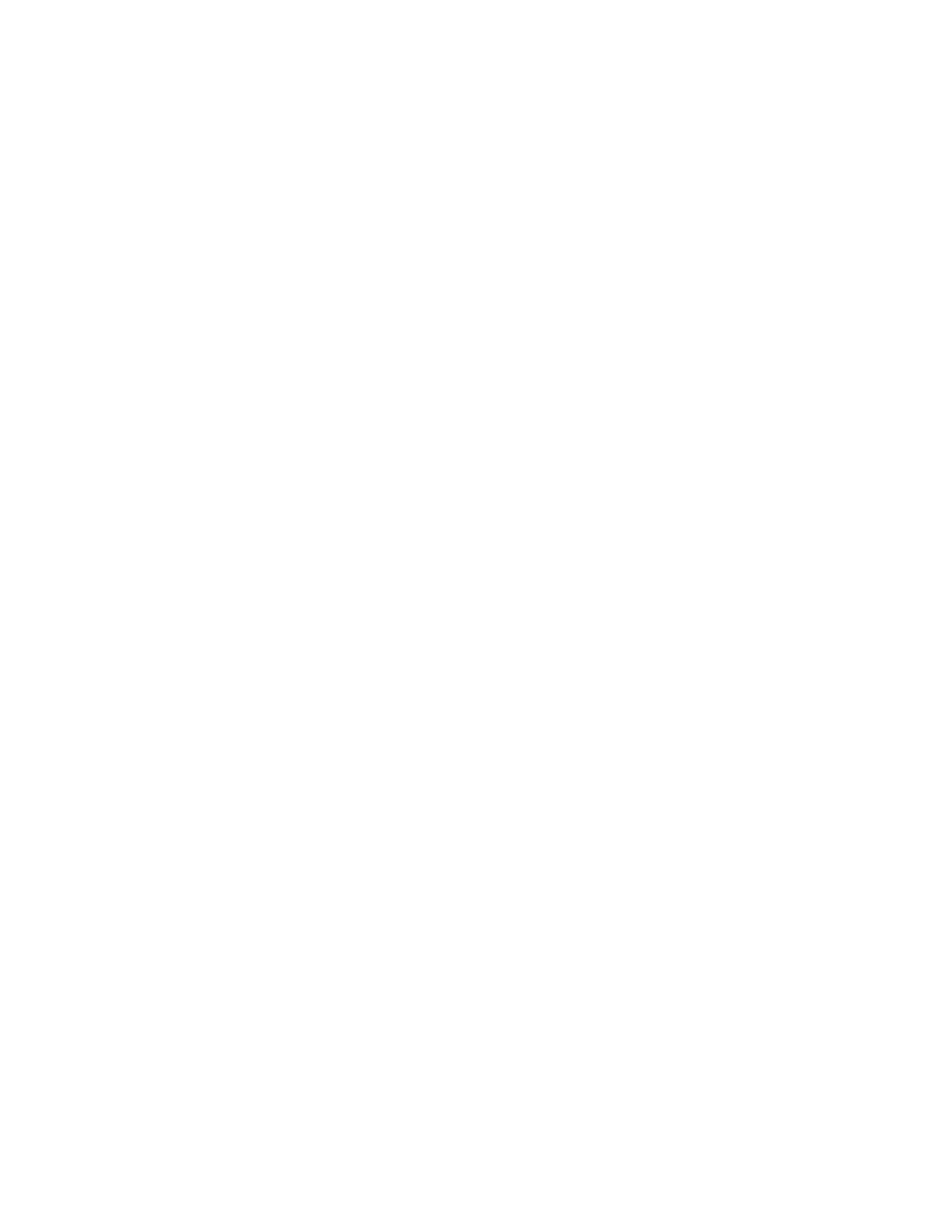Task
1 Go to Menu > Settings > Device Settings.
2 Select Debug.
3 On the Debug screen, select Logging.
4 To choose a logging level, select Log Level.
Enable Screen Capture
Your administrator may ask you to enable screen capture for troubleshooting purposes.
Task
1 Go to Menu > Settings > Device Settings.
2 Select Debug.
3 On the Debug screen, select Screen Capture.
Reboot the Phone
Your system administrator may ask you to reboot the phone to assist in troubleshooting.
Task
1 Go to Menu > Settings > Device Settings.
2 Select Debug.
3 Select Reboot Phone.
26