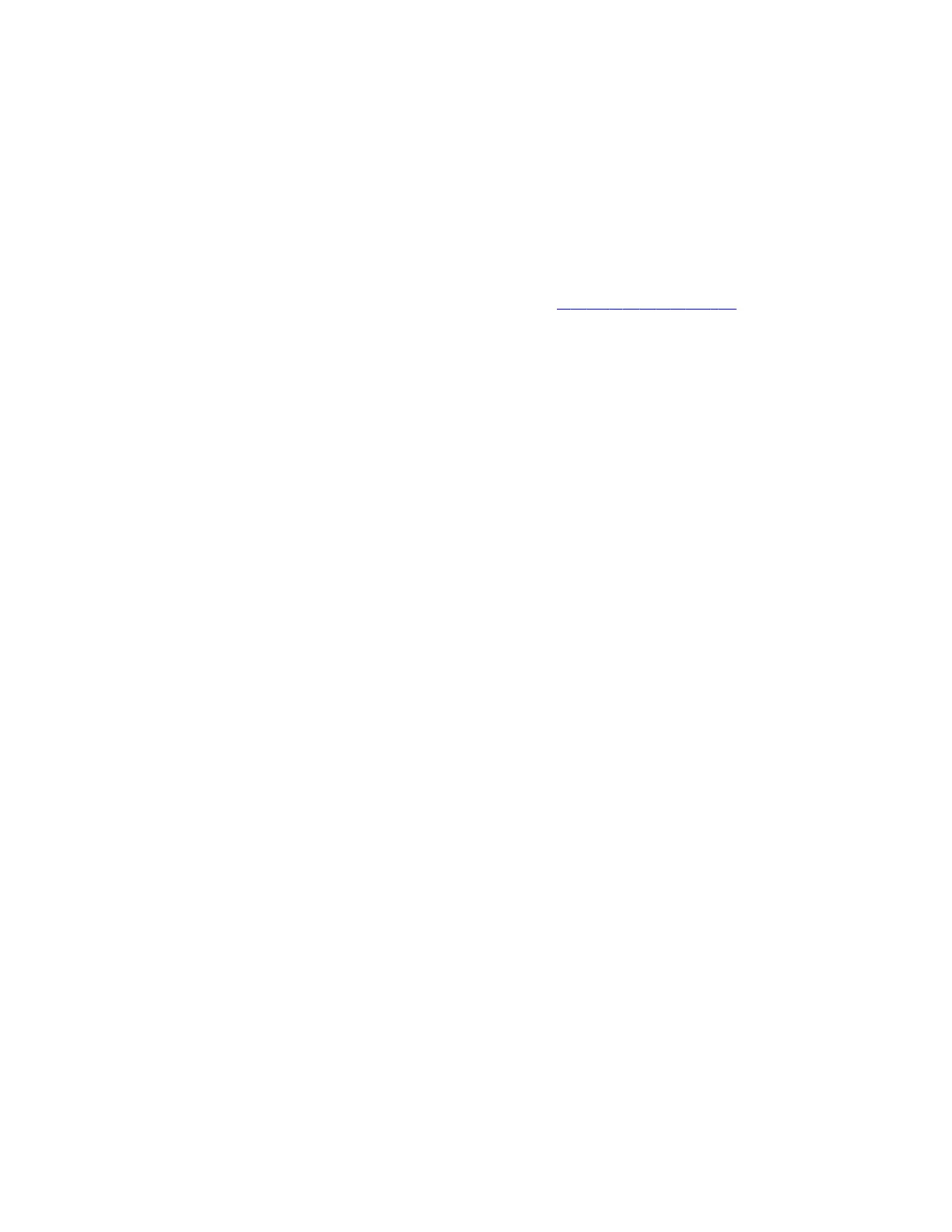Getting Started with Poly CCX with Teams
Before you use your Poly CCX with Teams, take a few moments to familiarize yourself with its features and user interface.
Note: As you read this guide, keep in mind that your system administrator configures certain features or your network
environment may determine them. As a result, some features may not be enabled or may operate differently on your
device. Additionally, the examples and graphics in this guide may not directly reflect available options or what your device
screen displays.
For additional information on using your Poly CCX phone with Teams, see Microsoft Phones for Teams.
Product Overview of Poly CCX Business Media Phones
Poly CCX business media phones support audio-only conference calls with Microsoft Teams voice platforms along with
point-to-point and bridge calls.
Poly CCX business media phones with Teams features
• Placing, answering, and managing audio calls
• Adjusting call and phone settings
• Viewing, joining, and scheduling meetings
• Checking voicemail messages
• Pairing Bluetooth headsets (CCX 500, CCX 505, and CCX 600 only)
• Connecting to a wireless network (CCX 505 and CCX 600 only)
CCX Phone Hardware Overview
The following topics describe the hardware features for Poly CCX business media phones.
Poly CCX 350 Business Media Phone Hardware
The following figure displays the hardware features on Poly CCX 350 business media phones. The table lists each feature
numbered in the figure.
5