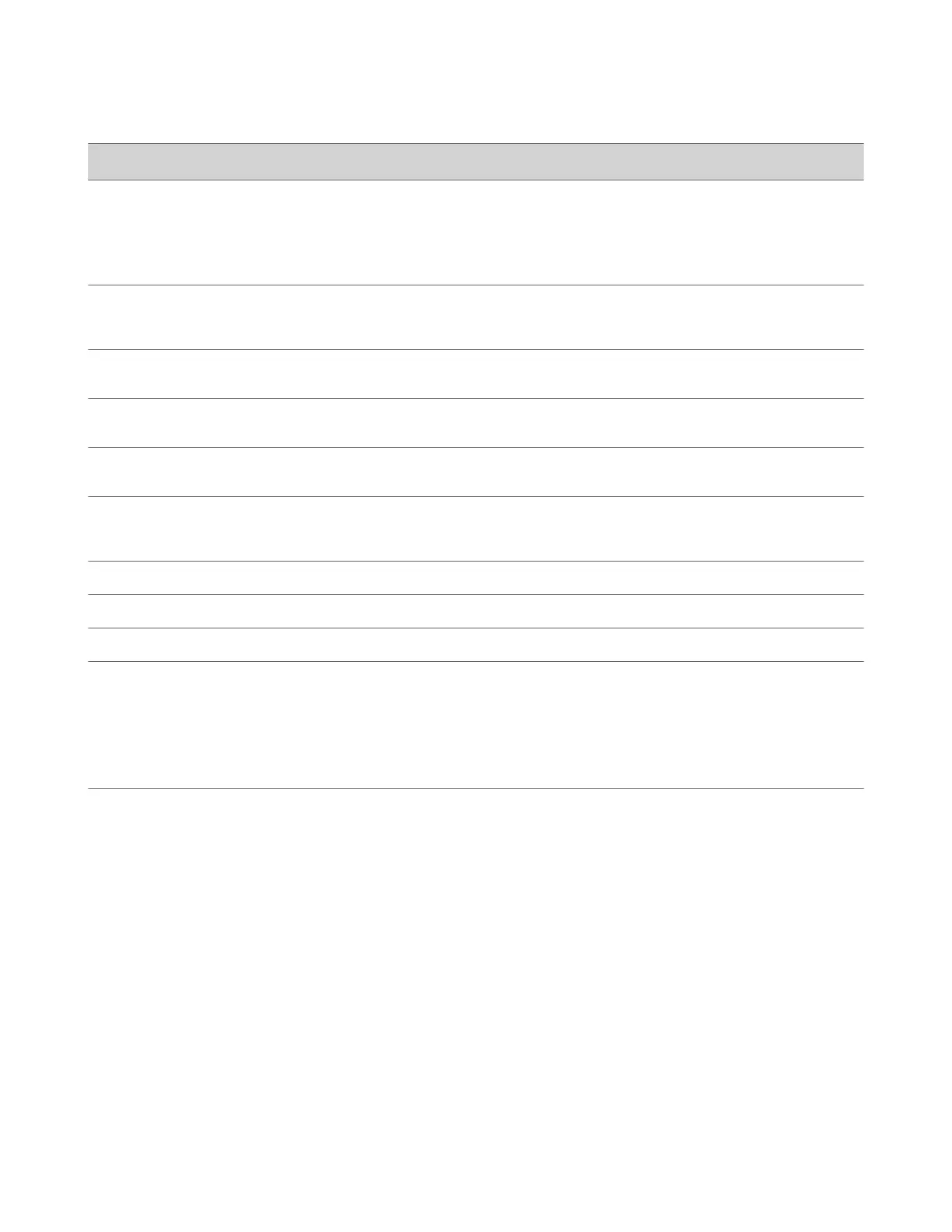Reference Number Feature Feature Description
8 USB port
CCX 350 business media phones include
one USB-C port.
Enables you to connect a headset or to
connect the phone to a computer as a USB
audio device.
9 Headset key Displays when the phone powers on. The
icon glows green or blue when you connect
and activate a headset.
10 Speakerphone key Displays when the phone powers on. The
icon glows green when activated.
11 Mute key Mute or unmute the microphone during an
active call.
12 Volume keys Adjust the volume of the handset, headset,
speaker, and ringer.
13 Dialpad keys Enter numbers, letters, and special
characters. Use the dialpad keys to select
menu items that have index numbers.
14 Transfer key Transfer an active call to a contact.
15 Hold key Hold an active call or resume a held call.
16 Back key Return to the last screen.
17 Reversible tab Secures the handset in the cradle when
you position your phone stand at a high
angle. To secure the handset, remove the
tab, reverse it so the protrusion points up,
and reinsert it. Position the handset so the
protrusion on the tab fits into the slot on
the handset.
Poly CCX 400 Business Media Phones Hardware
The following figure displays the hardware features on Poly CCX 400 business media phones. The table lists each feature
numbered in the figure.
7