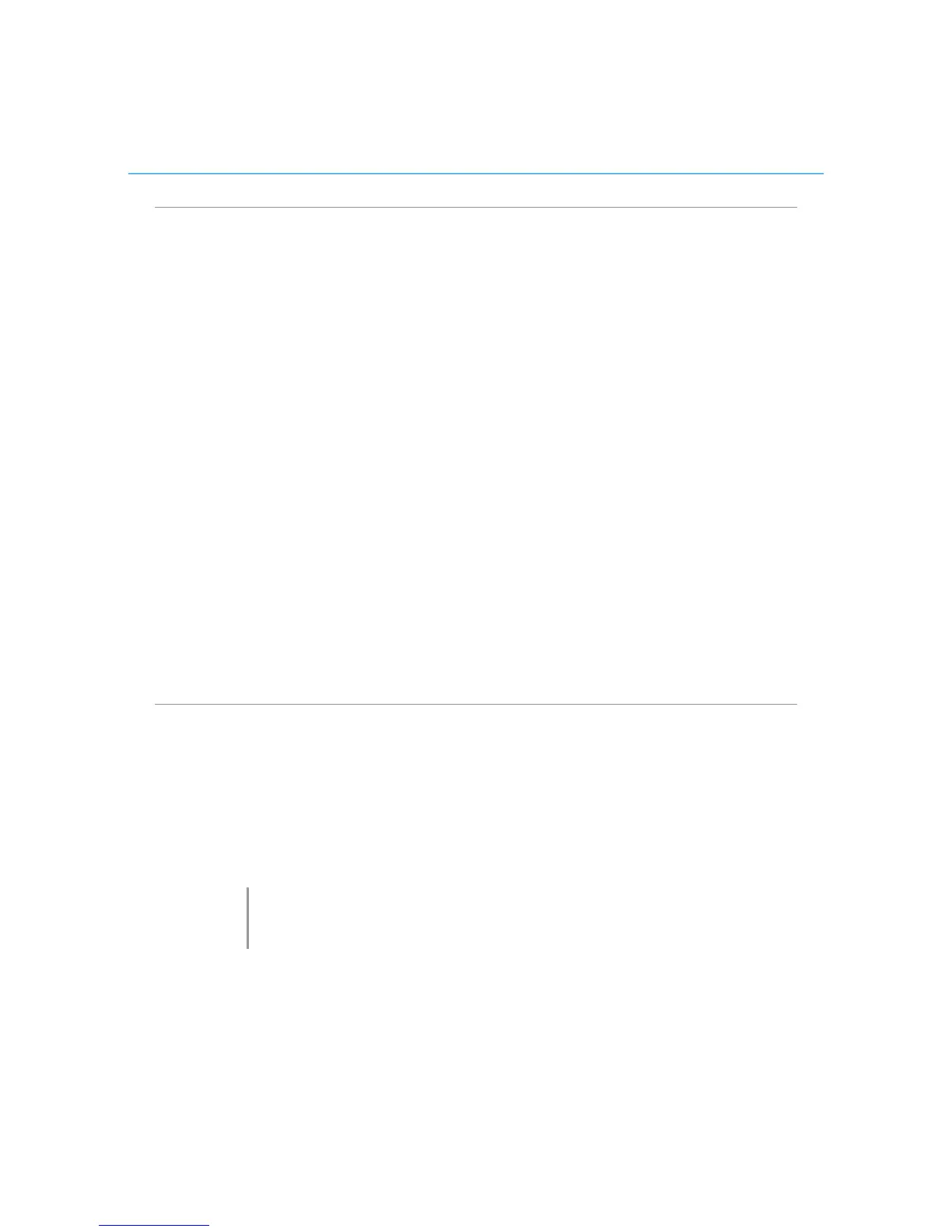Polycom CX5000 System User’s Guide
Start Voice and Video
Depending on how the meeting organizer has set up the meeting, you can communicate
with the other attendees either through your computer or through a telephone conference
call. Polycom CX5000 video also enables other attendees to see you.
• If the meeting uses Computer Audio, you can connect to the meeting and
listen to it through your Polycom CX5000 device.
• If the meeting uses Telephone Conferencing, you can have the conferencing
service call you or you can use your Polycom CX5000 device to dial into the
conferencing service.
To ensure that your Polycom CX5000 audio and video work properly, press Ctrl + T to
access Set Up Audio and Video after you first connect to the meeting. Follow the
instructions in the wizard to specify and test your speakers, microphone, and web camera.
In the email invitation, read the Audio Information section to find out whether the meeting
uses computer audio or telephone conferencing, and then choose the appropriate action as
follows:
Connect to audio
1. Connect Polycom CX5000 device to your computer to listen to the meeting.
2. Audio should be enabled by default. If audio is not enabled, click Voice &
Video to open the Voice & Video pane, and then click Join Audio.
Note
The first time you join a meeting that uses only telephone conferencing, a dialog box is displayed
that enables you to enter the phone number that the conferencing service should use to call you.
