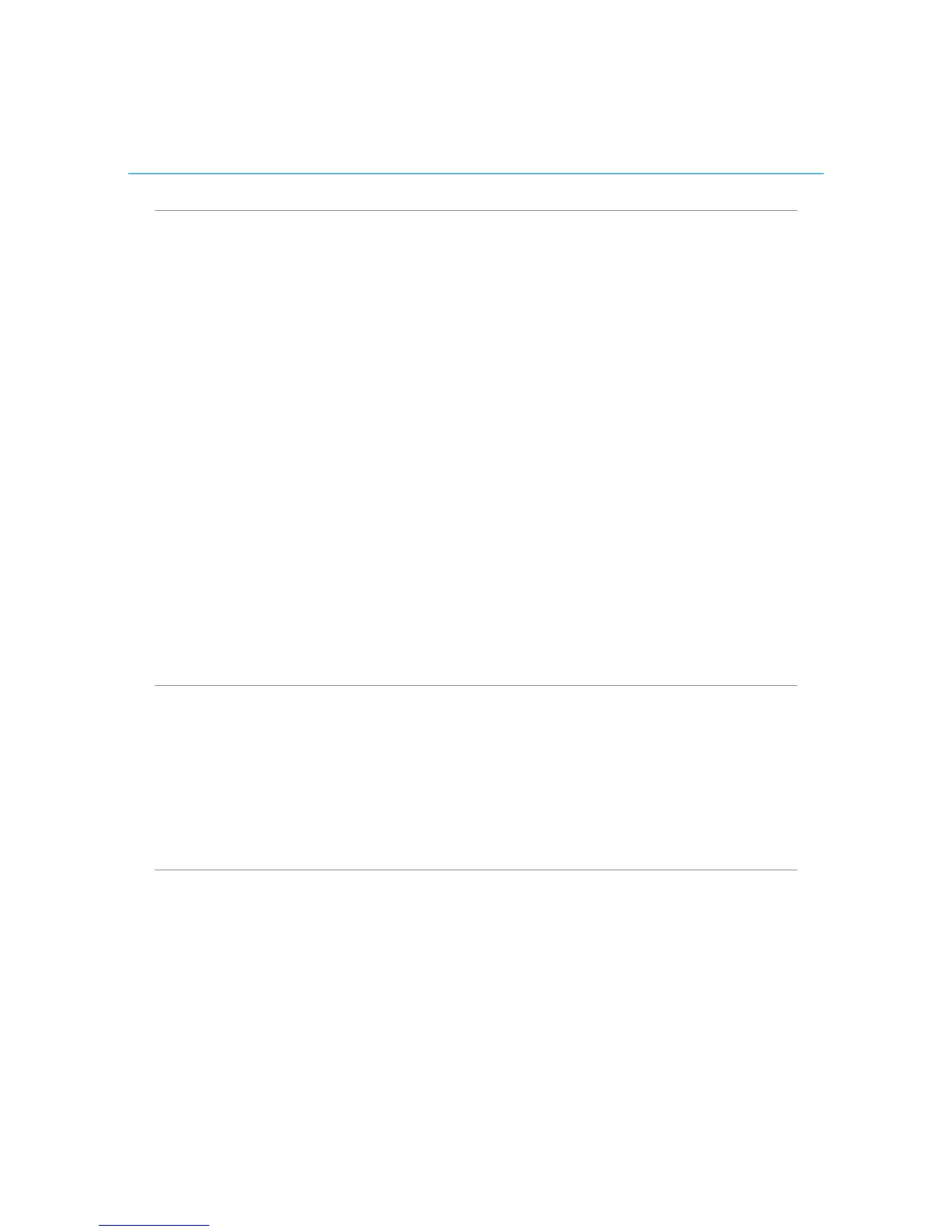Polycom CX5000 System User’s Guide
Connect to telephone conferencing by having the conferencing
service call you
1. Click Voice & Video to open the Voice & Video pane.
2. Do one of the following:
o If you are already connected to audio, click the arrow next to the
End Call button, and then click End computer call and connect
with my phone.
o If you are not connected to audio, click the arrow next to the Join
Audio button, and then click Call Me.
3. If this is the first time you have joined a telephone conference, the New
Phone Number dialog box is displayed. Type your area code and your phone
number, and then click OK.
4. In the Enable Call Controls dialog box, if you are a participant, click Join. If
you are the conference leader, select the Leader radio button, type the
leader or PIN code, and then click Join.
Connect to telephone conferencing by dialing into the service
1. Click Voice & Video to open the Voice & Video pane.
2. Click the arrow next to Join Audio.
3. Click View Call-In Details, and then use your telephone to dial the numbers
listed.
Connect to video
1. If the main video is not visible, click Voice & Video to open the Voice &
Video pane, click the arrow next to the web camera icon, and then click
Show Main Video,
2. If you want to stream video, click the Voice & Video pane, click the web camera
icon, and then click Start My Video.
