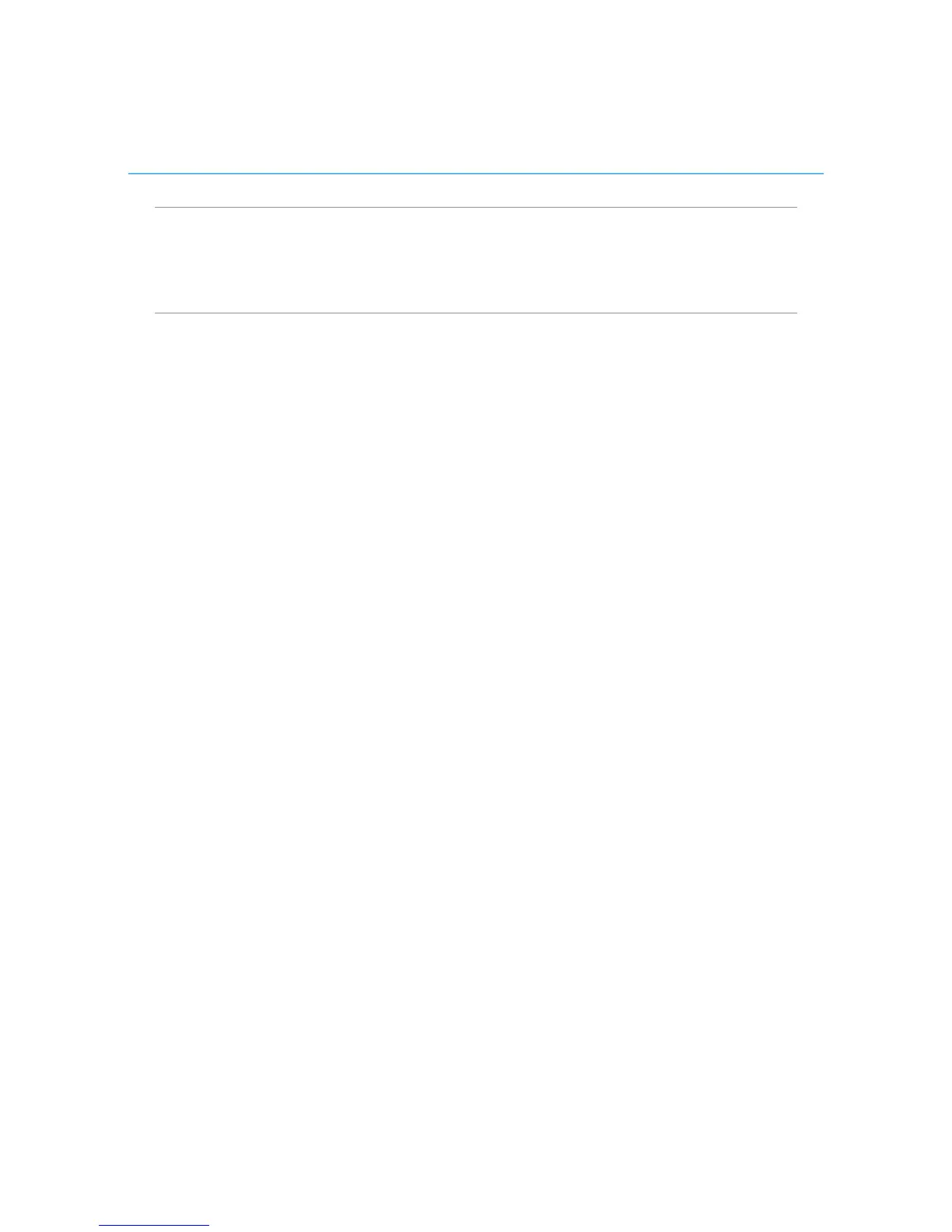Polycom CX5000 System User’s Guide
Schedule a meeting in advance
You can schedule meetings using the Conferencing Add-in for Microsoft Office Outlook
messaging and collaboration client.
Configure the Conferencing Add-in for Microsoft Office Outlook
1. Install the Conferencing Add-in for Outlook on your computer according to your
administrator’s instructions.
2. In your Outlook Calendar, click Conferencing > User Accounts.
3. In the User Accounts dialog box, under Office Communications Server, in the Sign-
in name text box, type your sign-in name.
4. If necessary, click Advanced.
In the Advanced Connection Settings dialog box, click Use these servers.
In the Internal Server name or IP address or the External Server name or IP
address text box, type the server name or the IP address of the Office
Communications 2007 Server to which you will connect.
5. To verify your login information, click Test Connection.
6. Click OK.
