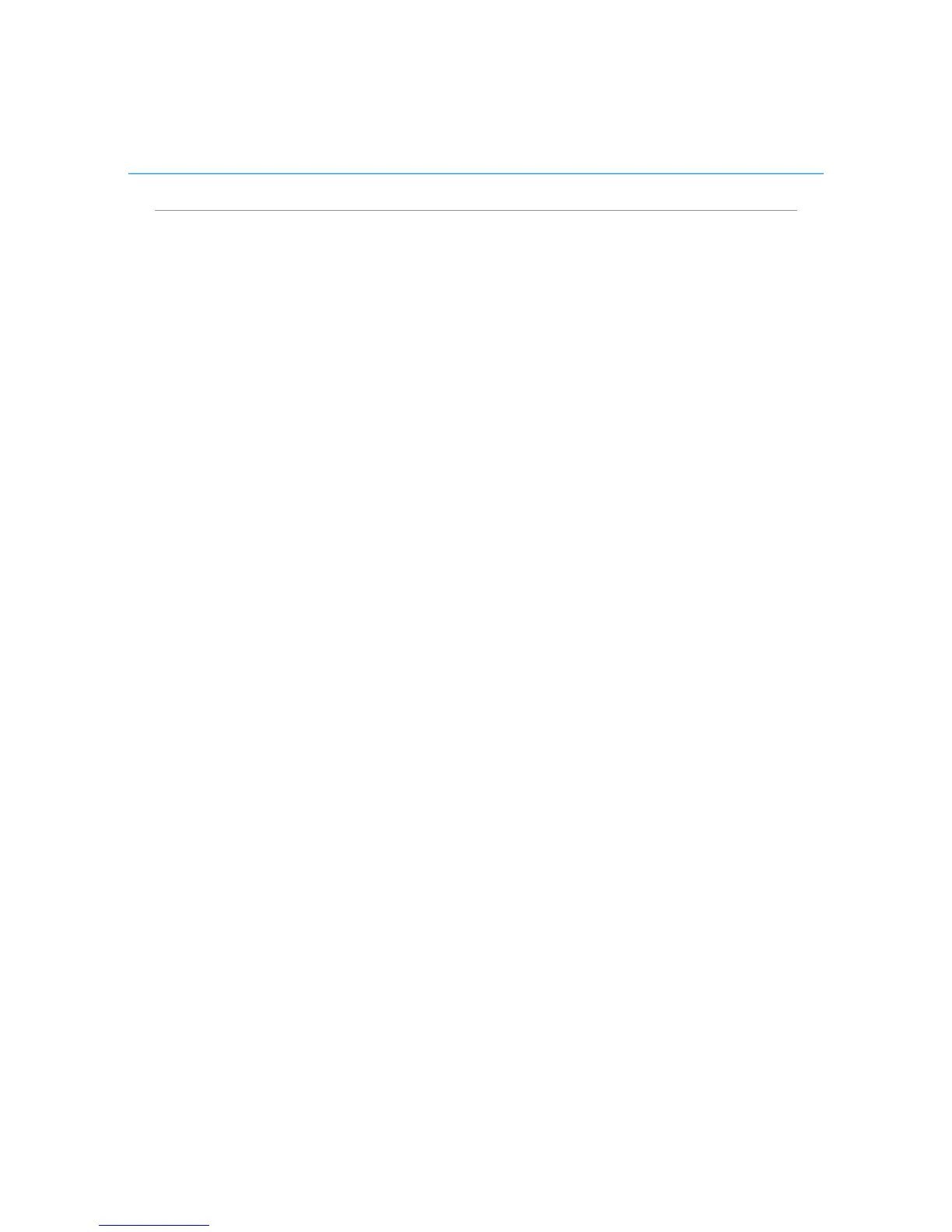Polycom CX5000 System User’s Guide
Schedule a meeting using the Conferencing Add-in for Outlook
1. In your Outlook calendar, click Schedule a Live Meeting.
2. On the Appointment tab, in the Subject text box, type a description of your
meeting. In the To text box, enter the email addresses for your invitees,
separating each address with a semicolon.
3. To designate presenters, click Attendees/Presenters.
In the Attendees list, click a name, and then click Add.
4. Click OK.
5. Click Audio.
6. Do one of the following:
o Click Dial in to the meeting using a telephone conference service
and then fill in the audio information.
o To enable participants to connect using a computer with a headset
or microphone and speakers, click Connect to the meeting using
computer audio.
