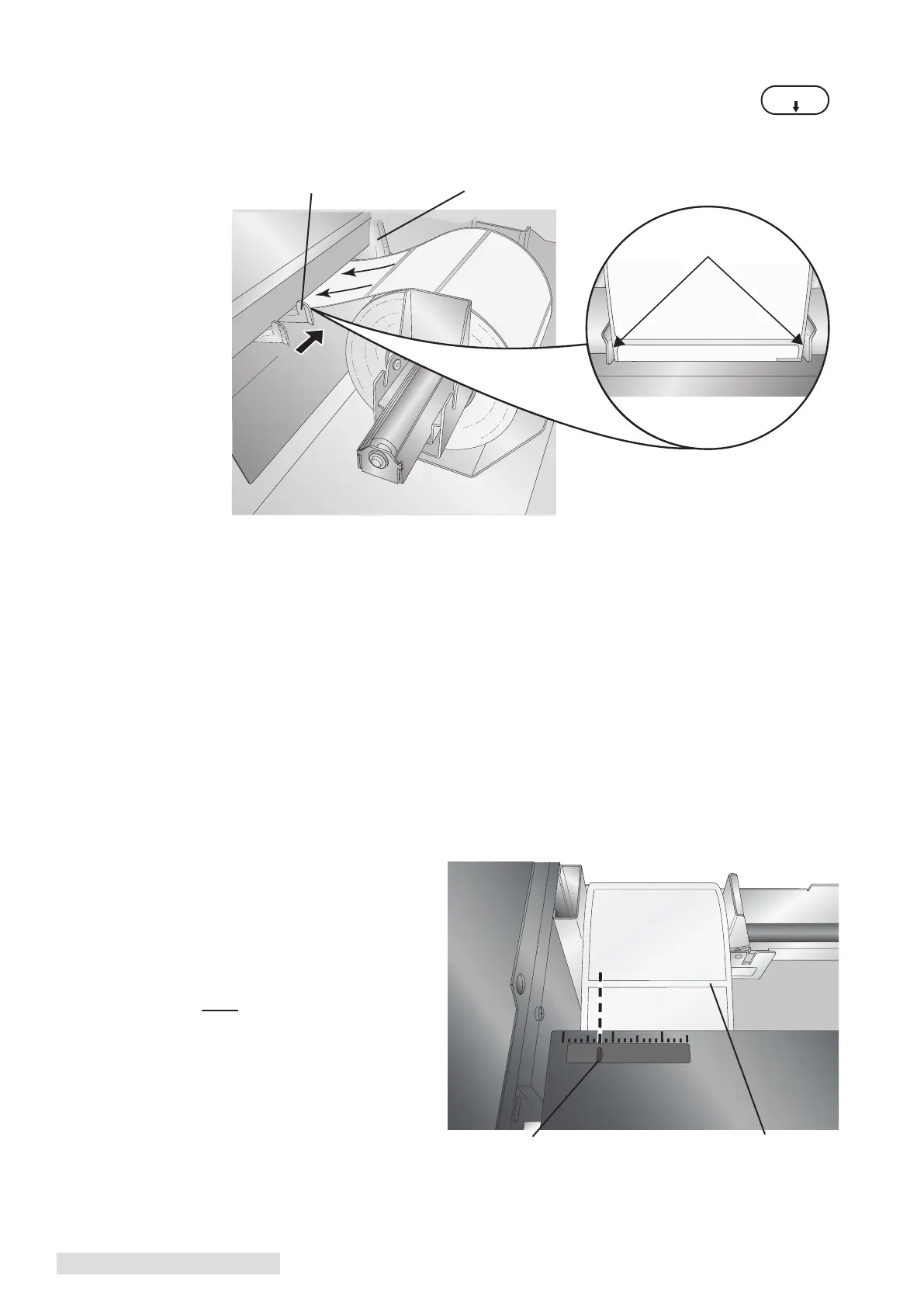8 Label Stock
6. Pull the Movable Throat Guide outward to make room for the label stock.
7. Place the leading edge of the label stock under the "label stock" symbols on
the Throat Guides. The label stock should be placed far enough into the
throat of the printer to correctly position the Movable Throat Guide but not yet into
the printer itself.
8. Slide the Movable Throat Guide inward until it almost touches the label stock.
Important Note: The label stock should be close enough to the Fixed and Movable Thoat Guides to provide
proper guidance but not close enough to pinch the label stock. If the label stock is pinched by the
guides, poor print quality or feeding problems could result.
9. Feed the label stock further into the printer until it senses the label and automatically
feeds it through the printer. If the printer fails to feed the label stock, press the Load/
Feed button on the front panel while continuing to guide the label stock into the
printer. If the printer does not automatically grab and feed the stock or continues to
feed the stock without stopping check the Stock Sensor position or mode (Section 2C
or 2D).
C. Adjusting the Label Stock TOF (Top of Form) Sensor
If you are using label stock other than standard square/rectangular die-cut labels such as
circular die-cut labels or through-hole stock use the instructions below to adjust the
position of the label stock sensor. The sensor can be adjusted using the slide bar on the
inside of the printer. Set the
sensor position to correspond
to any point where it will
intersect with a gap between
the label stock.
Important Note:
You must adjust the TOF Sensor
before loading nonstandard label
stock.
Label Stock
Do Not Pinch!
Movable Throat Guide Fixed Throat Guide
Gap Between LabelsSensor Position
