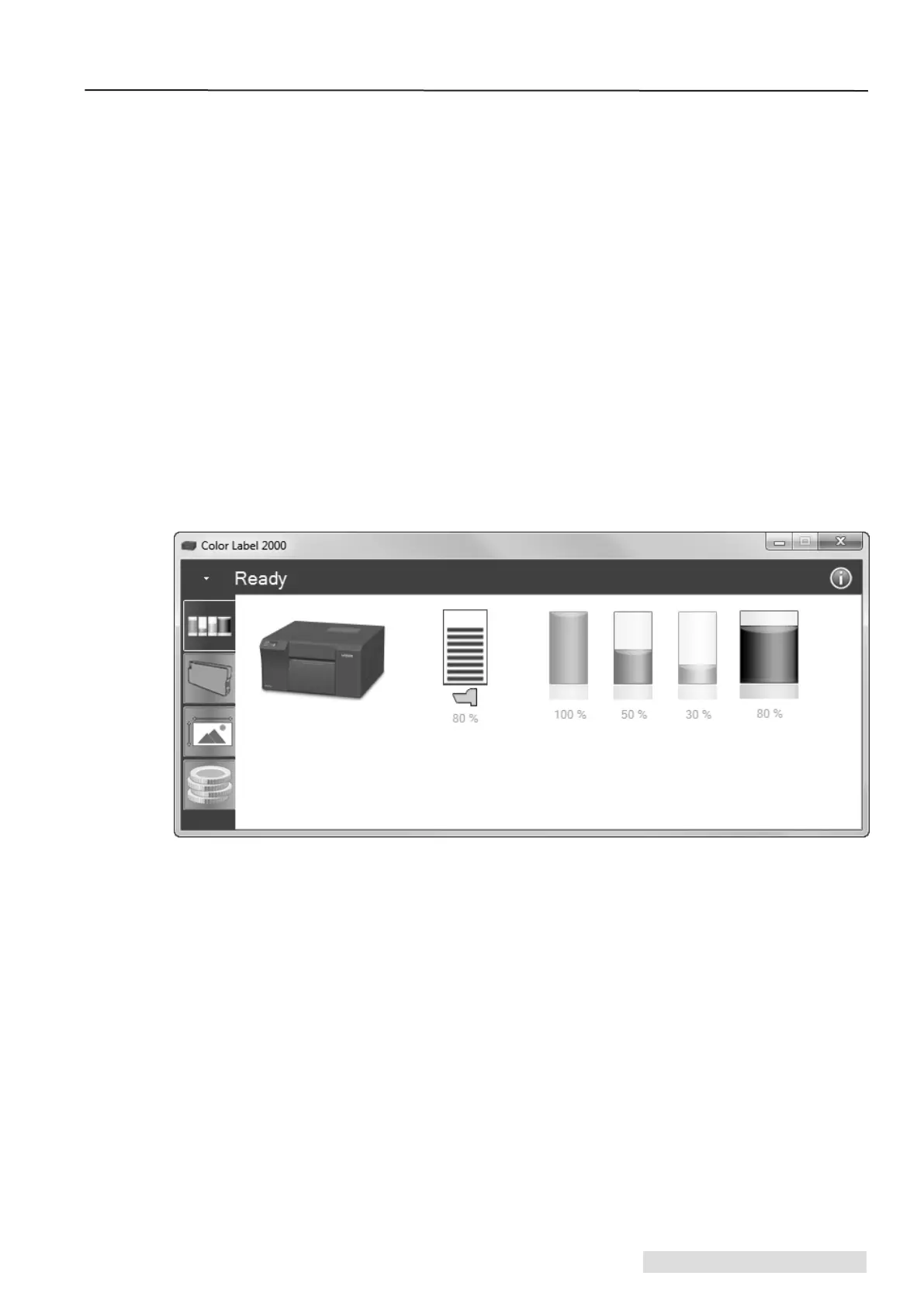Status Monitor 13
PTStatus or Status Monitor is used to interact with the printer for gathering ink levels, maintenance,
alignment, cost calculation and several other functions.
PTStatus automatically installs with your printer driver and can be accessed through the printer
driver preferences or as a program on your Windows start menu.
1. Connect the printer via USB or ethernet and turn on the power. The Status Monitor accesses
most of the information it uses from the printer itself so the printer must be turned on and
communicating for the program to open.
2. Go to Start - Programs - Primera Technology - PTStatus2000 Once open, the Status Monitor
consist of four tabs that are arranged on the left side of the window. Each tab opens a screen that
has various similar functions. The tabs will only be displayed if the printer is idle (not printing).
•
Ink Tab (First Tab). Displays ink levels, Print Head life, pauses or cancels a job, displays
print counter.
• Cartridge Utilities Tab (Second Tab). Aligns Print Head, cleans Print Head and changes the
Ink Cartridges.
•
Alignment Tab (Third Tab). Adjust vertical and horizontal print alignment, changes the
Stock Sensor Mode and toggles the Output Mode.
• Cost Tab (Fourth Tab). Calculates cost per label based on last label printed.
In addition to these functions you can also click the "i" icon to access the Primera Knowledgebase,
contact tech support, gather version information or set applications options.
Section 3: Status Monitor
