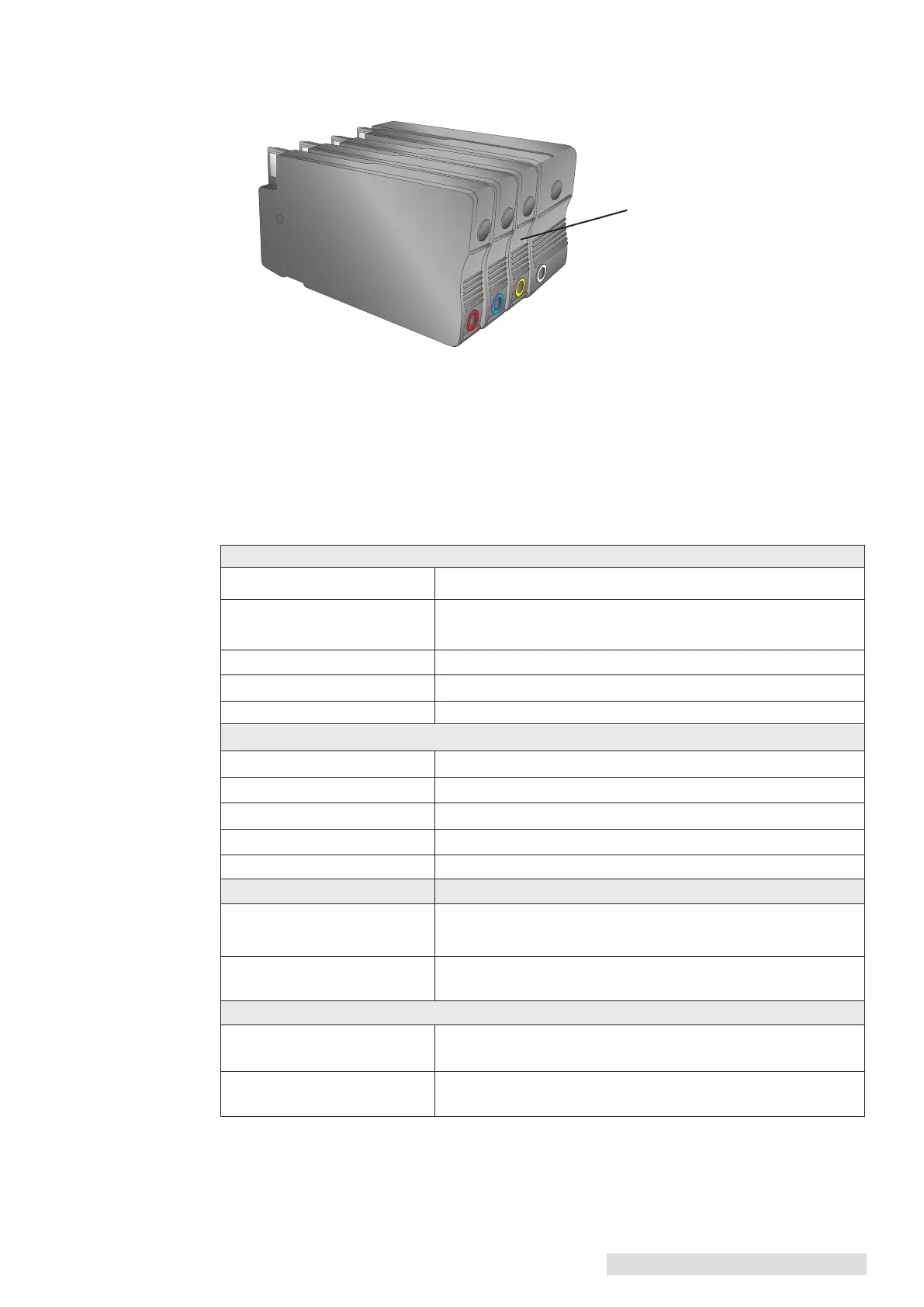Troubleshooting and Maintenance 43
7. Install the Setup Cartridges that came with your new Print Head. These cartridges are
partially filled and specially coded. The Print Head will not function until these car-
tridges are installed.
8. Close the cover. The priming process of the Setup Cartridges will begin. After the
priming procedure is complete, you may use these setup cartridges until they are
empty.
9. You will be prompted to run an alignment print once the Print Head has been primed.
See Section 3E for more information.
H. Printer Buttons and Lights
Button/Cover Functions:
RESUME/FEED-BUTTON:
Printer State Press Action
SYSTEM IDLE: Feeds to next label, Cuts the label if cutter enabled.
Cuts current label in LOAD BUTTON CUT MODE.
SYSTEM PAUSED: Unpauses system.
SYSTEM BUSY PRINTING Pauses system.
ERRORS PRESENT: Retries to correct error or just clears error state
PAUSE/UNLOAD-BUTTON:
Printer State Press Action
SYSTEM BUSY PRINTING: Pauses system.
COVER OPEN: Unloads stock.
SYSTEM PAUSED: Unpauses system/Resumes Printing.
CANCEL-BUTTON: Cancels current job in progress.
COVER OPEN SENSOR:
WHEN COVER OPENED: Pauses current job if active, will finish printing current label.
Moves Carrier to Head Change Position.
COVER CLOSED: If closed after it has been opened the Printer will be in
pause mode. Press Resume/Feed to continue.
BUTTON COMBINATIONS
LOAD-BUTTON and Hold buttons down until Wireless symbol changes; this
UNLOAD-BUTTON will toggle the wireless antennae ON/OFF.
LOAD-BUTTON and After 2 seconds will reset the Printer
CANCEL-BUTTON
Install the Setup
Cartridges in the New
Print Head.
