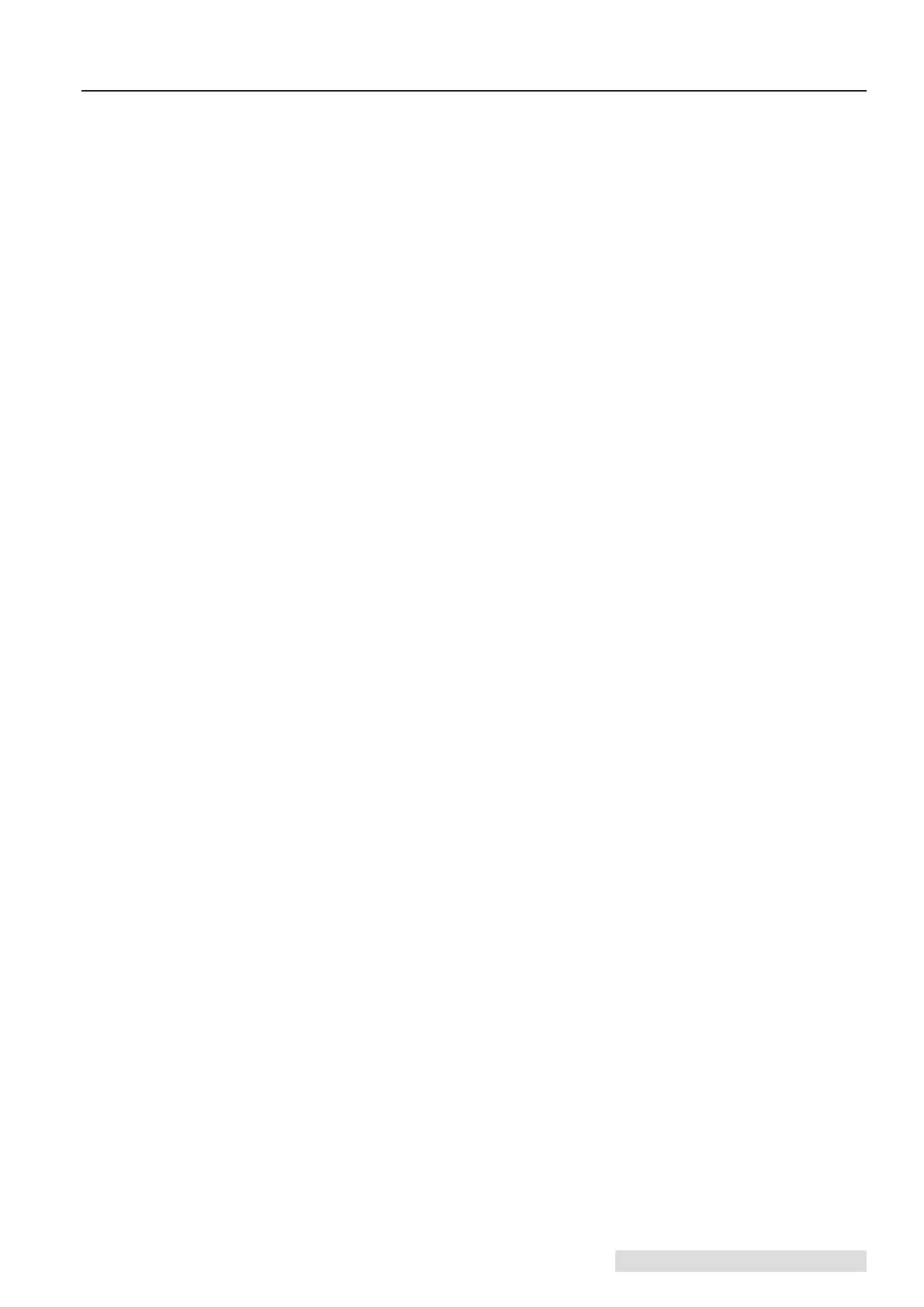LX2000e Color Label Printer iii
Section 1: Getting Started ................................................. 1
A. Choosing a Good Location .....................................1
B. Unpacking and Inspection ......................................1
C. Identifying the Parts ...........................................2
Section 2: Label Stock
.....................................................4
A. Label and Roll Specifications ...................................4
B. Installing Label Stock ..........................................6
C. Adjusting the Label Stock TOF (Top of Form) Sensor ..............8
D. Set the Stock Sensor Mode ....................................10
E. Set the Output Mode ..........................................11
Section 3: Status Monitor
.................................................13
A. Monitoring Ink Levels ........................................14
B. Print Head Life Gauge ........................................15
C. Using the Cost Estimator ......................................15
D. Replacing Ink Cartridges/Low Ink Warning ....................16
E. Alignment Print ..............................................18
Section 4: Printing from a PC
.............................................20
A. Using BarTender® ...........................................20
B. Add Text, Barcodes and Graphics to a BarTender Label ...........26
C. Printing from BarTender ......................................27
D. Adjusting Print Alignment ....................................28
E. Creating a Full Bleed Print ....................................29
F. Printer Driver Settings ........................................30
Section 5: Troubleshooting and Maintenance
................................34
A. Solving Print Alignment Problems .............................34
B. Solving Print Quality Problems .................................35
C. Color Matching and Design Tips ...............................37
D. Save Log Files ...............................................38
E. Cleaning the Printer ..........................................38
F. Cleaning the Printhead ........................................39
G. Replacing the Print Head ......................................41
H. Printer Buttons and Lights ....................................43
I. Technical Support .............................................44
Section 6: Technical Specifications
.........................................45
Index ..................................................................43
Table of Contents
