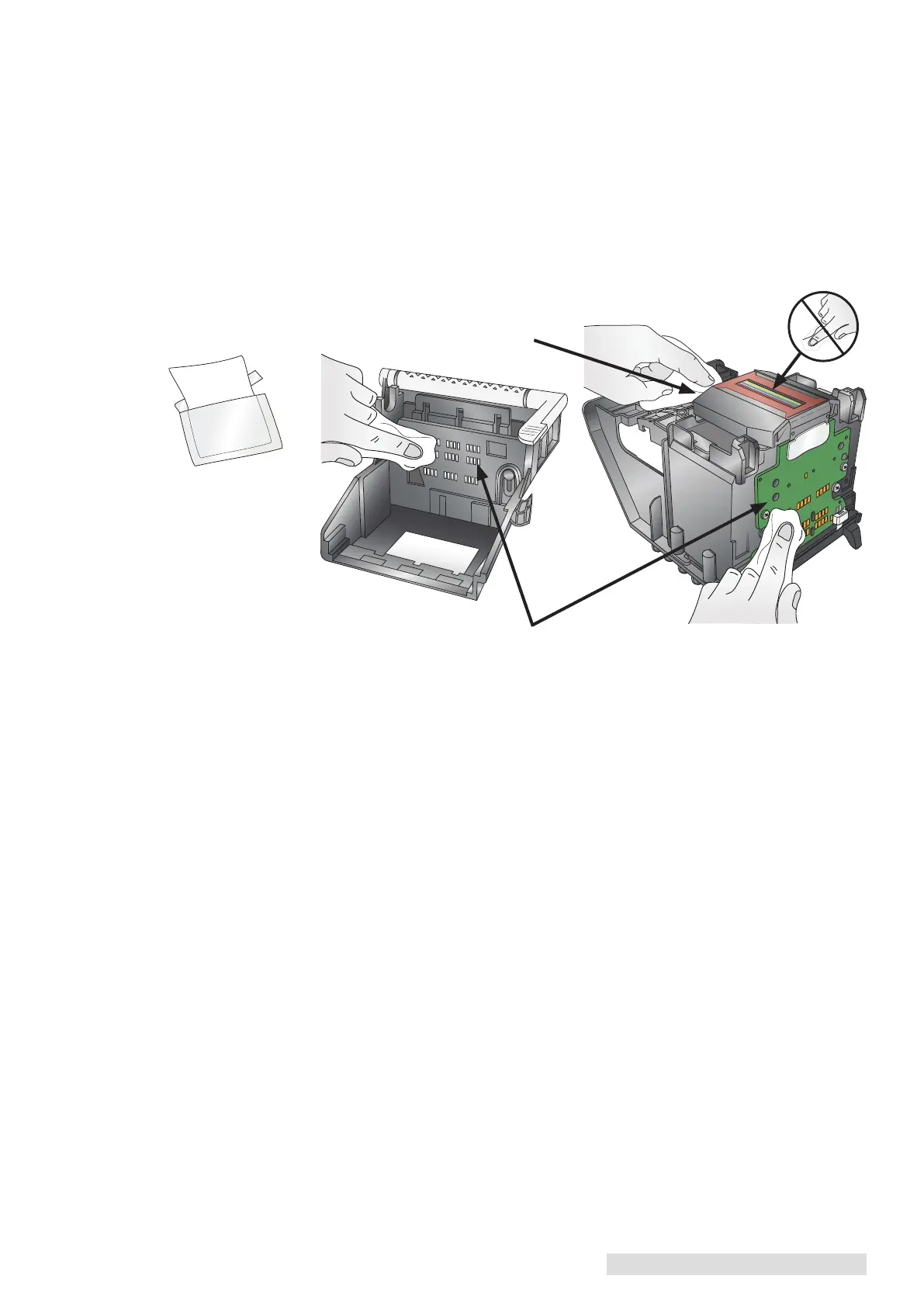Troubleshooting and Maintenance 39
F. Cleaning the Print Head
It may be necessary to clean the Print Head nozzles if you notice reduced print quality,
missing colors or if you suspect a cartridge nozzle has become slightly dried out or clogged.
Try the following solutions:
1. Secure Ink Cartridges. Make sure the corresponding cartridge is snapped into place.
Remove and reload the cartridge to make sure an air-tight connection has been made.
2. Clean the Copper Contacts. Ink over-spray can build up inside the printer over time
causing interrupted electrical signals. Remove the Print Head and clean the copper
contacts on the Print Head Carrier and the Print Head.
(Area 1, 2 and 4 below). Do not clean the print nozzles! (Area 3).
3. Clean the Print Head.
DO NOT touch the Print Head nozzles with a tissue or paper towel. This can damage the
nozzles! This may be different than previous printers. Instead used the methods described
below:
1. Open PTStatus2000.
2. Click Clean Print Head on the Cartridge Utilities Tab (second tab).
You may need to repeat this process up to 4 times depending on how clogged the Print
Head is. Only repeat the procedure if you start to see improvement after each clean print.
During this process the printer will make several loud whirring noises. This is normal! This
is the sound of a pump forcing ink through the nozzles. If you do not hear this sound, the
clean/purge print did not complete successfully. Try again.
4. Preventing Clogged Nozzles.
Clogged nozzles on the Print Head can be caused by not using the printer for extended
periods of time. Follow these guidelines:
• Always keep the LX2000e plugged in and turned on. The printer will do periodic
maintenance to make sure the nozzles do not clog.
• Never store a used Print Head outside of the printer. The nozzles will dry out with
exposure to air. If you must store a Print Head outside of the printer, place full or
empty cartridges in the Print Head and put the entire Print Head and cartridges in a
sealed plastic bag.
• Use the printer regularly!
Area 4
Area 3
Areas 1 & 2
