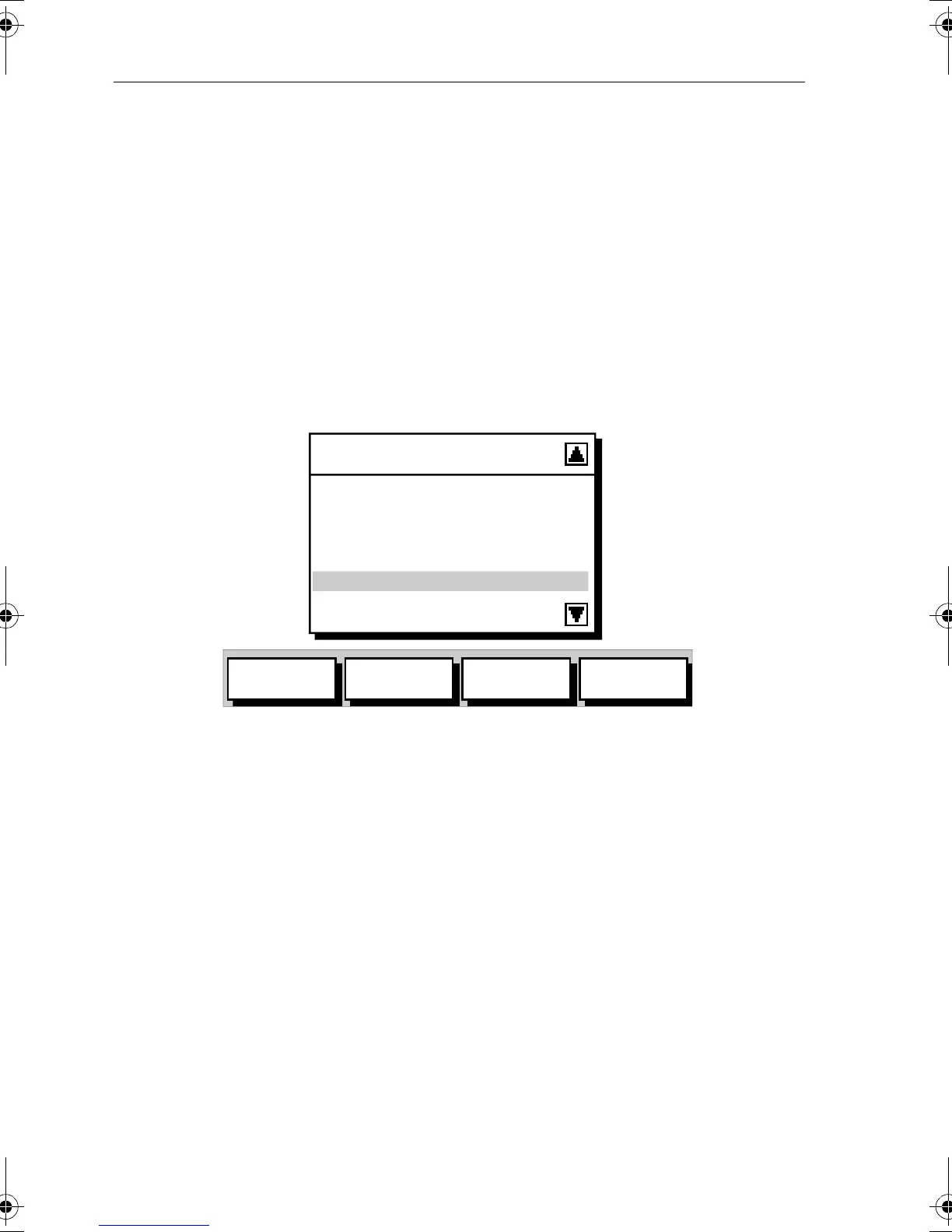3-26 Raynav 300 GPS Plotter
Displaying Route Information
The following route information can be displayed:
• Full route details, using the soft keys.
• Route leg or waypoint information, using the context-sensitive cur-
sor.
Full Route Details
➤ To display information about any route in the database:
1. Press the
ROUTE soft key, followed by MORE, then press ROUTE LIST.
The Route List is displayed with the selected route highlighted as
shown in Figure 3-32.
Figure 3-32: Route List and Soft Keys
2. Use the trackpad up/down to select the required route, then press the
ROUTE INFO soft key.
The Route Information is displayed as shown in Figure 3-33.
ROUTE LIST
CURRENT
1 ALDERNEY-SOLENT
2 COWES-PORTSMOUTH
3 BRAYE-CHERBOURG
4 ROUND THE WORLD
5 NO NAME
SHOW
ROUTE
ERASE
ROUTE
ROUTE
INFO
NAME
ROUTE
D4916-1
81171_4.BOOK Page 26 Thursday, November 29, 2001 11:34 AM