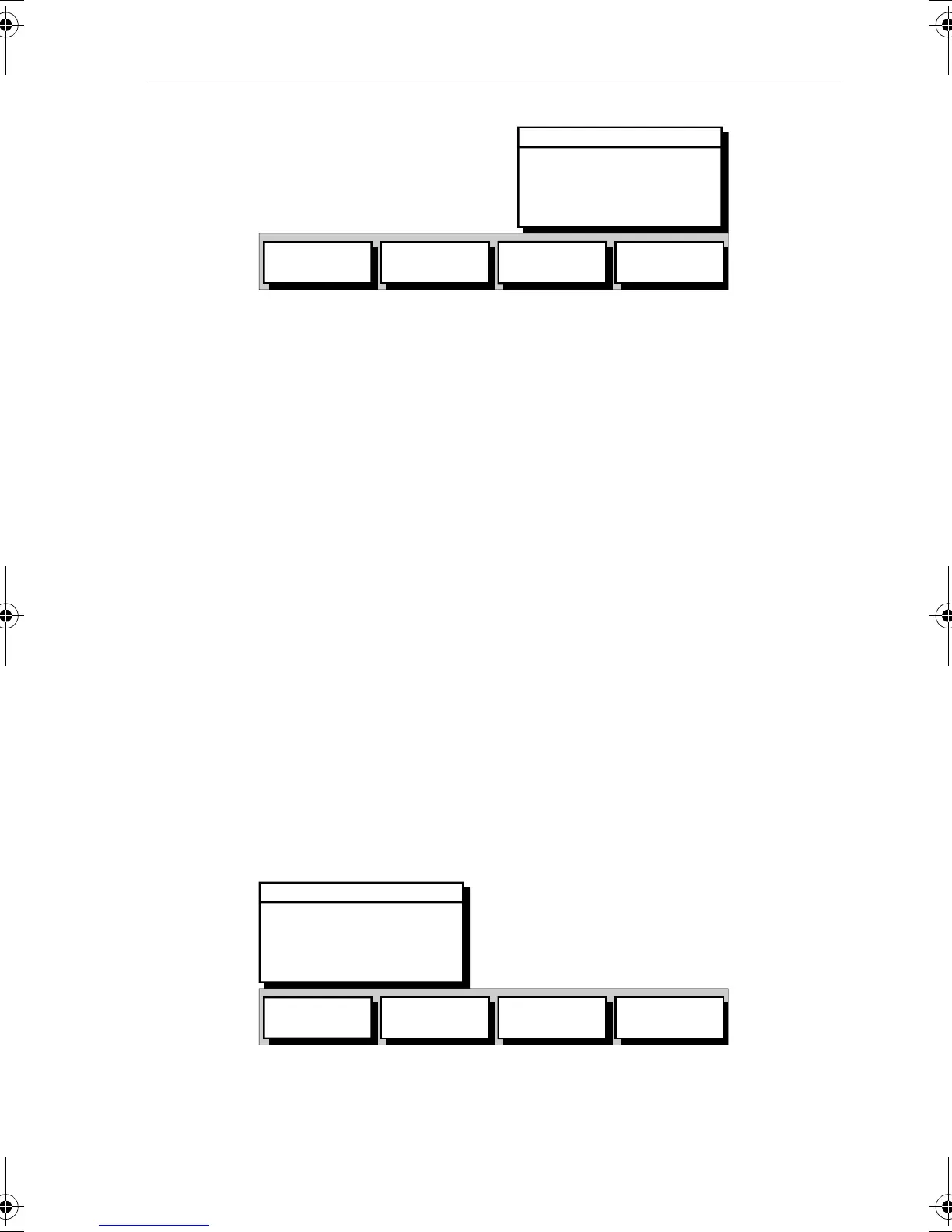Chapter 3: Operation 3-33
Figure 3-39: Waypoint Data Box and Soft Keys
The Waypoint can be edited by means of the associated soft keys, see
Editing Waypoint Details on page 3-23.
To remove the data box, move the cursor away from the waypoint or
press
CLEAR.
Clearing the Current Route from the Screen
If the current route has not been saved, you have the option of saving it; if
you are following the current route, you have the option to stop.
➤ To clear the current route, either:
1. Place the cursor over a route leg until the text
RTE is displayed.
The Route soft keys are displayed as shown in Figure 3-38.
Press the
CLEAR ROUTE soft key to clear the route.
or...
2. Press the
ROUTE default soft key.
The Route soft keys are displayed as shown in Figure 3-33:
Press the
CLEAR ROUTE soft key to clear the route.
or...
3. If following the current route, the
STOP FOLLOW soft keys are dis-
played as shown in Figure 3-40.
Figure 3-40: Stop Follow Soft Keys
4. If the route has not been saved the SAVE ROUTE soft keys are displayed
as shown in Figure 3-41.
60°08^21N
030°17^99W
RTE 01 WPT 02
WPT 017
FOLLOW
FROM HERE
EDIT
WAYPOINT
REMOVE
WAYPOINT
MOVE
WAYPOINT
D4960-1
ROUTE NOT NAMED
LEG 02 - 03
270°T 13.4nm
ROUTE 01
STOP
FOLLOW
EDIT
ROUTE
CLEAR
ROUTE
REVERSE
ROUTE
D4961-1
81167_3.BOOK Page 33 Wednesday, November 21, 2001 2:12 PM